Record Expenditures
Workflow | Capture | Multiple Items | Fixed Costs | E-InvoicesWorkflow
In MOCO's central digital invoice entry, all company expenditures with receipts are collected.
The recorded expenditures are reviewed and processed. Completed expenditures are moved to the archive and then exported for accounting. Additionally, you can plan your expenditures.
.png) (English image not yet available)
(English image not yet available)Capture
Expenditures can be recorded directly or automatically. Use AI-based automatic text recognition (OCR) for numerous receipts. Expenditure data can be expanded with custom fields as needed.
Invoices received via email should be forwarded directly to the Email-to-Inbox address or set this email address directly with the services. You can find this address in the settings under "Expenditures".
➜ The long character string ensures that the address cannot be misused by spammers.
➜ Save the address as an email contact "Receipts to MOCO" for easy access.
➜ Store inbox address with services: If you can set the invoice address with subscription services (like MOCO), enter the inbox address provided by MOCO.
➜ Option for own email address: An automatic forwarding from your own email address to the MOCO address can be set up with your email provider. For security reasons, we recommend choosing a specific invoice receipt email address that is not easily guessable from the outside. This address can then be communicated to suppliers.
➜ The long character string ensures that the address cannot be misused by spammers.
➜ Save the address as an email contact "Receipts to MOCO" for easy access.
➜ Store inbox address with services: If you can set the invoice address with subscription services (like MOCO), enter the inbox address provided by MOCO.
➜ Option for own email address: An automatic forwarding from your own email address to the MOCO address can be set up with your email provider. For security reasons, we recommend choosing a specific invoice receipt email address that is not easily guessable from the outside. This address can then be communicated to suppliers.
Batch Upload
Upload multiple receipts at once (PDF, JPG, or PNG) collectively via the upload icon at the top right
Tip: Digital and paper-based invoice documents have been legally equivalent for VAT purposes for years – yet many paper invoices still arrive. Inform existing and new suppliers of the preference for sending invoice PDFs via email to the invoice receipt. This usually allows invoices to be paid more quickly, which is also beneficial for suppliers.
Tip: Digital and paper-based invoice documents have been legally equivalent for VAT purposes for years – yet many paper invoices still arrive. Inform existing and new suppliers of the preference for sending invoice PDFs via email to the invoice receipt. This usually allows invoices to be paid more quickly, which is also beneficial for suppliers.
Manual Single Entry
Enter individual invoices directly via the green button "+ New Expenditure"
Paper Receipts
Scan with the MOCO Mobile App
Use the personal iPhone app to scan company receipts as well as personal expense receipts. To offer this option, a user needs access rights to expenditures. If individuals do not have access rights to expenditures, the alternative is to forward via email to the inbox address (see above). More about the Mobile Apps
Use the personal iPhone app to scan company receipts as well as personal expense receipts. To offer this option, a user needs access rights to expenditures. If individuals do not have access rights to expenditures, the alternative is to forward via email to the inbox address (see above). More about the Mobile Apps
Other capture options via smartphone
1. Scan document – e.g., with Adobe Scan (free)
2. Save as PDF
3. Send via share by email to MOCO
Efficient Office Scanner
If multiple or multi-page paper invoices have accumulated, bring them directly into the cloud with an efficient scanner (e.g., powerful desktop scanners with multiple feeds – Test report 2022 for example Fujitsu ScanSnap iX1500).
2. Save as PDF
3. Send via share by email to MOCO
Efficient Office Scanner
If multiple or multi-page paper invoices have accumulated, bring them directly into the cloud with an efficient scanner (e.g., powerful desktop scanners with multiple feeds – Test report 2022 for example Fujitsu ScanSnap iX1500).
Capture via API, Zapier, or Make
Personal Expenses
Employees can also record personal expenses and submit them as an expense report. Approval takes place in the expenditure entry, and the amount can be settled via bank transfer. All information on the personal expenses workflow
Credit Card Integration
Receipts paid by credit card can also be recorded using the regular capture options or through full integration. All credit card payments and receipts are then automatically recorded and fully synced.
Synchronize credit card payments including receipts with MOCO.
Synchronize credit card payments including receipts with MOCO.
E-Invoice
MOCO recognizes and processes e-invoices in line with the B2B e-invoicing obligation effective from 1 January 2025 in Germany. Record e-invoices like PDF invoices: via email or upload
All information on formats and benefits
All information on formats and benefits
Automatic Reading / OCR
QR Invoice Switzerland
Standard QR invoices are automatically read by MOCO.
AI-based OCR
Standard QR invoices are automatically read by MOCO.
AI-based OCR
MOCO offers the AI-based OCR extension. Receipts are then automatically read, and the data only needs to be checked/added. The text recognition improves with each capture to achieve better reliability over time.
E-invoices are recognized directly and do not go through OCR.
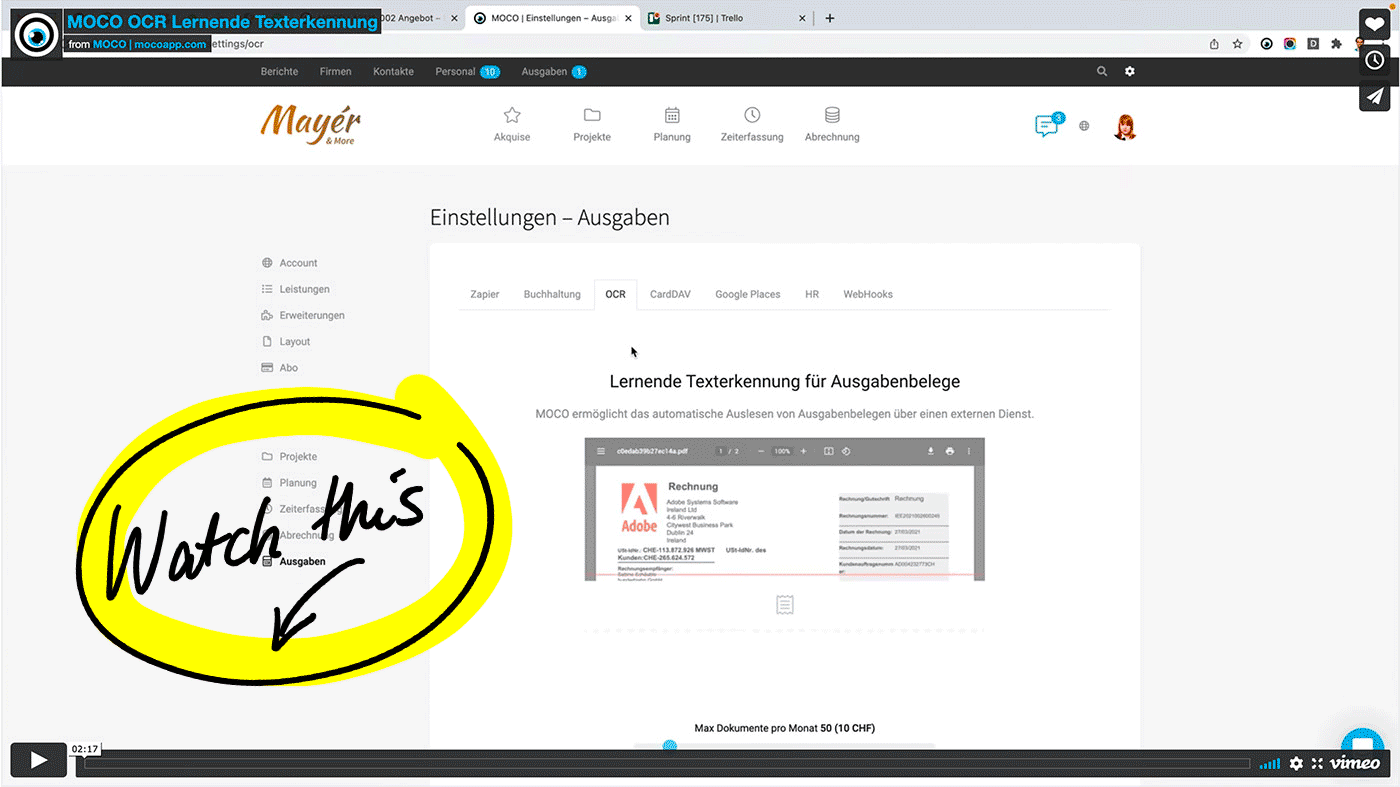 (English image not yet available)
(English image not yet available)
VIDEO: How to activate and use OCR (2:17)
Detailed information on activation, costs & tips on what to consider beforehand to successfully start text recognition
E-invoices are recognized directly and do not go through OCR.
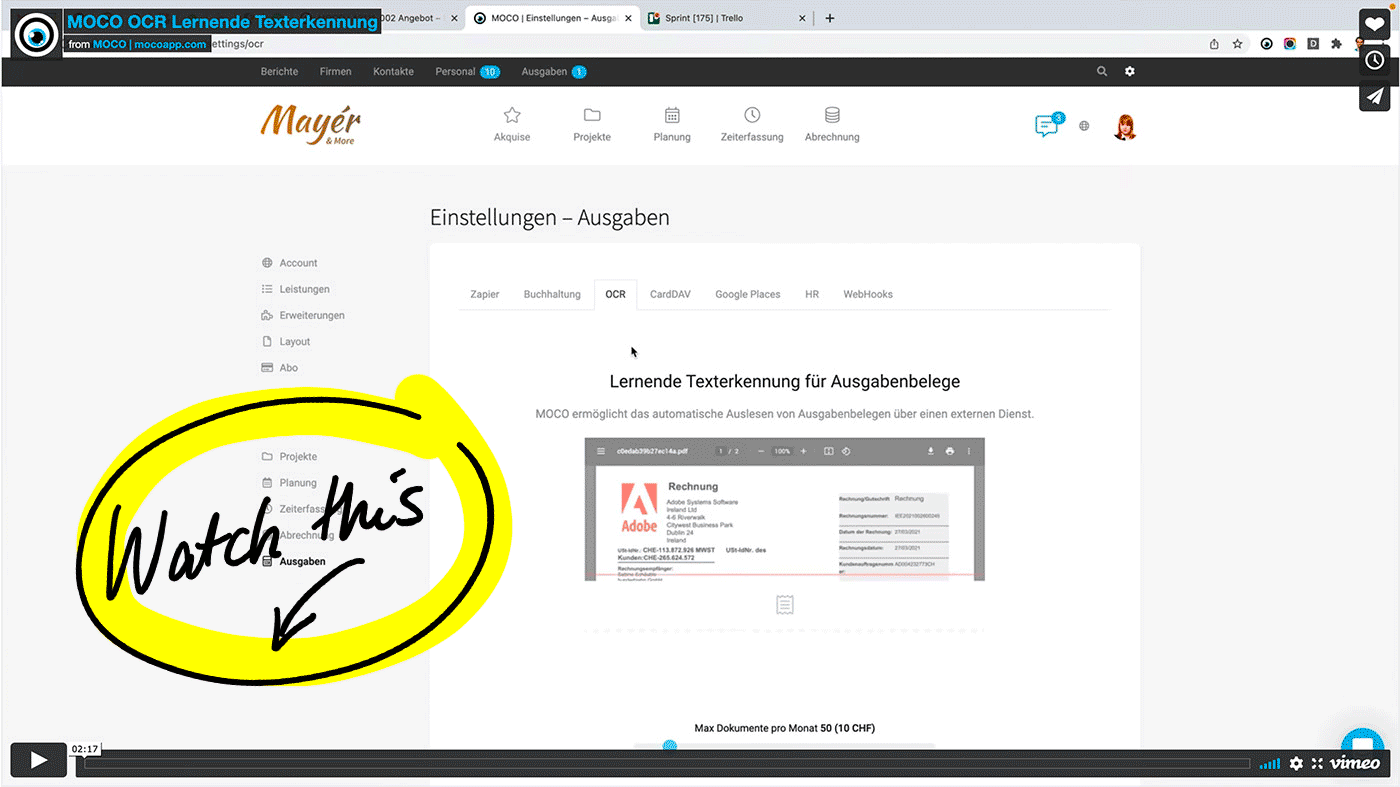 (English image not yet available)
(English image not yet available)VIDEO: How to activate and use OCR (2:17)
Detailed information on activation, costs & tips on what to consider beforehand to successfully start text recognition
Custom Expenditure Data
Custom requirements for data capture
Like other instances, the form for an incoming invoice can also be expanded with custom fields.
Budgets and Categories (optionally activatable)
Incoming invoices can be assigned budgets and/or categories (expense accounts).
More about budgets and comparison to categories
More about categories
Budgets and Categories (optionally activatable)
Incoming invoices can be assigned budgets and/or categories (expense accounts).
More about budgets and comparison to categories
More about categories
Miscellaneous
Custom requirements for data capture
Expenditure data can be expanded with custom fields.
Budgets and Categories (optionally activatable)
Incoming invoices can be assigned annual budgets and/or categories (expense accounts).
More about budgets and comparison to categories
More about categories
More about budgets and comparison to categories
More about categories
Duplicate Detection
MOCO detects and indicates duplicate uploaded receipts.
Multiple Items
An expenditure can consist of multiple items. Each item can be assigned to a different project and expense account.
Typically, an expenditure is recorded with a single item. However, if there are different tax rates or if you wish to assign various items to different projects, multiple items can be recorded within the expenditure. Use the "+New Item" button for this.
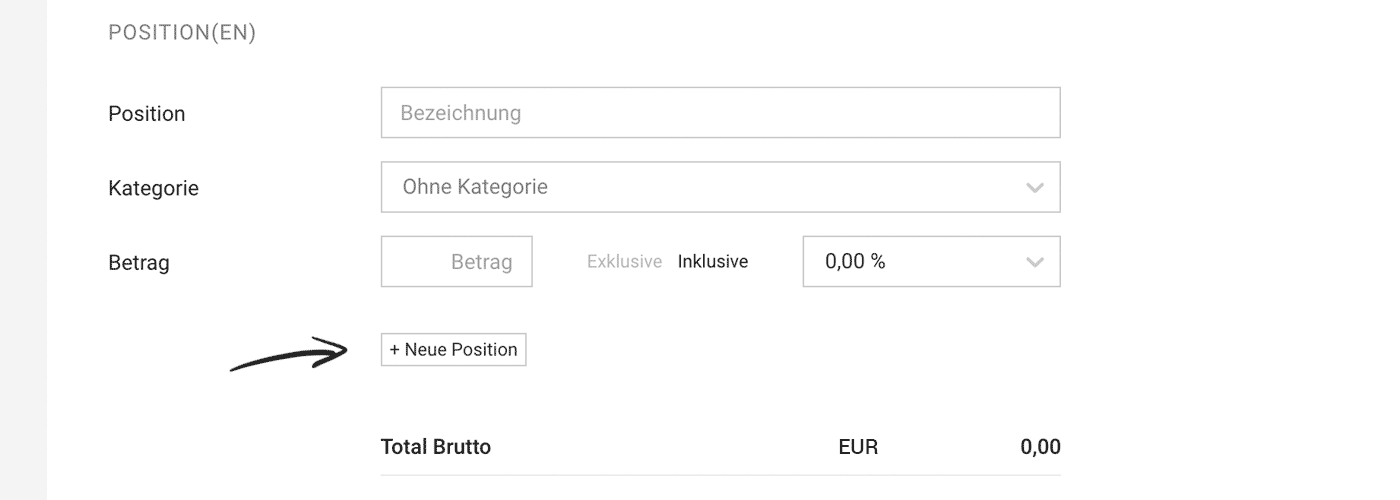 (English image not yet available)
(English image not yet available)
Options via OCR
Using the OCR option, MOCO automatically reads the receipt as one item. Alternatively, you can choose to read the detailed items when creating the expenditure.
Categories (Expense Accounts)
Categories correspond to expense accounts. Activate them if needed in the settings under "Accounting".
KSK
Items can be marked and evaluated for KSK.
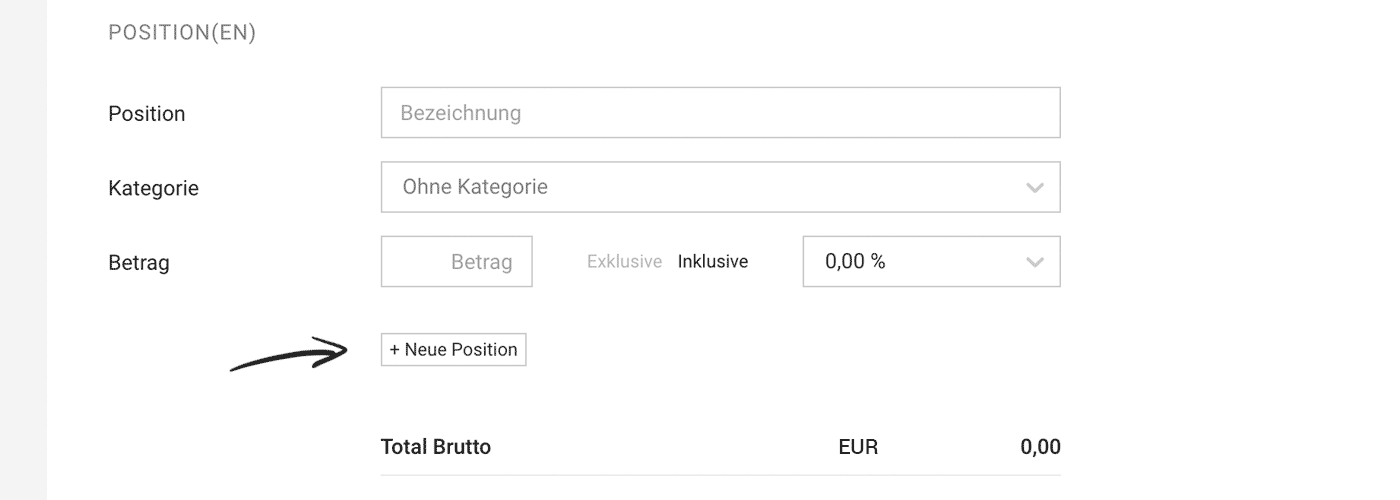 (English image not yet available)
(English image not yet available)Options via OCR
Using the OCR option, MOCO automatically reads the receipt as one item. Alternatively, you can choose to read the detailed items when creating the expenditure.
Categories (Expense Accounts)
Categories correspond to expense accounts. Activate them if needed in the settings under "Accounting".
KSK
Items can be marked and evaluated for KSK.
Fixed Costs
Settings > Expenditures > Fixed Costs
In addition to the recorded receipts in the "Expenditures" section, you can document your fixed costs here.
Fixed costs include expenditures such as rent, wages, and bank fees – all expenses for which there is no incoming invoice and are accounted for differently in bookkeeping. Regular invoicing like mobile phone bills are not included here – these are recorded as incoming invoices.
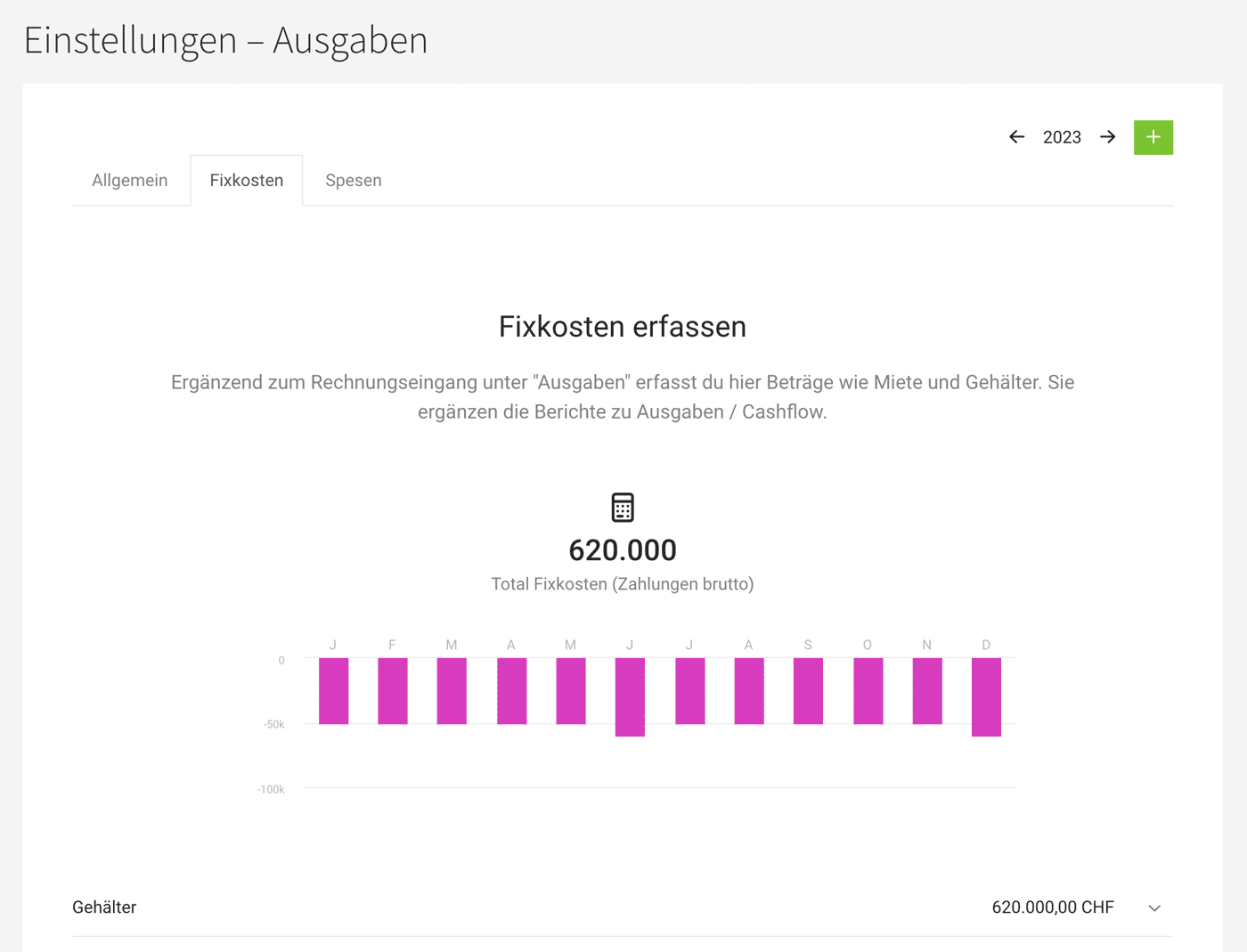 (English image not yet available)
(English image not yet available)
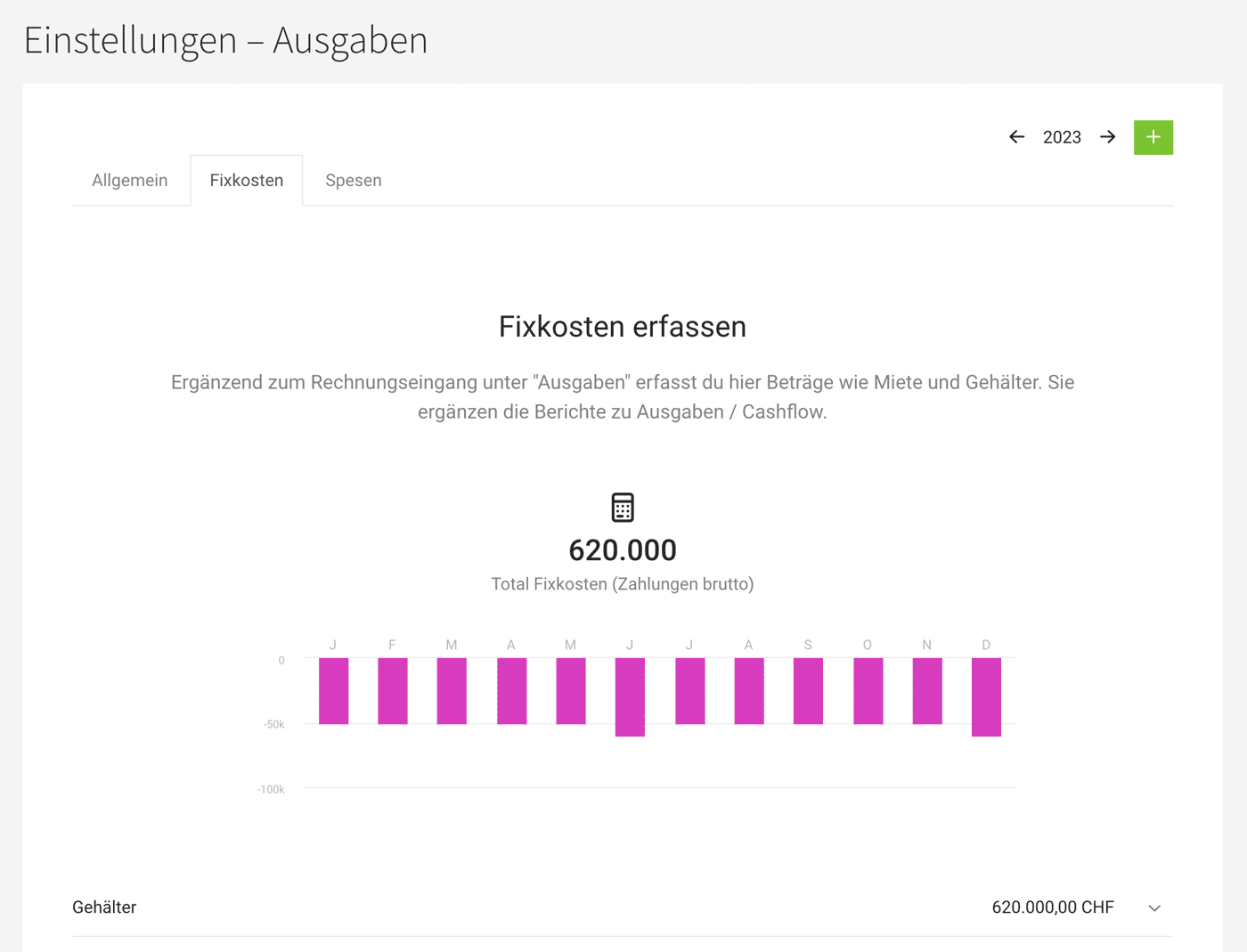 (English image not yet available)
(English image not yet available) Inclusion in Reports
- In the Company Report and Financial Report
- Expenditure Report Fixed costs are part of "Payments"
Recording Independent Payments
If you are looking for an option to record individual independent payments: It can be done under "Expenditures" > "Payments" > top right as a "Payment without Receipt".
E-Invoices
MOCO identifies and processes. Like PDF invoices, e-invoices are captured via email or upload. The data is directly accessible for MOCO (without OCR).
B2B Requirement in Germany (1 January 2025)
In the EU, e-invoices will become mandatory for B2B companies. Germany plans a phased introduction. From 1 January 2025, it will be necessary to be able to receive e-invoices. We have summarised what e-invoices are, why the requirement exists, and what the implementation plan looks like here for you: E-Invoice Requirement for B2B and Implementation Plan.
Capture via Email or Upload
E-invoices are captured via email forwarding or upload – and, as before, are directly read and displayed. Accounting preparation and export proceed as usual.
Data is Automatically Extracted
With e-invoices, you save time and money. E-invoices provide clear data, allowing MOCO forms to be automatically filled. This conserves your OCR budget and reduces manual efforts (such as verification or individual entries).
All information, including a video, can be found here
 (English image not yet available)
(English image not yet available)
Data is Automatically Extracted
With e-invoices, you save time and money. E-invoices provide clear data, allowing MOCO forms to be automatically filled. This conserves your OCR budget and reduces manual efforts (such as verification or individual entries).
All information, including a video, can be found here
 (English image not yet available)
(English image not yet available)







