Project Types
Time & Material | Fixed Price / Lump Sum | Retainer (Monthly Flat Rate) | Hourly Quota | Subscription (Hosting, Domain etc.) | PitchTime & Material
In time and material projects, typically all recorded services can be invoiced. Billing is often done on a monthly basis.
Create a Project
Select "Time & Material" in the project options (1). Entering a budget is optional but generally makes sense for monitoring – a target date is not necessary. » Option for monthly hour quota
Non-billable Hours
Entire services (e.g., acquisition efforts) or individual hours can be marked as "Non-billable" (e.g., certain corrections that are "on the house"). They do not count towards the budget progress but do impact the project (profitability calculation/internal hourly rate).
External Services on the Project
Third-party costs and other services that are independent of time tracking are recorded under Additional services.
Classic Invoicing
All recorded billable services accumulate in the project list under billable amount (2) . A click leads directly to the invoicing option. "Billable items" (3) can be reviewed and "Create Invoice" selected (alternative options Detailed Invoice or Compact Invoice are available via the dropdown).
A timesheet for the invoice is automatically generated and can be included when sending the email. Select the checkbox in the dispatch dialog or define it generally for the project in the invoicing info (4).
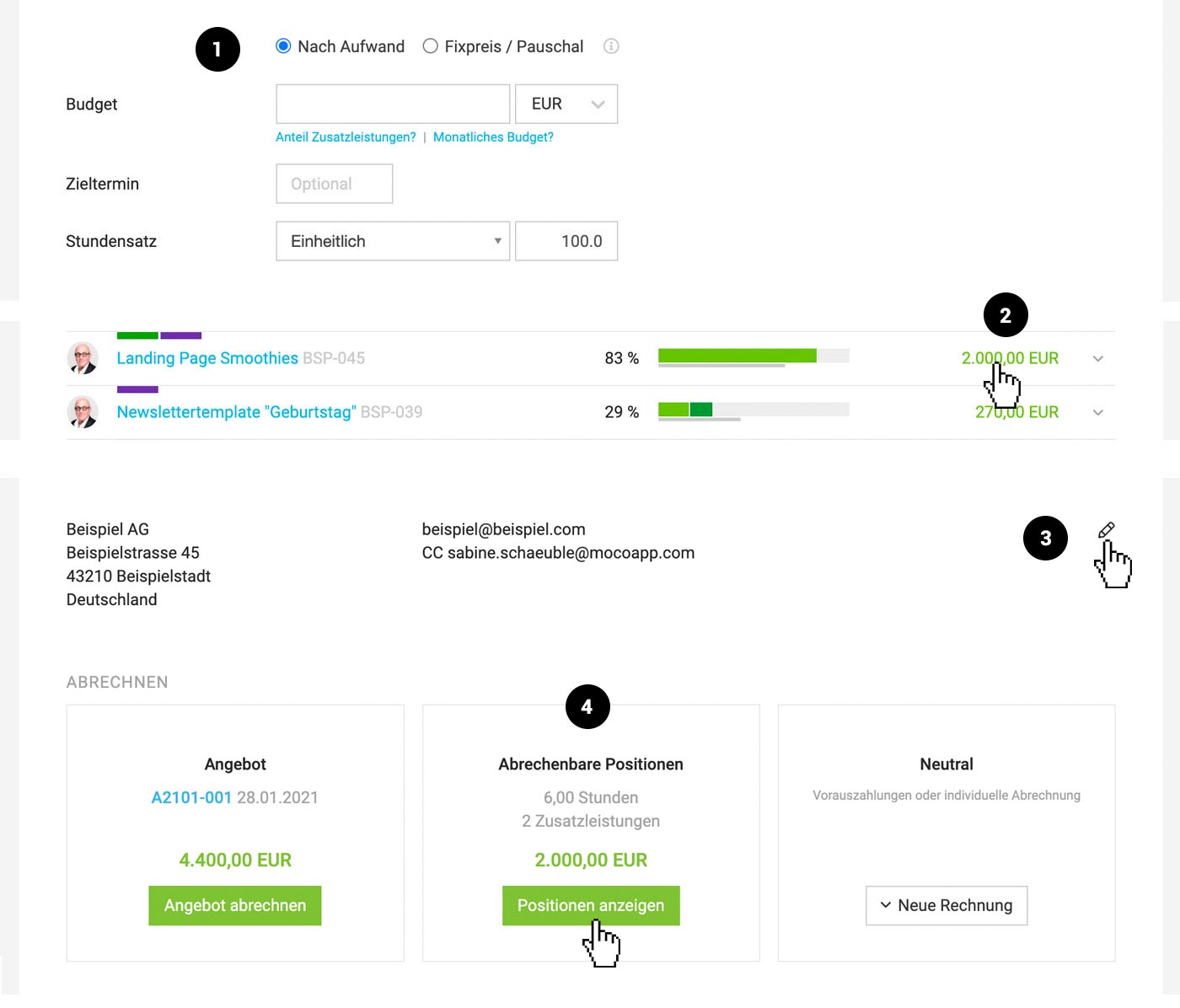 (English image not yet available)
(English image not yet available)Alternative Invoicing
MOCO generally keeps the invoicing method flexible. For example, in a time and material project, the proposal can also be invoiced – and if needed, the hours on the invoice can be adjusted. Positions already invoiced can be marked as "Already Invoiced". MOCO handles this step when archiving.
Invoice Multiple Projects Monthly
A) Client Collective Invoice
B) Invoice Multiple Projects Individually with One Click
A) Client Collective Invoice
B) Invoice Multiple Projects Individually with One Click
Fixed Price / Lump Sum
A fixed price project is typically invoiced in full at the end for the proposed fixed price, or interim invoices and a final invoice are issued. Invoicing guidance and revenue forecast for a fixed price project are managed through the invoicing plan.
Create Project
Select "Fixed Price / Lump Sum" (1) in the project form.
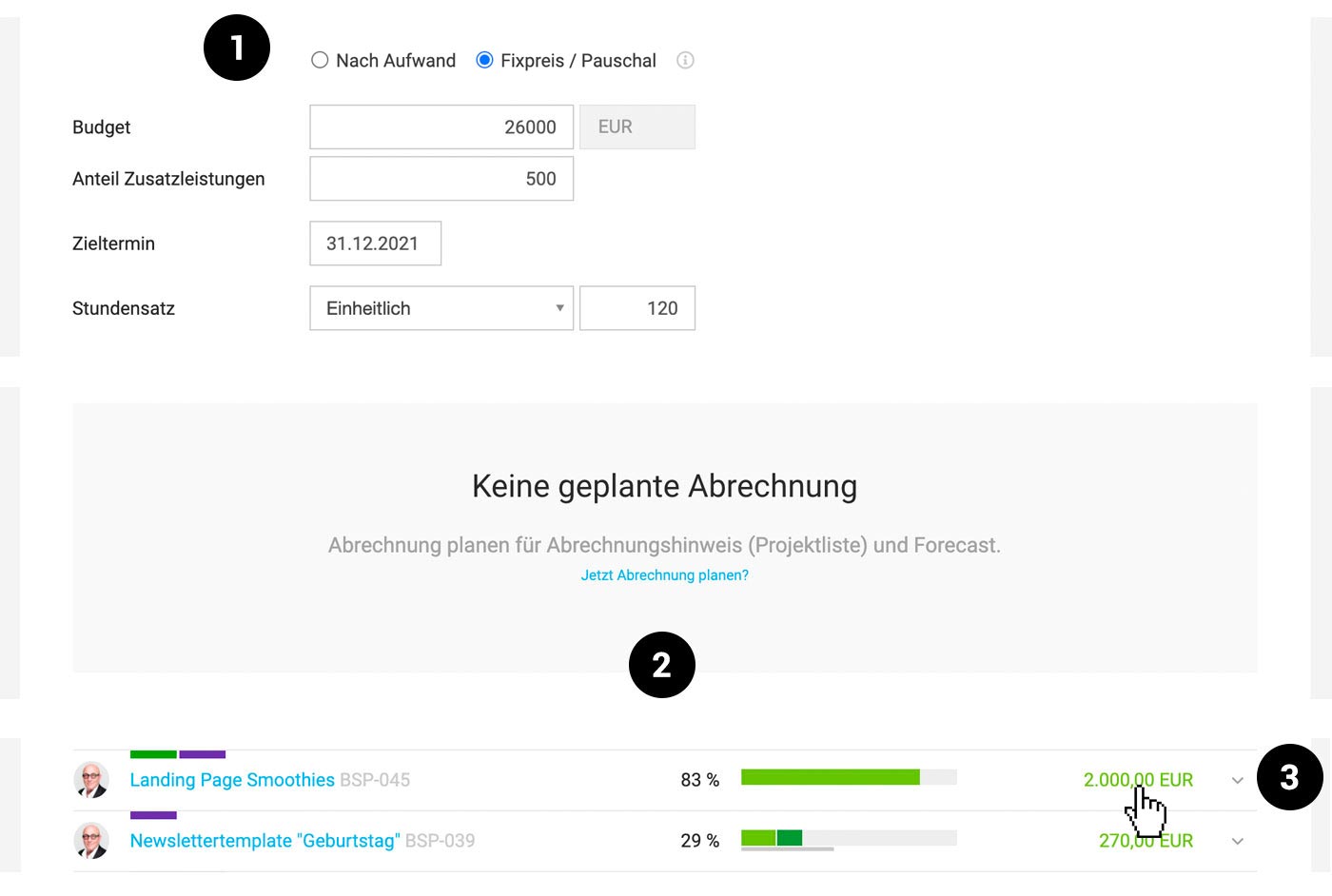 (English image not yet available)
(English image not yet available)Invoicing
Invoicing guidance and revenue forecast for a fixed price project are managed through the invoicing plan (2). This invoicing plan is filled out under "Invoicing" in the project. On the due date, MOCO displays the amount as billable in the project list (3). Clicking on it leads directly to the invoicing option. MOCO also offers a notification on the due date.
Control
Recorded (billable) hours are considered inclusive and are checked against the budget for budget control.
Additional services (external costs like printing costs, image materials, personal expenses, etc.)
Recorded (billable) hours are considered inclusive and are checked against the budget for budget control.
Additional services (external costs like printing costs, image materials, personal expenses, etc.)
- If these are covered by the fixed price (= project budget), select "Within Budget".
- If services are to be offered for invoicing, select "Billable". These billable items can also be added to the invoice during invoicing.
Retainer (Monthly Flat Rate)
What is typically understood by a retainer:
A retainer describes a regular MONTHLY FLAT RATE that the agency invoices to the client. This covers agreed regular services. Additionally, third-party services – such as travel expenses, translations, etc. – can be part of a retainer fee. The aim is to ensure monthly and overall budget control, with the goal of securing a certain margin.
Video on Retainer
A retainer describes a regular MONTHLY FLAT RATE that the agency invoices to the client. This covers agreed regular services. Additionally, third-party services – such as travel expenses, translations, etc. – can be part of a retainer fee. The aim is to ensure monthly and overall budget control, with the goal of securing a certain margin.
Video on Retainer
In MOCO, the retainer corresponds to the setting combination: Fixed Price Invoicing + Monthly Budget.
The typical identifier in MOCO is the arrow shape of the budget bar, indicating the increasing monthly budget. In the project list, you can call up the filter with "F" and filter by "Fixed Price with Monthly Budget".
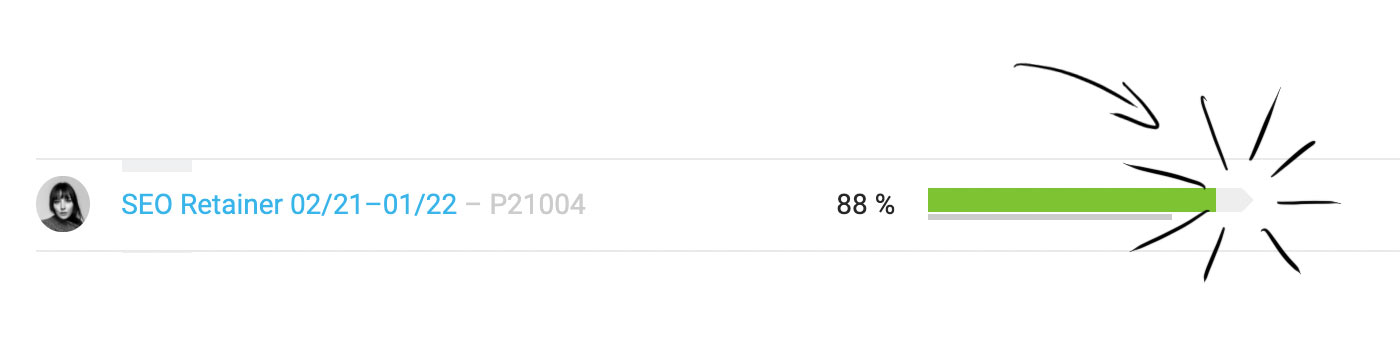 (English image not yet available)
(English image not yet available)The automatically increasing budget
MOCO considers the budget until the end of the current month. Starting at 0 every month on the 1st is not optimal for control as it overlooks the overall economic picture. There are usually the following two situations:
A) If you've been slightly over the budget in the past months, you should see that you have less available overall. If the budget is already completely overbooked, you can take timely countermeasures.
B) If you've managed to stay under the monthly budget in the past months, you can see the total remaining including the "savings" from previous months.
Advantages
Advantages
- Control of the current status directly in the project list
- Control of the current month via notification & project report
- Display of remaining hours in time tracking selectable (budget or only monthly budget)
- Total hours of the duration can be planned in capacity planning
- Identification & filter option for retainers in the project list
Create a Retainer
1. When creating a new project, select "Fixed Price / Flat Rate" and "Monthly Budget?"
2. Enter the starting budget (usually 0.–), monthly amount, and duration. If the retainer starts in the current month, enter the monthly amount as the starting budget. MOCO displays the projected amounts in a blue box for control.
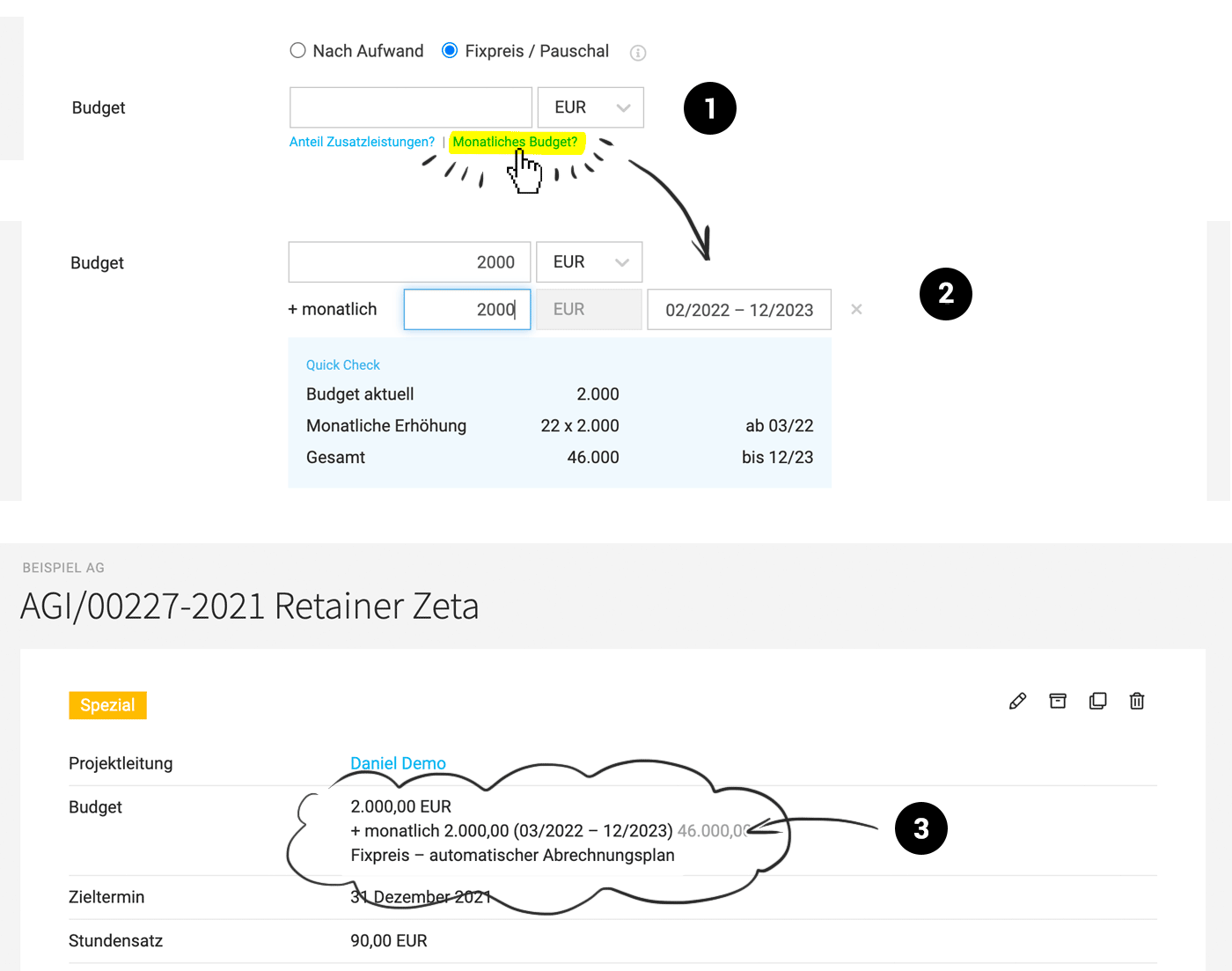 (English image not yet available)
(English image not yet available)
In the project details, the information about the retainer is displayed (3).
2. Enter the starting budget (usually 0.–), monthly amount, and duration. If the retainer starts in the current month, enter the monthly amount as the starting budget. MOCO displays the projected amounts in a blue box for control.
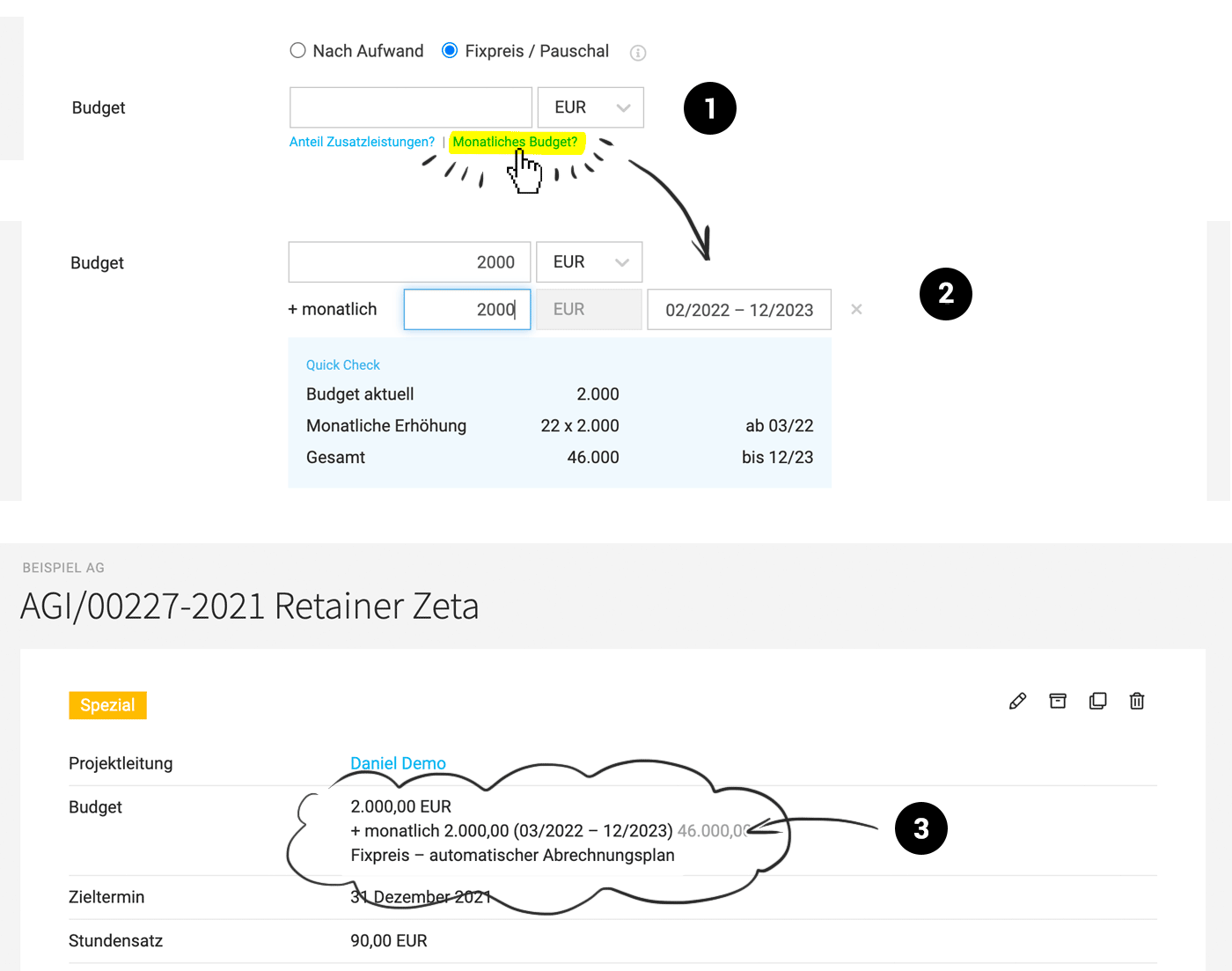 (English image not yet available)
(English image not yet available)In the project details, the information about the retainer is displayed (3).
Planning
The stored, projected budget (see 3 – grey number) is available in the form of plannable hours in capacity planning.
Planned vs. actual hours can be compared in the project report.
Planned vs. actual hours can be compared in the project report.
Control
(1) Control of the current status in the project list. Clicking on this budget progress bar leads to the project report.
(2) Under "Hours," it shows how many hours you are currently over or under budget. Above the monthly graphic (mouseover for hours + amount), there is a marker. Further down, the months are broken down in more detail with remaining amount and remaining hours. Planned hours are also visible and comparable.
(3) The budget progress bar shows the cumulative budget including the current month, performed, and remaining.
(4) Breakdown of the months
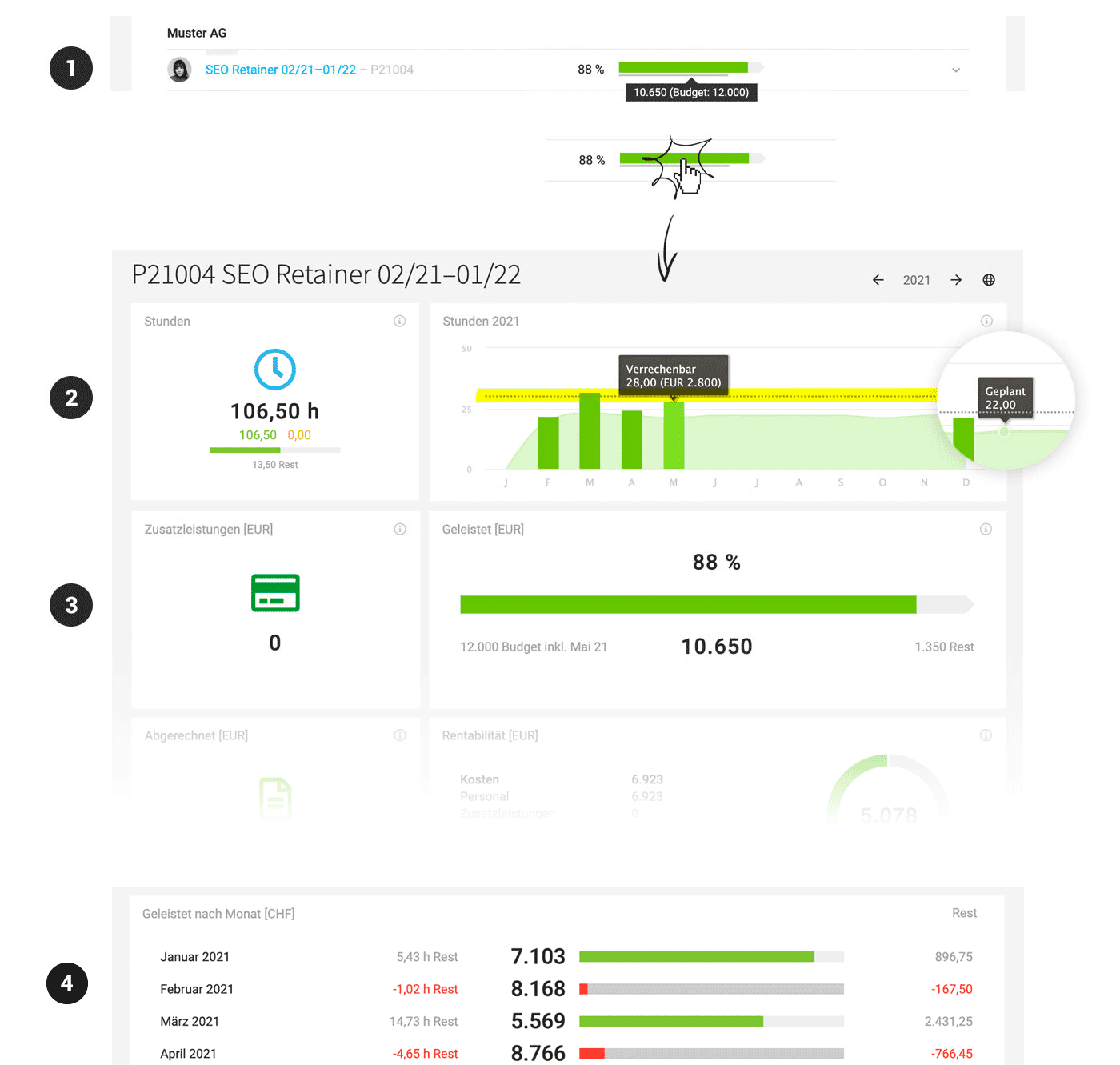 (English image not yet available)
(English image not yet available)
(2) Under "Hours," it shows how many hours you are currently over or under budget. Above the monthly graphic (mouseover for hours + amount), there is a marker. Further down, the months are broken down in more detail with remaining amount and remaining hours. Planned hours are also visible and comparable.
(3) The budget progress bar shows the cumulative budget including the current month, performed, and remaining.
(4) Breakdown of the months
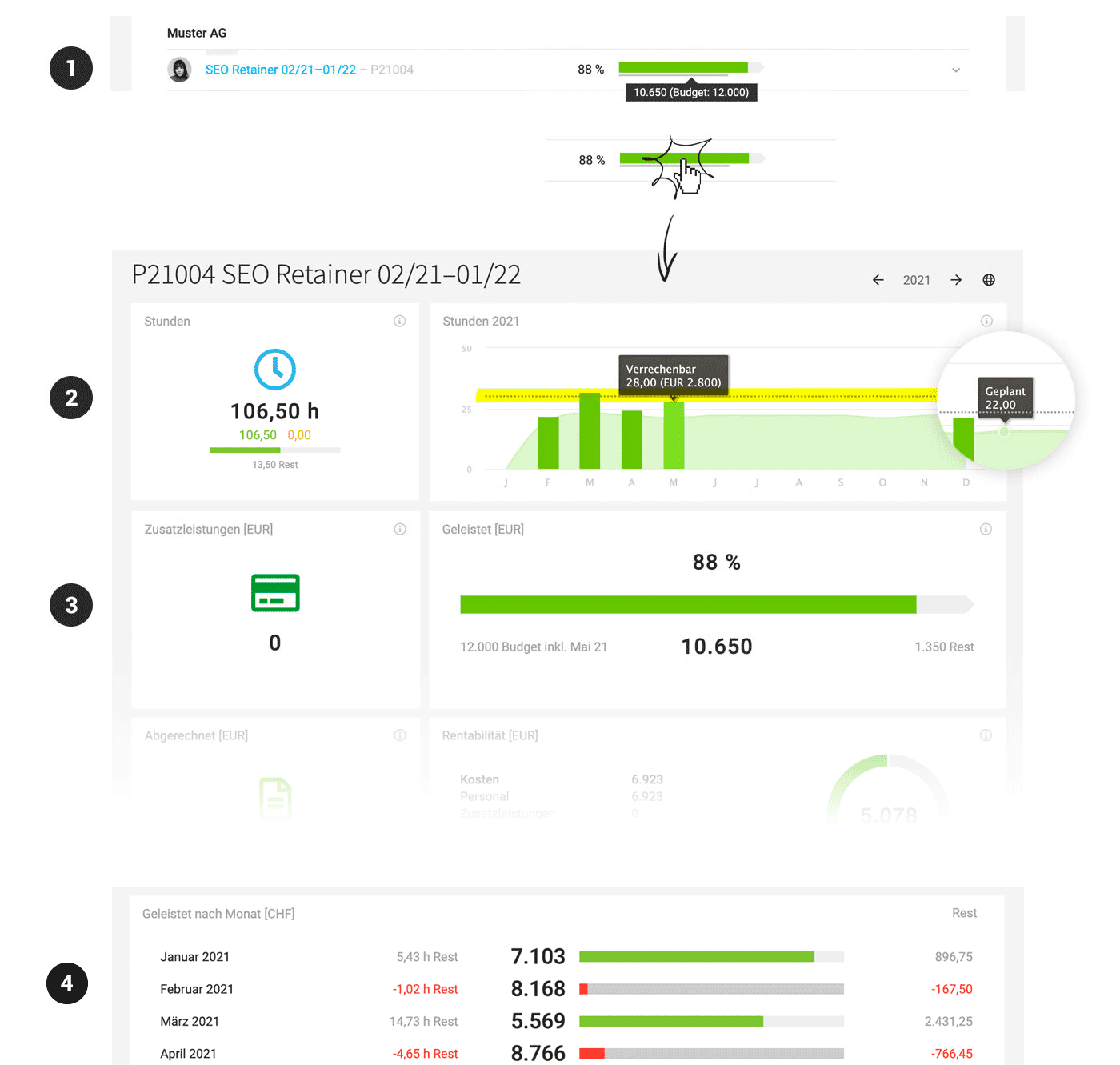 (English image not yet available)
(English image not yet available)Invoicing
1. At the invoicing date, MOCO offers the monthly amount in the project list for invoicing.
2. Clicking on it leads to the invoicing page with the invoicing plan.
3. Create the invoice via "Billable Items" (or via mass invoicing)
 (English image not yet available)
(English image not yet available)
MOCO creates an automatic invoicing plan (2) from the next full month of the chosen duration (any necessary invoice for the current month should be created manually or added as an item). Invoicing date and item description can be adjusted – and a description added.
On the 1st of each month, the invoicing item is created and can also be manually selected and invoiced before the invoicing date under "Billable Items."
2. Clicking on it leads to the invoicing page with the invoicing plan.
3. Create the invoice via "Billable Items" (or via mass invoicing)
 (English image not yet available)
(English image not yet available)MOCO creates an automatic invoicing plan (2) from the next full month of the chosen duration (any necessary invoice for the current month should be created manually or added as an item). Invoicing date and item description can be adjusted – and a description added.
On the 1st of each month, the invoicing item is created and can also be manually selected and invoiced before the invoicing date under "Billable Items."
Forecast (Planned Billable)
The automatic invoicing plan for the retainer also flows into the revenue forecast (Invoicing > Report and Reports > Finances)
Additional Effort
For additional effort, an "Additional Service" can be created and invoiced or added later to an invoice.
Hourly Quota
An hourly quota refers to a project with a monthly budget (cost ceiling) that is invoiced based on effort. For example, a support project like software maintenance or a maintenance contract. An agreement is made with the client for a certain number of hours (or an amount) that can be delivered without needing budget approval each time.
To set up and monitor the monthly quota, select "Monthly Budget?" (1) under the budget field in the project form – enter the amount and duration.
How the monthly budget works
The monthly budget is automatically added each month, ensuring that the total budget to date remains controllable – as well as the monthly budget.
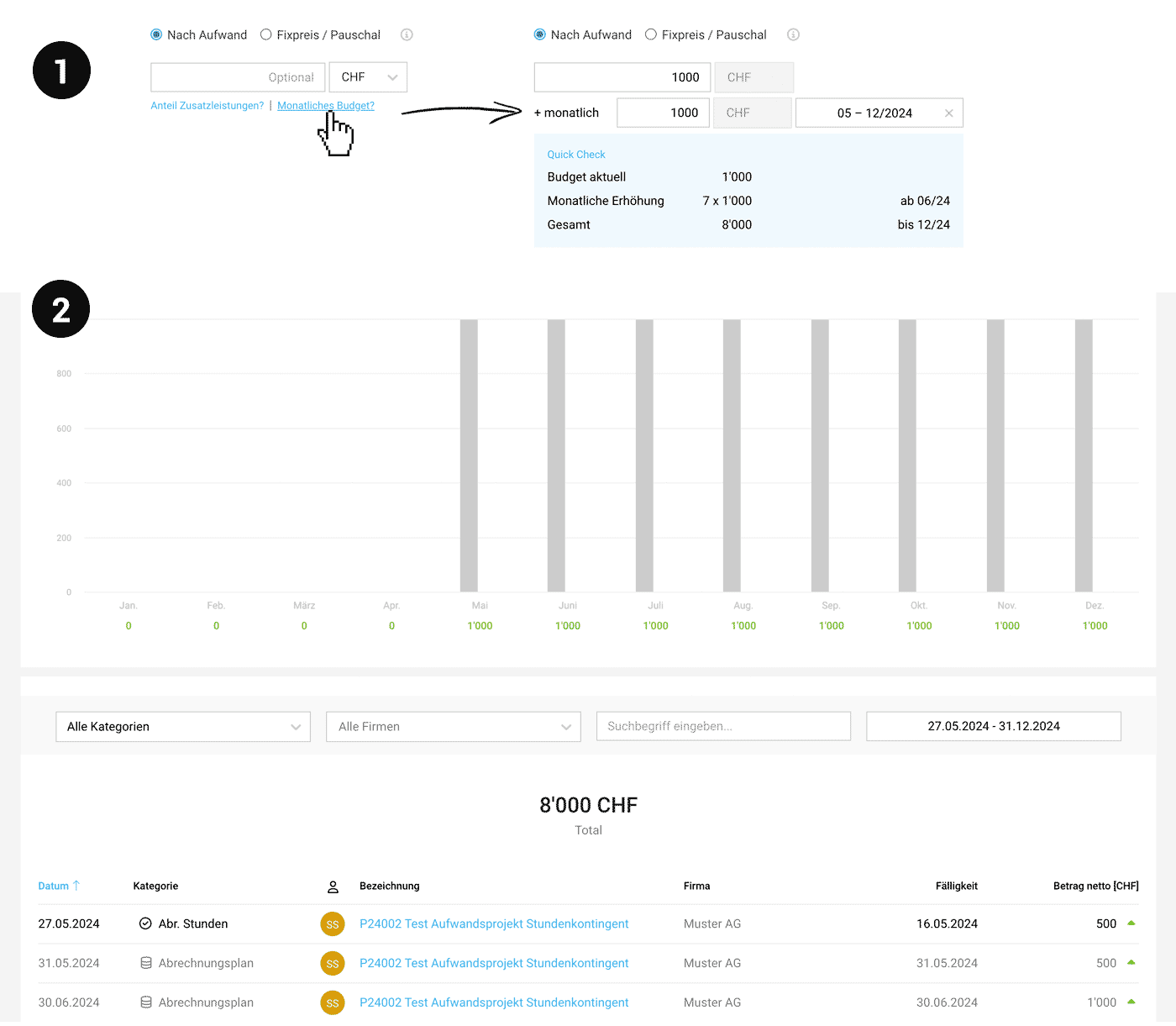 (English image not yet available)
(English image not yet available)
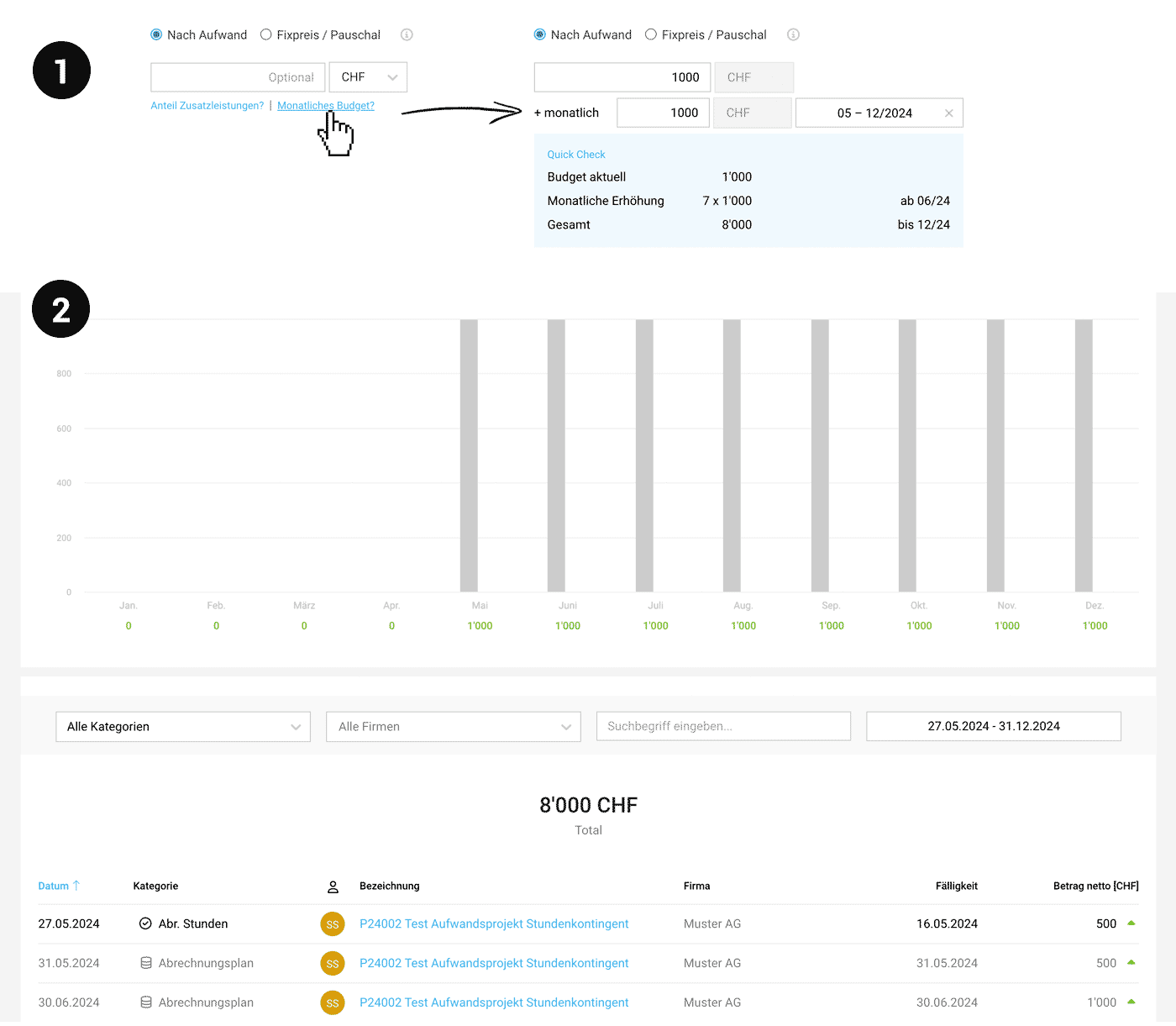 (English image not yet available)
(English image not yet available)Benefits at a Glance
- Consideration in the financial report (2) as planned invoicing until the end of the term
- Control of the current month via notifications & project report
- Monitoring Delivered vs. current total budget in the project list and project report
- Display remaining hours for time tracking: You can choose to display only the monthly hours (Settings > Time Tracking)
- Capacity planning: Total hours for the duration can be planned
- Labeling & filter option in the project list
Subscription (Hosting, Domain etc.)
For recurring charges with their own duration, such as hosting or domains, you can also use a project – and have the amounts automatically generated for invoicing.
Create a Project
1. Set up a project with the "Based on effort" setting and no budget. If the subscription end is already known, set a target date. Delete the automatically filled standard services for time tracking after saving to ensure it is not offered for time tracking.
2. Create a recurring additional service. A billable item will then be created on each due date, and no end date needs to be specified yet. Ideally, subscriptions are invoiced on the same due dates (e.g., always in advance on the 1st / at the start of the year / at the beginning of the quarter, etc.)
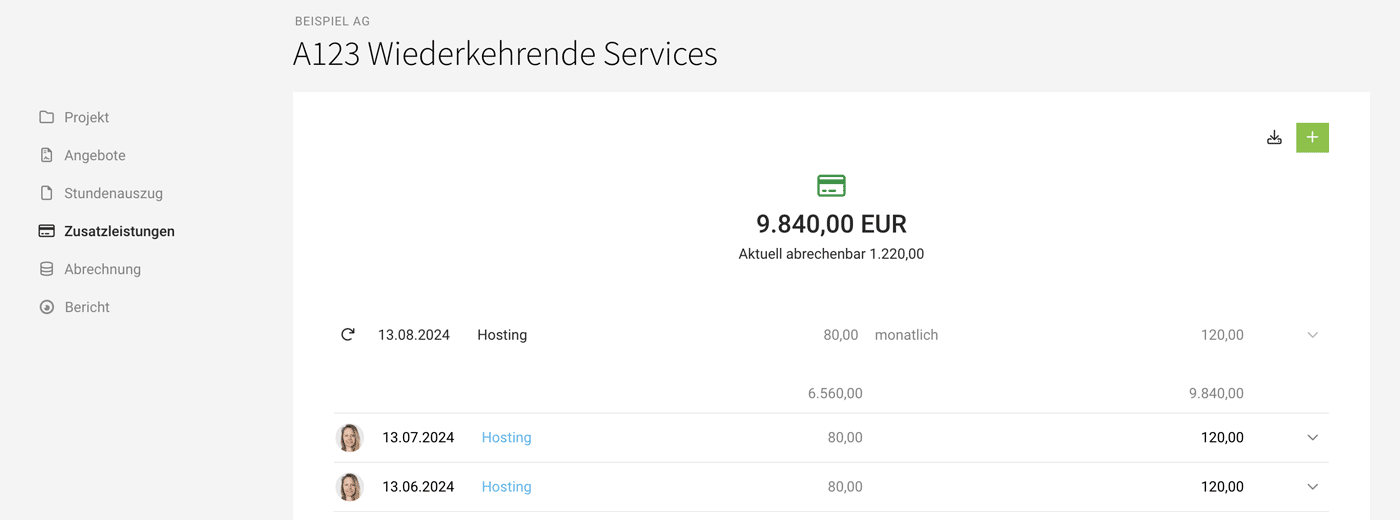 (English image not yet available)
(English image not yet available)
Filter/Invoicing
Mark "Subscription projects" optimally with a label (e.g., "Subscription"). This way, they can be filtered and invoiced together with a single click.
All information on targeted mass invoicing
Forecast
These recurring additional services are also displayed as planned revenues.
2. Create a recurring additional service. A billable item will then be created on each due date, and no end date needs to be specified yet. Ideally, subscriptions are invoiced on the same due dates (e.g., always in advance on the 1st / at the start of the year / at the beginning of the quarter, etc.)
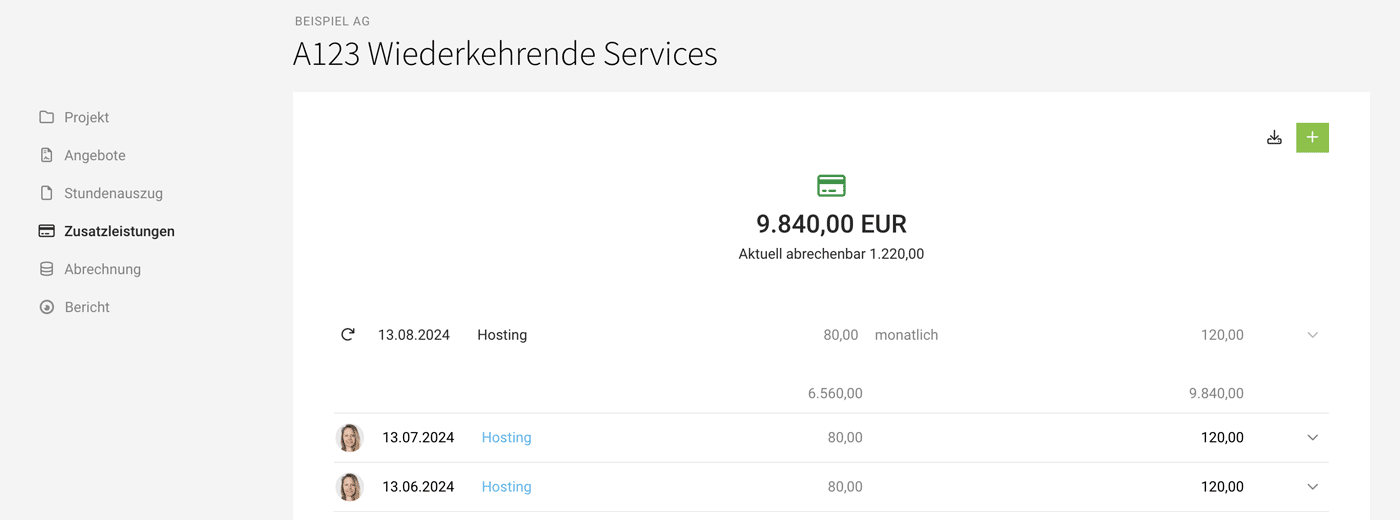 (English image not yet available)
(English image not yet available)Filter/Invoicing
Mark "Subscription projects" optimally with a label (e.g., "Subscription"). This way, they can be filtered and invoiced together with a single click.
All information on targeted mass invoicing
Forecast
These recurring additional services are also displayed as planned revenues.
Pitch
Especially during a pitch or tender, significant workloads may arise that you might want to invoice later or that should impact the project's profitability analysis.
In the uncertain acquisition phase, you typically don't create a project in MOCO but rather a lead. Leads are project opportunities that you pursue until closure and are much leaner than projects: A lead can already be included in capacity planning, but you cannot directly record times against a lead.
We recommend the following options for time tracking:
a) Create a project
In the lead, at the top right, create a project via "+ New Project". To distinguish it from ongoing projects, mark the project with a label as a pitch or prefix the name with "[PITCH]...". Now, either book to the usual services or initially with a single service that you can call "Acquisition".
If you set the hourly rate to "0" during the pitch phase, the project remains "neutral" – the hourly rate can be adjusted once the pitch is won. If the pitch is lost, archive the project.
b) Book, evaluate, or later reallocate general acquisition efforts to projects
In the uncertain acquisition phase, you typically don't create a project in MOCO but rather a lead. Leads are project opportunities that you pursue until closure and are much leaner than projects: A lead can already be included in capacity planning, but you cannot directly record times against a lead.
We recommend the following options for time tracking:
a) Create a project
In the lead, at the top right, create a project via "+ New Project". To distinguish it from ongoing projects, mark the project with a label as a pitch or prefix the name with "[PITCH]...". Now, either book to the usual services or initially with a single service that you can call "Acquisition".
If you set the hourly rate to "0" during the pitch phase, the project remains "neutral" – the hourly rate can be adjusted once the pitch is won. If the pitch is lost, archive the project.
b) Book, evaluate, or later reallocate general acquisition efforts to projects








