Timesheet
Individual, Project, Client, Global | Edit and Reallocate Timesheets | Adjust Billable Hours | Fields, Columns, Signature | Export as PDF, Excel, or CSV FileIndividual, Project, Client, Global
Create timesheets at various levels:
Individual, Project, Client
Filter and generate timesheets specifically for individuals, projects, or clients under "Timesheet" (PDF, Excel, CSV).
Project Group
When using Project Groups, you also have the option to generate a timesheet at this level.
Global
With more than 10 time entries and full access to "Projects," MOCO offers an additional "Timesheet" menu item under "Projects" (see illustration). This displays all time entries sorted chronologically. You can filter specifically and export if needed (Excel).
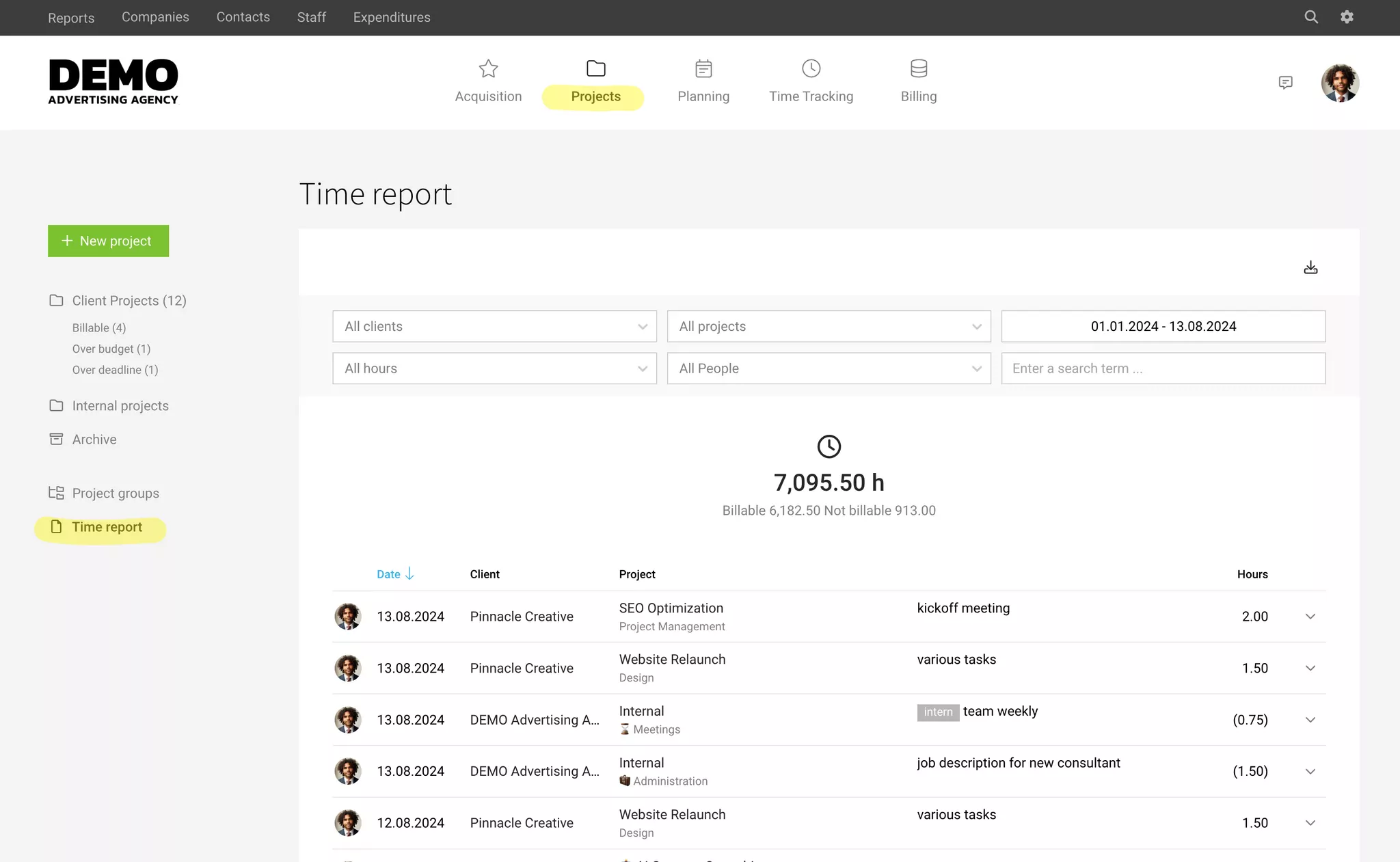
Additionally, there is a monthly and annual comprehensive export available under "Reports" > "Time Tracking" > "Project Time" in the top right corner.
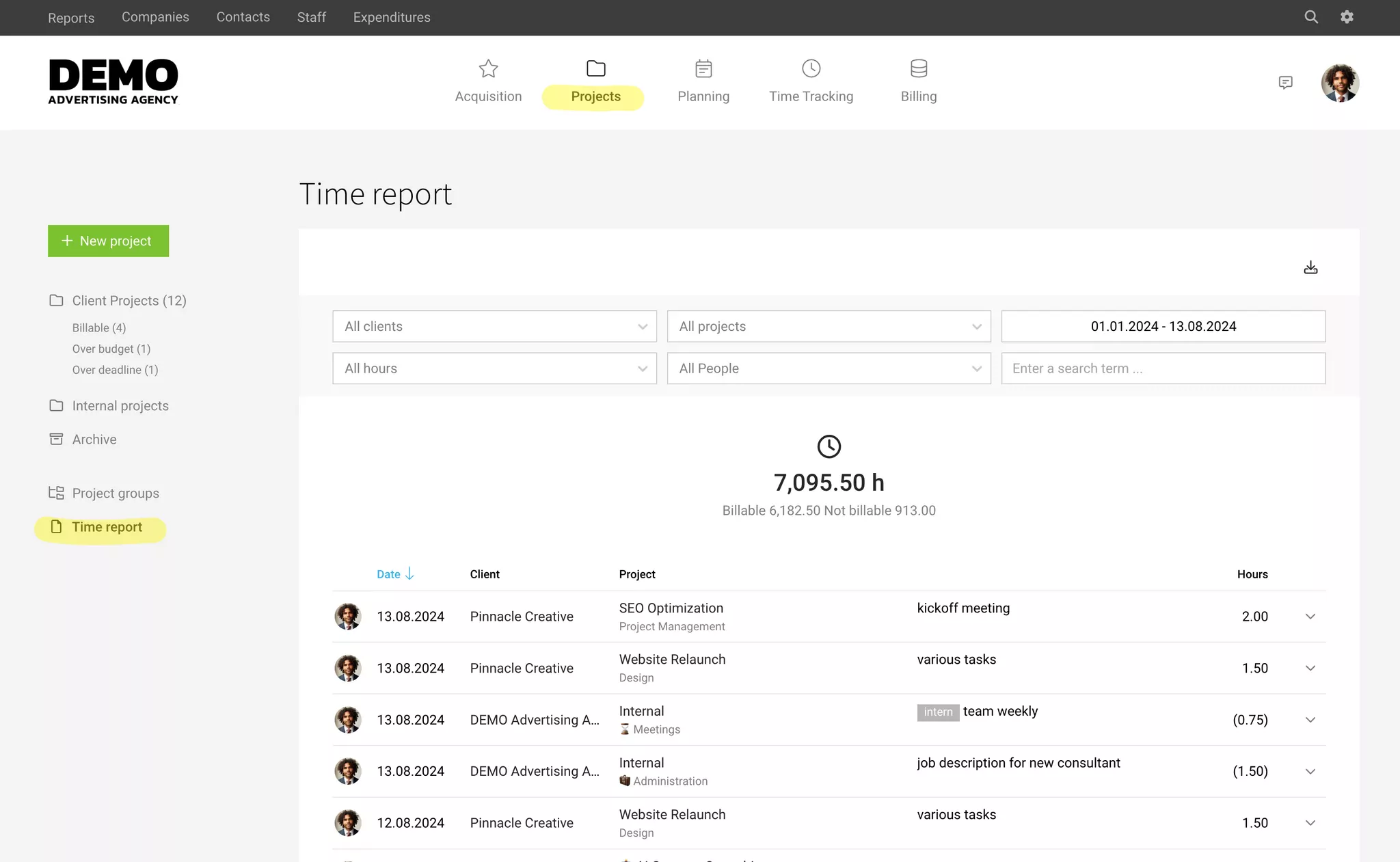
Additionally, there is a monthly and annual comprehensive export available under "Reports" > "Time Tracking" > "Project Time" in the top right corner.
Your Own Timesheet
Each individual can create their own timesheet under "Time Tracking" > "Timesheet" (PDF, Excel, CSV).
Edit and Reallocate Timesheets
Through the timesheets, entries can be filtered, reallocated, or corrected.
 (English image not yet available)
(English image not yet available)Search, Filter, Select
- Filter or search entries by text. Use the grey filter area. Click on "More options?" to expand it (1).
- Mark and then search entries
Time entries with ticket numbers or keywords can be filtered by tagging the activity description in the time tracking. Entering #455 will display as marked 455 in the time tracking and timesheet. It's visual and easy to filter. Depending on the task management tool integrated with MOCO, the ticket number is automatically stored in the background. - Select/deselect all entries: With a single click (2).
- Select/deselect individual entries or entire sections with a click (3).
Reallocate
- Reallocate to other projects and services (3) (Select entries in the timesheet and choose "Reallocate" at the bottom left).
Create Extract
- Export the timesheet as a PDF, Excel, or CSV file (4).
- If entries are marked, only those will be exported.
Edit Time Entry
- Adjust activity description (Double-click on the entry or use the dropdown on the right: "Edit").
- Set as "non-billable" (Dropdown on the right: "Non-billable").
- Reallocate to other services (Dropdown on the right: "Change service").
- Split into two entries (Dropdown on the right: "Split". Smallest unit: 15 mins).
- Change hours: In the timesheet for projects & clients, you can adjust billable hours. This does not change the actual recorded time. To prevent manipulation, the actual time tracking can only be changed by the recorder in their personal timesheet/time tracking – or via user switch.
Automatically Generated Timesheet for Invoice
When an invoice is created from hours worked – that is based on effort – MOCO automatically generates the corresponding timesheet. This can be downloaded individually or selected as an attachment to the invoice.
Adjust Billable Hours
Recorded project hours can be adjusted with client and project access for progress tracking and invoicing – without altering the target-actual for the individual.
To prevent manipulation of the actual recorded hours, adjustments can only be made in your own time tracking or via user switch. Adjusting the billable hours to the client or project adds another layer. The effectively recorded time and the individual's target-actual remain unchanged.
Requirements & Location of Adjustment
You need project or client access to change the hours, as you make the adjustments either in the timesheet (project, project group, client, global) – or directly in the "Billable Items" (in projects billed by effort).
.png) (English image not yet available)
(English image not yet available)
.png) (English image not yet available)
(English image not yet available)Impacts
With the adjustment, the following changes
- Performance or budget progress and thus the remaining hours
- The entry is locked. After overwriting the hours, the individual can no longer edit the time entry (reversible). The individual does not see how the hours were adjusted.
- The individual's billability changes with the adjustment of billable hours. For example, interns may have a lower number of billable hours set, while the target-actual remains unaffected.
This does not change
- For profitability calculations, the actual recorded hours are still multiplied by the internal hourly rate.
- The timesheet for the individual does not change.
- The individual's target-actual does not change.
Reports
- In the overall time tracking report (Reports > Time Tracking > Overview), the billable hours are crucial. If there is a difference, the tooltip also informatively displays the actual recorded hours, including amounts in account currency.
- In the export under "Reports > Personnel > Target-Actual & Billability", the total recorded hours (reference for target-actual) and the (adjusted) billable hours (reference for billability) are included as a column.
Fields, Columns, Signature
PDF timesheets can be customised in the settings under "Layout" > "Timesheets" to meet individual needs.
Fields
You can choose which automatic information and custom fields should be displayed.
Columns
Timesheets can be highly customised through column selection. For example, amounts can be shown or personal names hidden.
Signature
If needed, a section for the signatures of the contractor and the client can be displayed (1).
Page Margins and Letterhead
Fields
You can choose which automatic information and custom fields should be displayed.
Columns
Timesheets can be highly customised through column selection. For example, amounts can be shown or personal names hidden.
Signature
If needed, a section for the signatures of the contractor and the client can be displayed (1).
Page Margins and Letterhead
We recommend defining a simplified letterhead for timesheets. Usually, the logo suffices as the sender is clear.
We can generally adjust the page margins, column alignment/column width of the information upon request at no charge: Contact in-app service.
We can generally adjust the page margins, column alignment/column width of the information upon request at no charge: Contact in-app service.
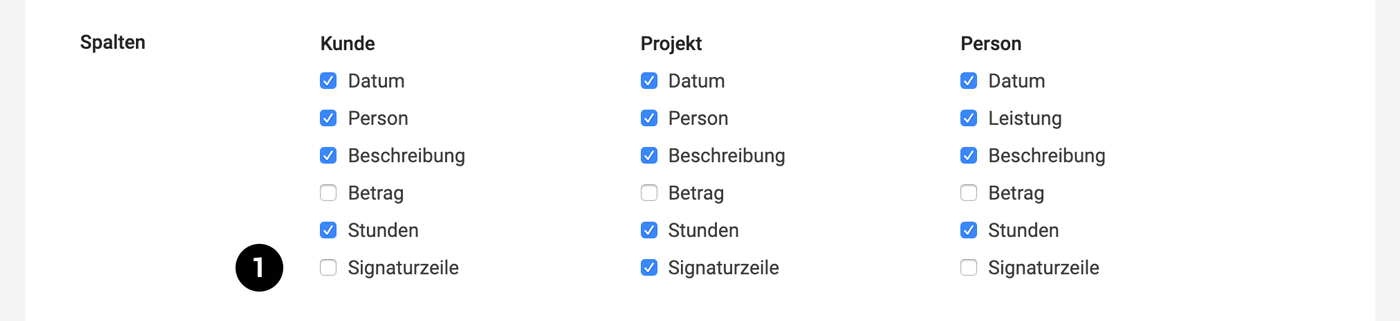 (English image not yet available)
(English image not yet available)Export as PDF, Excel, or CSV File
If a client needs to receive a timesheet monthly, it can be created within the project (or client) under "Timesheet".
For PDF export or print view, a letterhead uploaded in the settings under "Account" > "Letterhead" can be set as the default. If different page margins are required, simply contact us via in-app support.
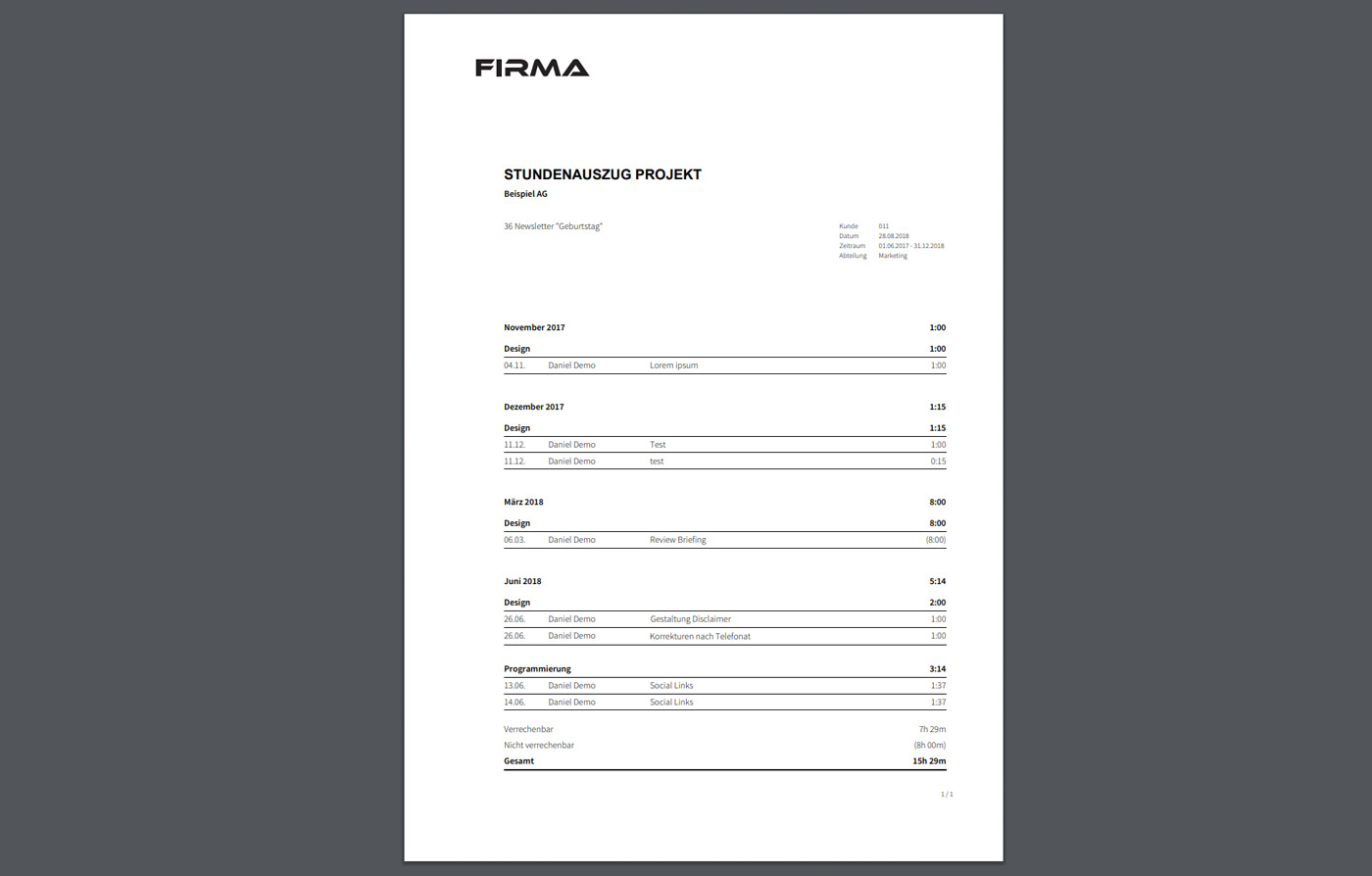 (English image not yet available)
(English image not yet available)
For PDF export or print view, a letterhead uploaded in the settings under "Account" > "Letterhead" can be set as the default. If different page margins are required, simply contact us via in-app support.
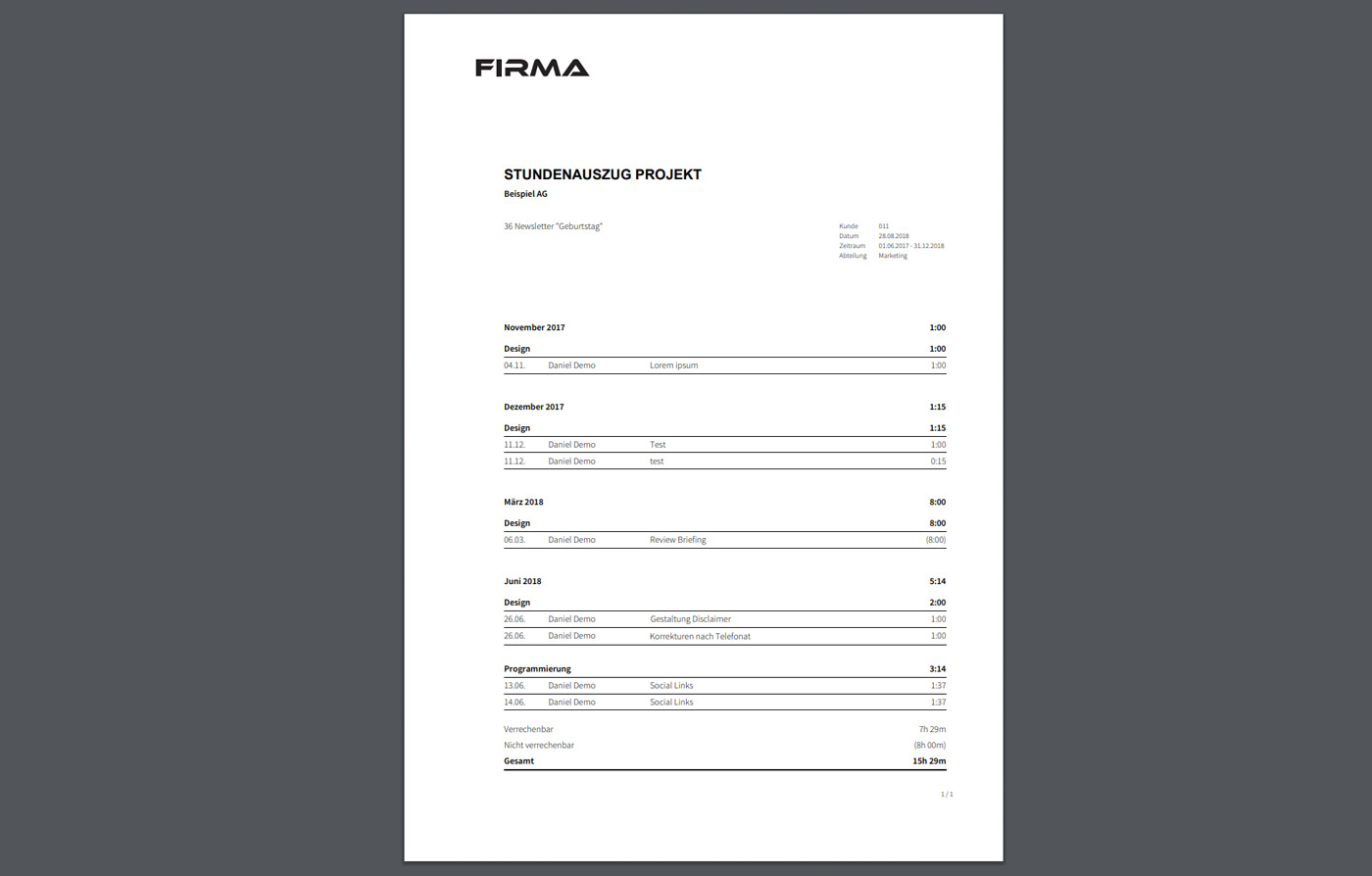 (English image not yet available)
(English image not yet available)Reduce reporting effort while building trust with the client?
Share project report
A client can also be given a restricted real-time view of the project report via a link. This can establish a good foundation of trust, allowing the client to have an overview of the current budget status and project progress at any time.
A client can also be given a restricted real-time view of the project report via a link. This can establish a good foundation of trust, allowing the client to have an overview of the current budget status and project progress at any time.








