Control
Target-Actual Comparison | Has everyone logged their hours? | Display Remaining Hours | Lock & Temporary Release | Switch UserTarget-Actual Comparison
Target Time vs. Recorded Actual Time
By default, the recorded time on projects (=Project Time) is compared with the person's target time.
If you activate time tracking for all employees, you can alternatively define time tracking (= attendance) as the calculation basis. » Setting
Regardless, we recommend that all employees in the company record all working hours on projects – including internal times. This way, you get a complete picture and can see how all non-billable time is distributed (analyzable).
Comprehensive Report
Under "Reports" > "Personnel" and under "Reports" > "Time Tracking" in the "Project Time" or "Work Time" tab, you can see the weekly status per person (Target-Actual in the form of a progress bar per week – with tooltip info).
Overview for the Person
Under "Personnel" > Select Person > "Target-Actual"
This overview is also available to each employee in their profile.
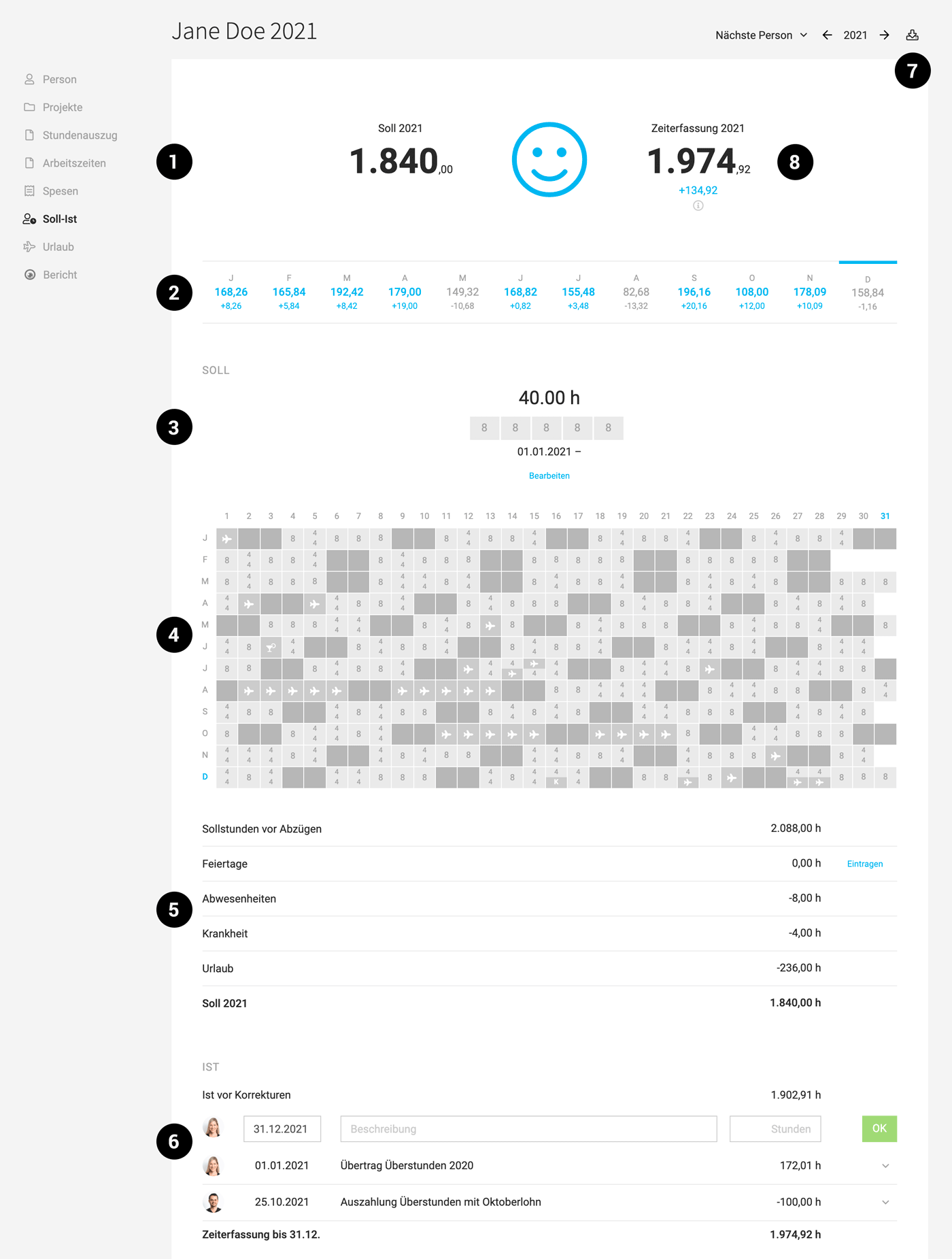 (English image not yet available)
(English image not yet available)
» More detailed information on elements 1-7
By default, the recorded time on projects (=Project Time) is compared with the person's target time.
If you activate time tracking for all employees, you can alternatively define time tracking (= attendance) as the calculation basis. » Setting
Regardless, we recommend that all employees in the company record all working hours on projects – including internal times. This way, you get a complete picture and can see how all non-billable time is distributed (analyzable).
Comprehensive Report
Under "Reports" > "Personnel" and under "Reports" > "Time Tracking" in the "Project Time" or "Work Time" tab, you can see the weekly status per person (Target-Actual in the form of a progress bar per week – with tooltip info).
Overview for the Person
Under "Personnel" > Select Person > "Target-Actual"
This overview is also available to each employee in their profile.
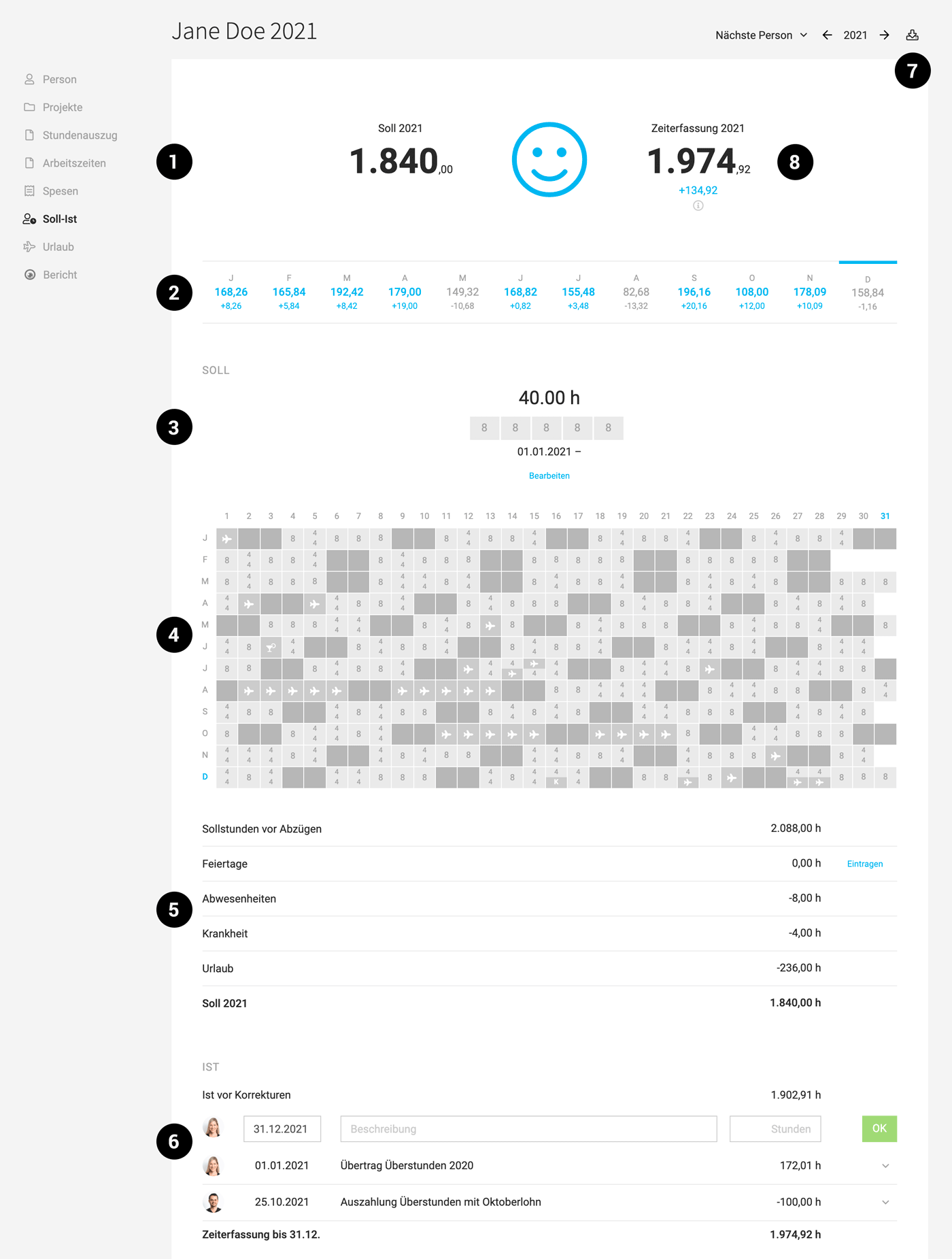 (English image not yet available)
(English image not yet available)» More detailed information on elements 1-7
Has everyone logged their hours?
Under "Reports" > "Time Tracking" > "Project Time", you can view the hours logged per day and by each employee, as well as the ratio of billable to non-billable hours.
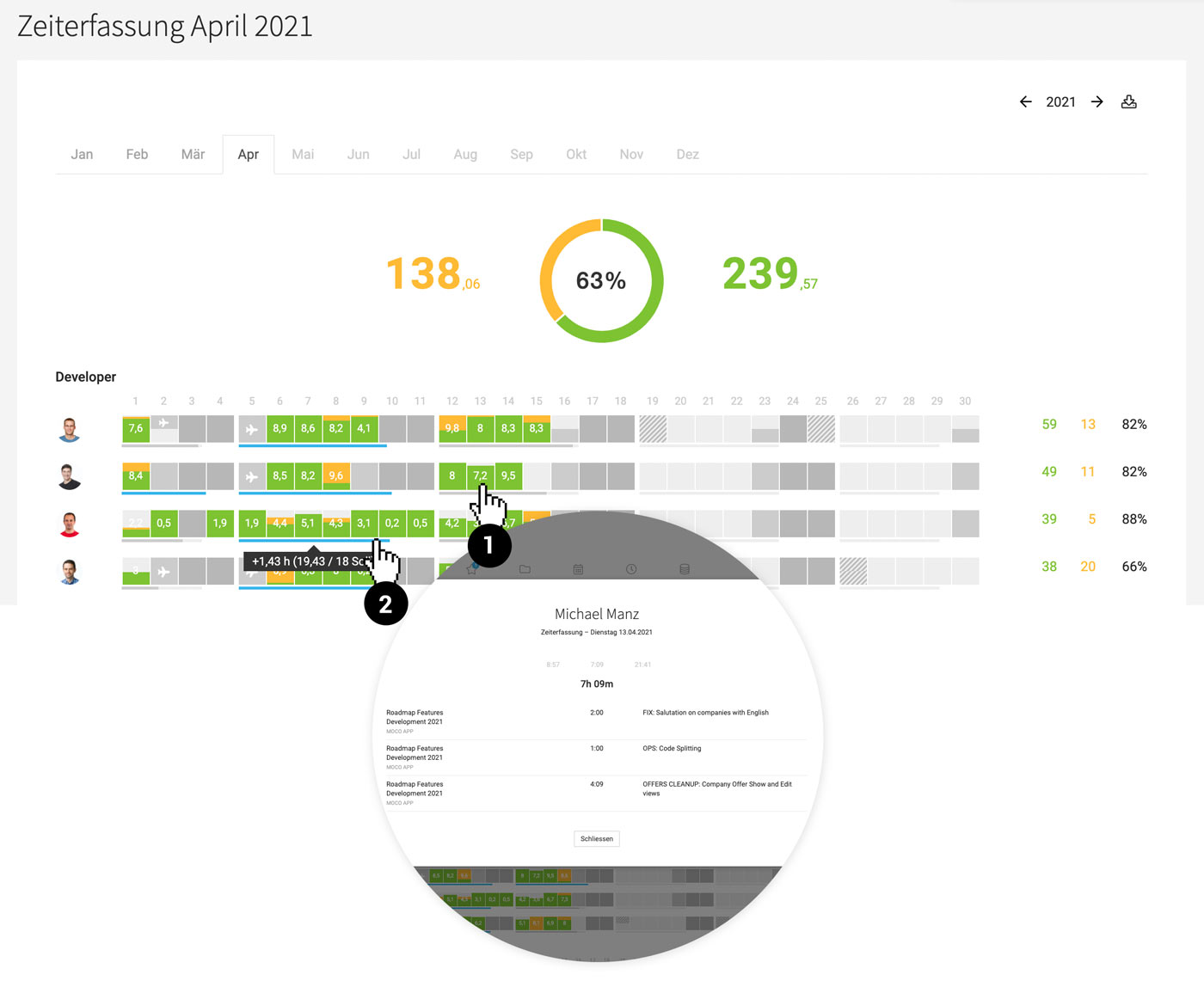 (English image not yet available)
(English image not yet available)
(1) Click for detailed daily information.
(2) Tooltip info on weekly progress (Target-Actual).
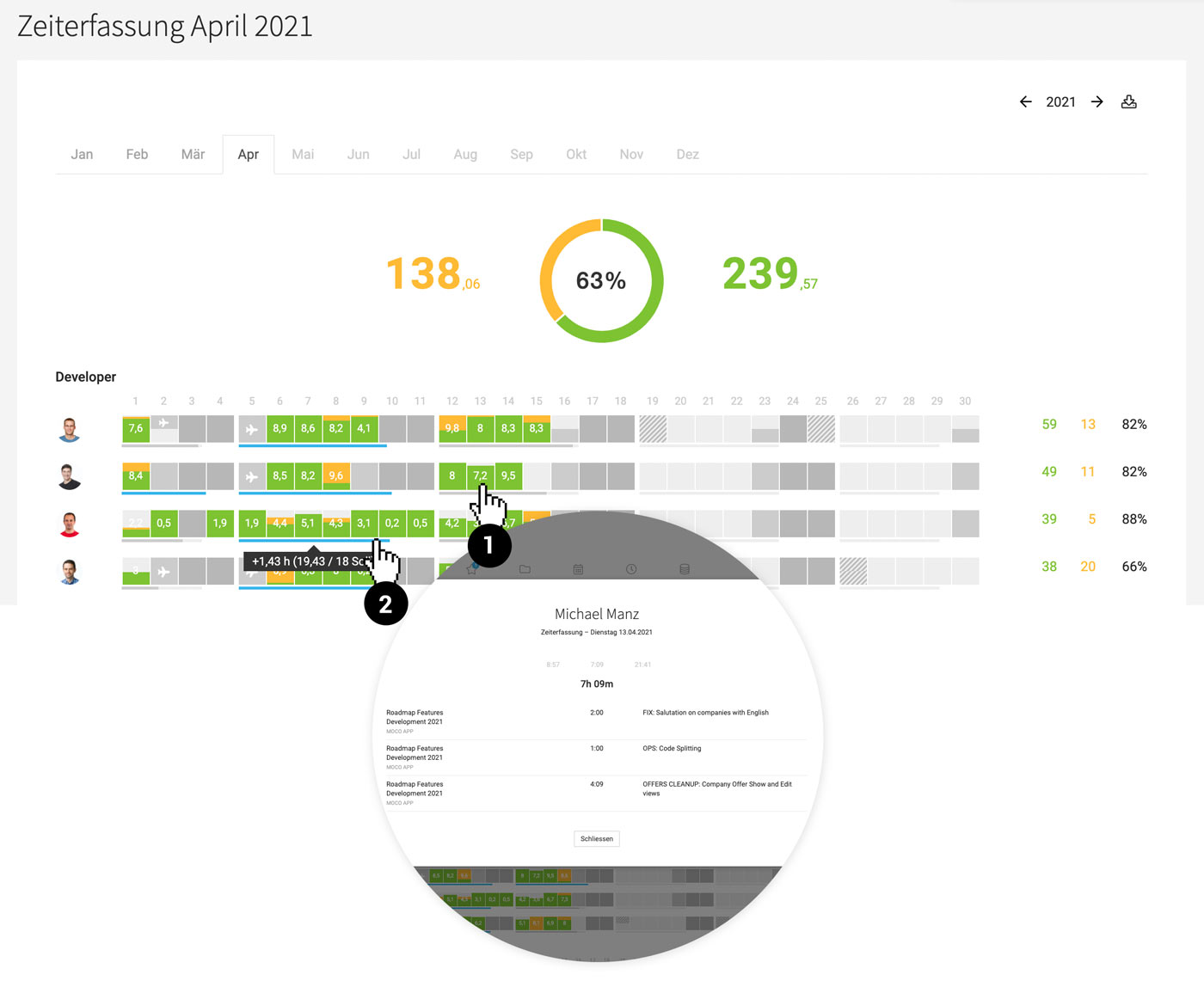 (English image not yet available)
(English image not yet available)(1) Click for detailed daily information.
(2) Tooltip info on weekly progress (Target-Actual).
Display Remaining Hours
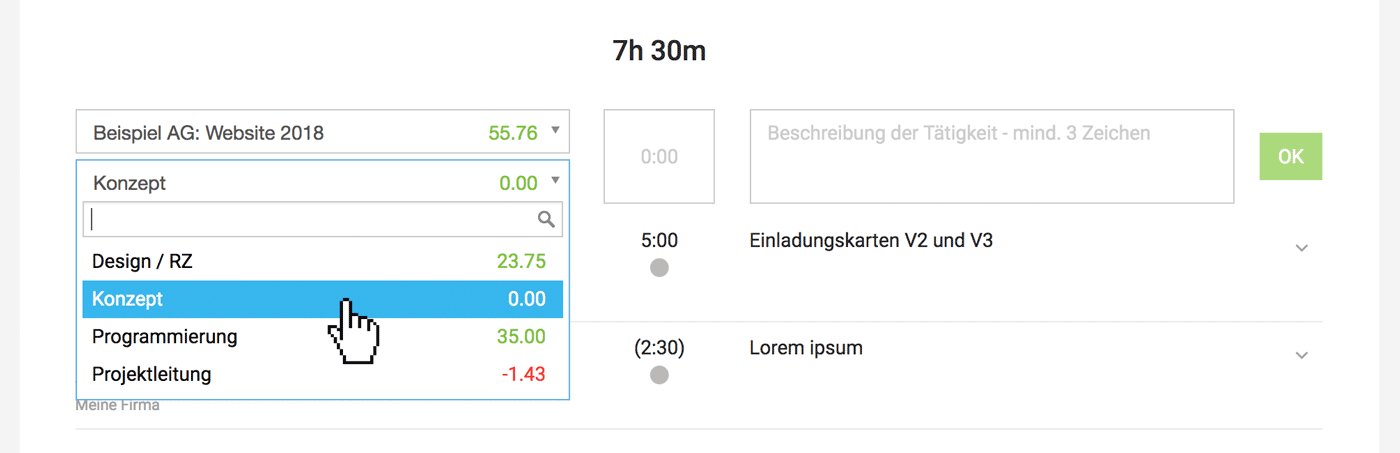 (English image not yet available)
(English image not yet available)"Live" calculations show the current remaining hours for budgeted projects (and/or services) and are displayed in decimal format.
The display of remaining hours is optional and can be configured in the settings under "Time Tracking".
This display is useful for self-monitoring by the time tracker. The question "How many more hours can I book to the "Graphics" service to stay within budget?" can be answered independently.
Note:
The remaining hours are accurate when a uniform hourly rate is applied across all individuals and services. If a project defines "hourly rate by person" or "by service", the displayed remaining hours are an average.
Lock & Temporary Release
Projects or Services
If you lock all or specific services in a project, no more time can be recorded for the project or service.
Individuals
If you lock individuals in a project, they can no longer log time against the respective project. If you deactivate individuals under "Personnel", they will no longer be able to log in.
If you lock all or specific services in a project, no more time can be recorded for the project or service.
Individuals
If you lock individuals in a project, they can no longer log time against the respective project. If you deactivate individuals under "Personnel", they will no longer be able to log in.
Activate Period Lock
If you want to prevent employees from modifying recorded project hours retroactively, for example, because you issue monthly invoices, you have the option to lock time tracking from a specific cut-off date for the past. Alternatively, time tracking can also be automatically kept open only a few days retrospectively.
» Period Lock Settings
 (English image not yet available)
(English image not yet available)
» Period Lock Settings
 (English image not yet available)
(English image not yet available)Request Temporary Release
Employees who are unable to log time or need to make changes can request a temporary release.
1. Request release via the blue link.
2. Select a contact person and provide a reason if necessary.
3. The person will be informed.
4. They (or another person with personnel rights other than the applicant) can confirm the release.
5. An active release is displayed in the personnel list and can be ended before the 72-hour period if needed.
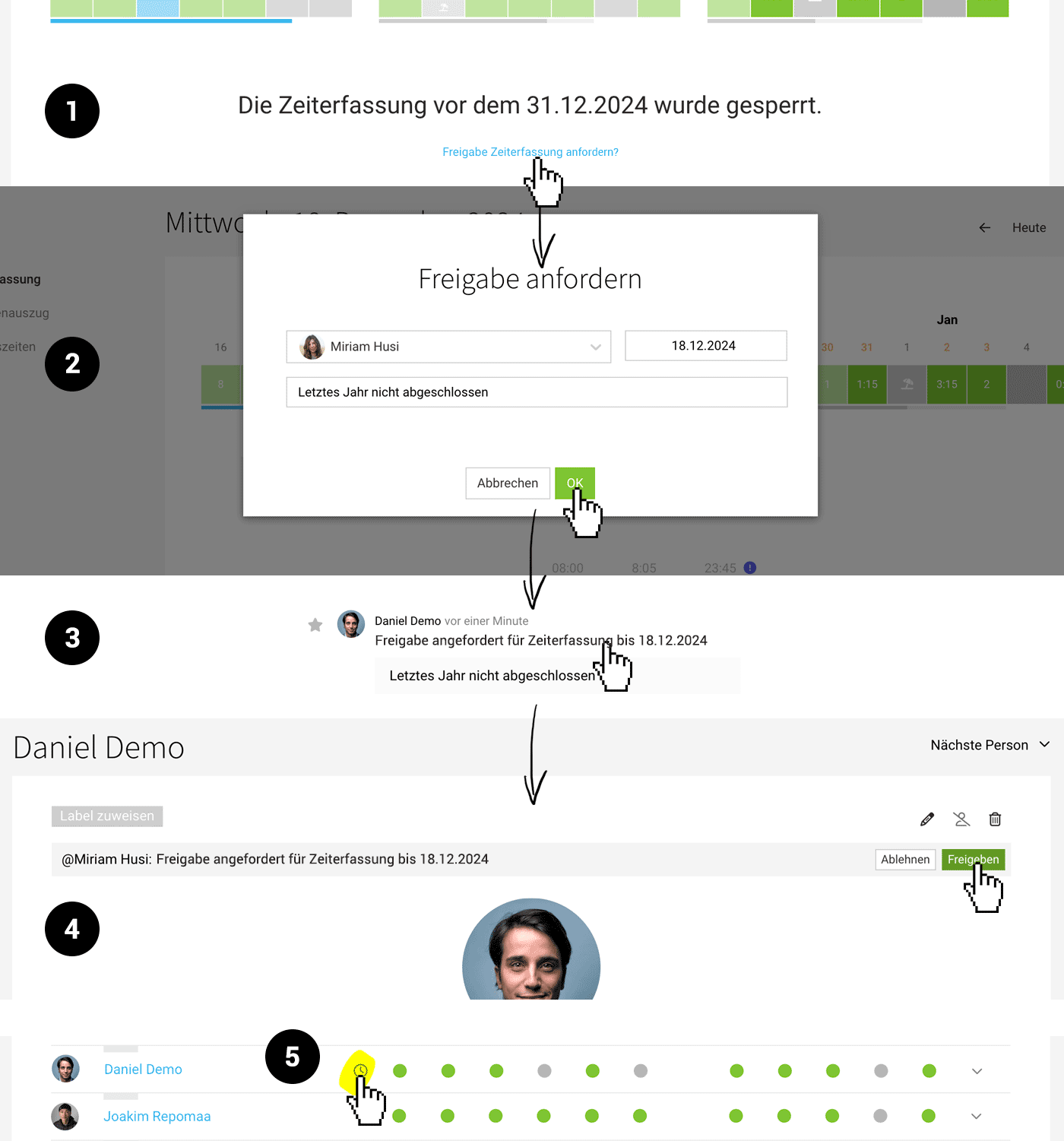 (English image not yet available)
(English image not yet available)
1. Request release via the blue link.
2. Select a contact person and provide a reason if necessary.
3. The person will be informed.
4. They (or another person with personnel rights other than the applicant) can confirm the release.
5. An active release is displayed in the personnel list and can be ended before the 72-hour period if needed.
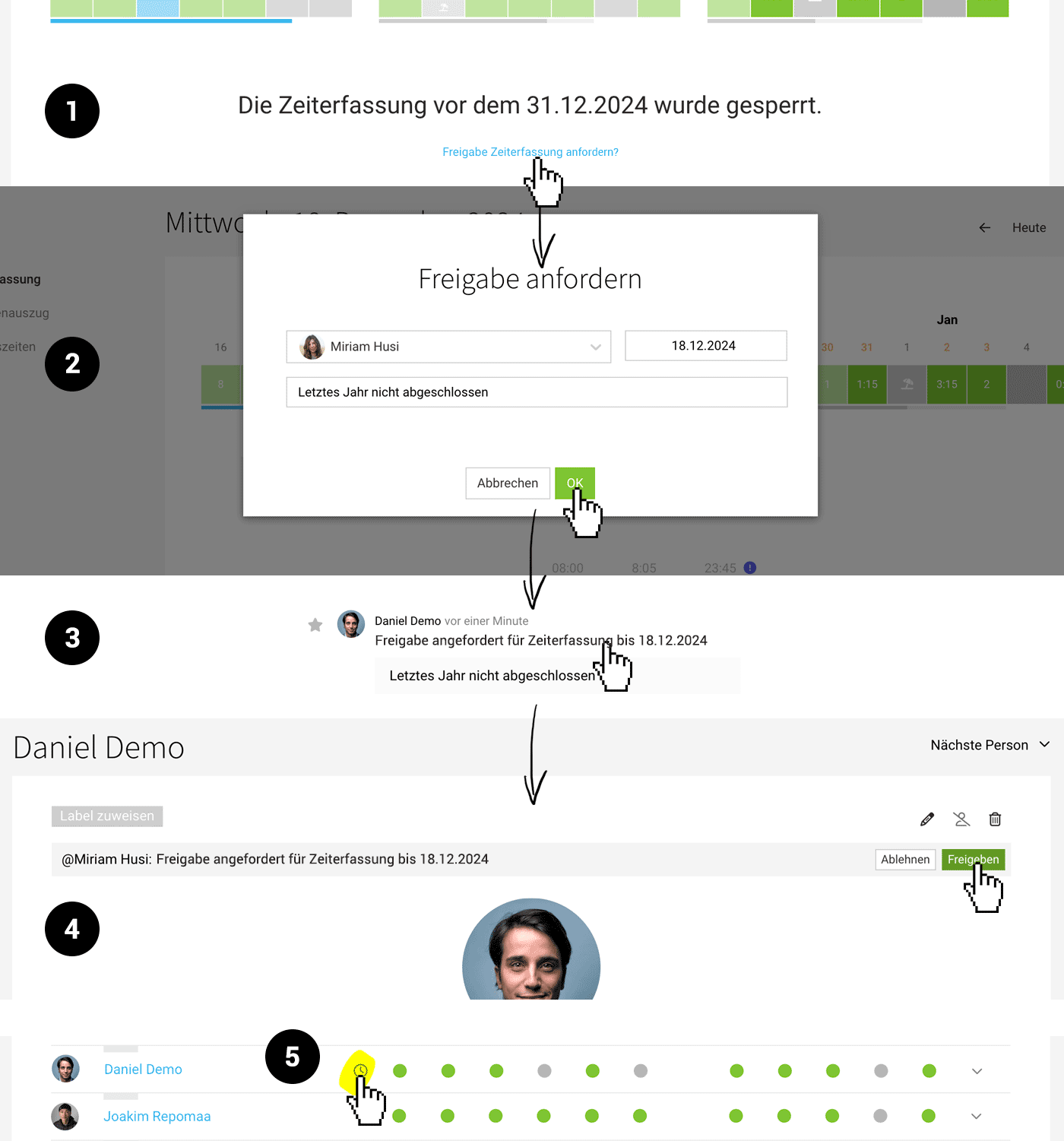 (English image not yet available)
(English image not yet available)Switch User
Anyone with access rights to "Personal" can
a) use the dropdown on the right (see image)
b) use the button at the top right on the person's detail page
to switch to another person's profile.
Clicking on the orange notification bar or "Log out" will automatically return you to your own profile.
Example use cases:
a) use the dropdown on the right (see image)
b) use the button at the top right on the person's detail page
to switch to another person's profile.
Clicking on the orange notification bar or "Log out" will automatically return you to your own profile.
Example use cases:
- Reviewing an employee's access rights
- Modifying a time entry (under "Time Tracking" > "Timesheet")
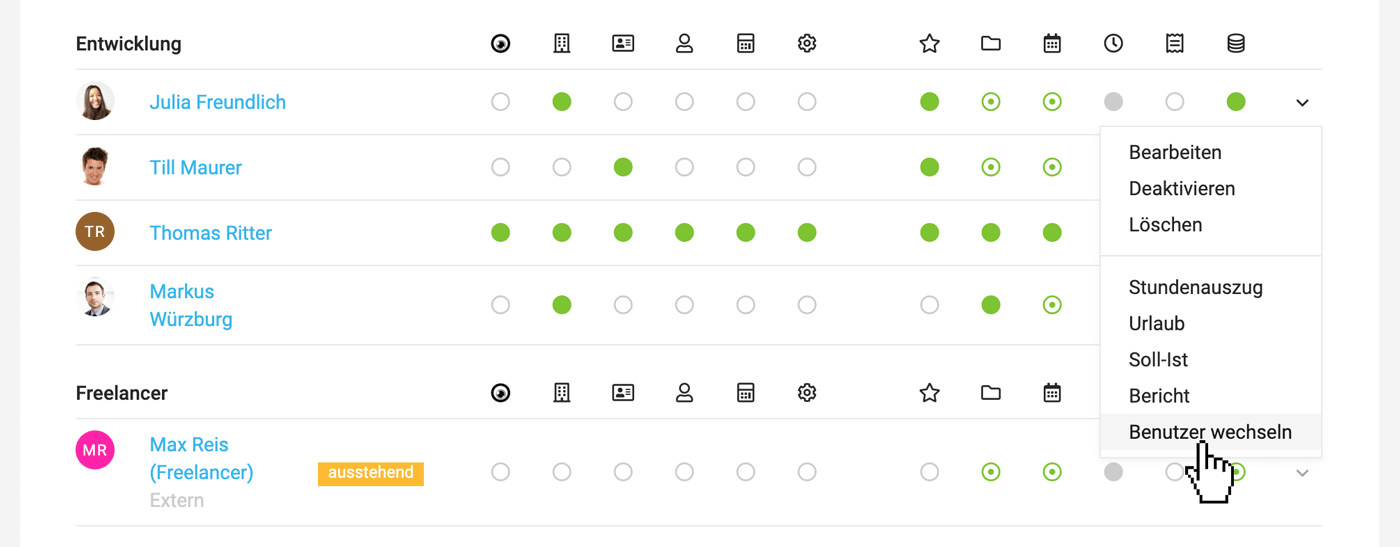 (English image not yet available)
(English image not yet available)Exceptions
For security reasons, you cannot switch to the account owner's view. Switching to accounts with higher privileges is also not possible for security reasons.








