Why and How to Plan
Why? | Plan for the Long Term | Plan in Detail Promptly | Preliminary Planning | Plan LeadsWhy?
Capacities are often overestimated
Typically, there is an overestimation of which projects can be accommodated within a given timeframe with the current staff. A balanced workload is crucial for employee motivation – occasional peaks are normal in the service industry – but constant overload leads to a poor working environment and high turnover. Training new staff incurs additional costs and slows down existing teams.
Coordinate interests, reduce rush
Resource planning acts as the reservation system for the entire company. It brings together various interests. Using this tool company-wide reduces the daily hustle. Just like on an airplane, a seat cannot be occupied by multiple people (in our case, projects).
 (English image not yet available)
(English image not yet available)
 (English image not yet available)
(English image not yet available)Stakeholder Groups
Project Manager
The PM wants resources guaranteed for their projects. They want no project competition for the employee, as this could jeopardize the completion of their project. They coordinate with other project managers, the team leader (regarding vacations), and the employee during planning.
Team Leader
The TL is responsible for maximizing their team's workload. They strive to balance absences (holidays), and internal and external projects.
Salesperson
The salesperson needs to know at all times which resources they can sell and must sell, otherwise, they risk giving false information to potential clients or failing to meet their targets.
Entrepreneur
The entrepreneur wants to understand the company's workload and be able to take appropriate actions (marketing, sales, hiring/firing staff).
These roles can also be combined in one person.
The PM wants resources guaranteed for their projects. They want no project competition for the employee, as this could jeopardize the completion of their project. They coordinate with other project managers, the team leader (regarding vacations), and the employee during planning.
Team Leader
The TL is responsible for maximizing their team's workload. They strive to balance absences (holidays), and internal and external projects.
Salesperson
The salesperson needs to know at all times which resources they can sell and must sell, otherwise, they risk giving false information to potential clients or failing to meet their targets.
Entrepreneur
The entrepreneur wants to understand the company's workload and be able to take appropriate actions (marketing, sales, hiring/firing staff).
These roles can also be combined in one person.
Plan for the Long Term
Incorporate Larger Projects into Planning
To make informed statements about capacities and workload in the coming months, it makes sense to have a long-term, rough plan of the budgeted time efforts. This is less about individual hours.
→ Keeps the planning simple and tangible.
→ Unlike detailed planning, this method significantly reduces maintenance effort.
→ Unlike detailed planning, this method significantly reduces maintenance effort.
Utilise but Don't Overload
Capacities are often overestimated. We recommend planning only about 70-75% of the daily target in rough planning. For an 8-hour day, plan for 5-6 hours instead of 8. The difference serves as a buffer for meetings, spontaneous tasks, or small projects.
An occupancy rate of 60% is generally considered cost-covering. Constantly over-scheduling a person leads to overload. Overload results in poorly executed projects, higher sickness rates, and costly new hires, which could potentially be avoided with good planning.
An occupancy rate of 60% is generally considered cost-covering. Constantly over-scheduling a person leads to overload. Overload results in poorly executed projects, higher sickness rates, and costly new hires, which could potentially be avoided with good planning.
Plan in Detail Promptly
Plan the Next 2-4 Weeks in Detail
Rough planning aids in estimating workload weeks and months in advance. Small projects and spontaneous tasks often become clear only at short notice – here, the rough planning for the upcoming weeks can be adjusted and made more detailed as needed.
Track Time on Tasks
Assigned personnel can directly view projects in the time tracking system and log hours against them.
Learn more about time tracking on tasks
Learn more about time tracking on tasks
Preliminary Planning
Mark entries as preliminary if they should not yet affect a specific person's workload.
You can find this option in the entry under "Additional Options" or by right-clicking in the menu.
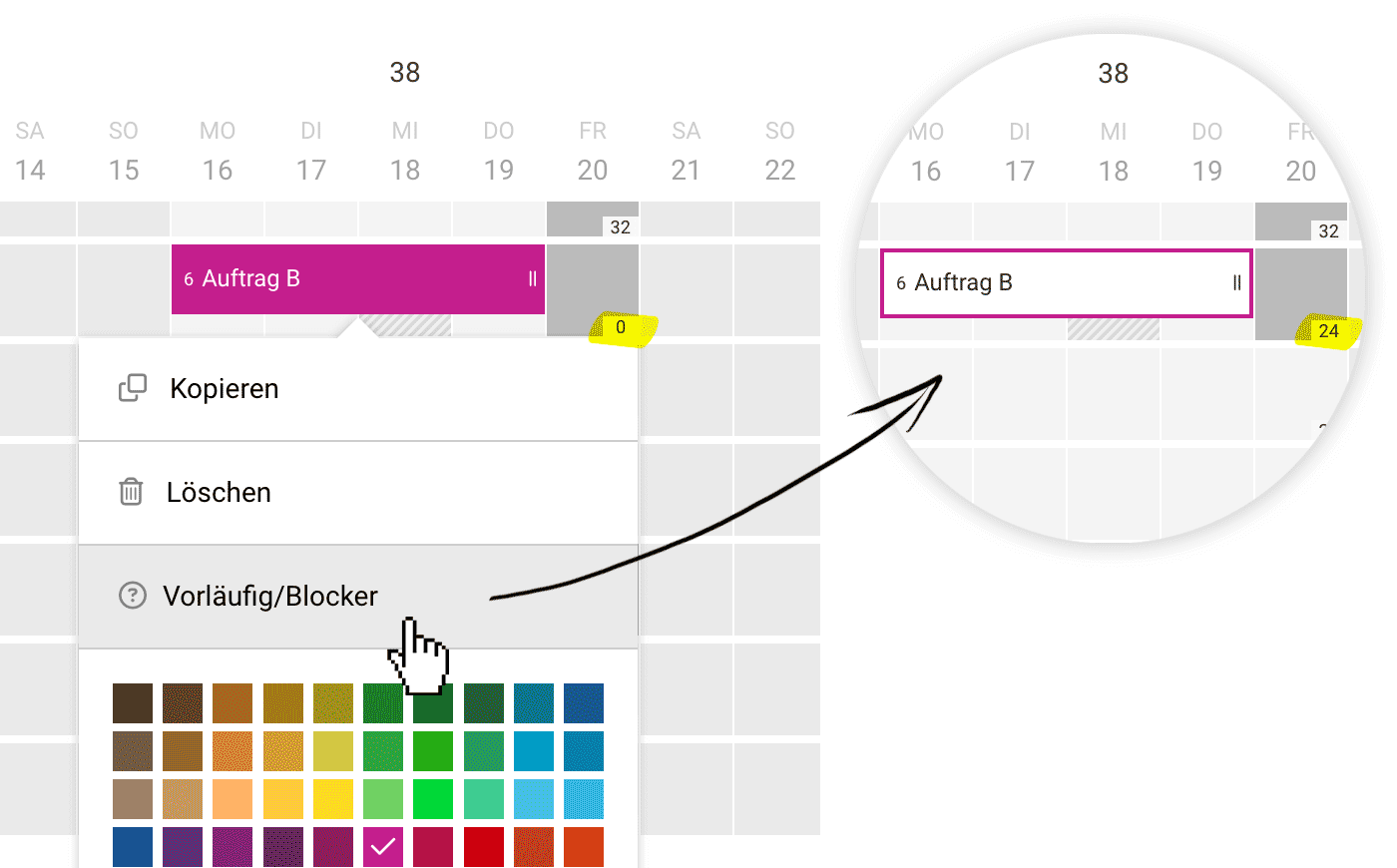 (English image not yet available)
(English image not yet available)
The yellow highlight in the image shows how the schedulable remaining hours for the person become available again through the marking.
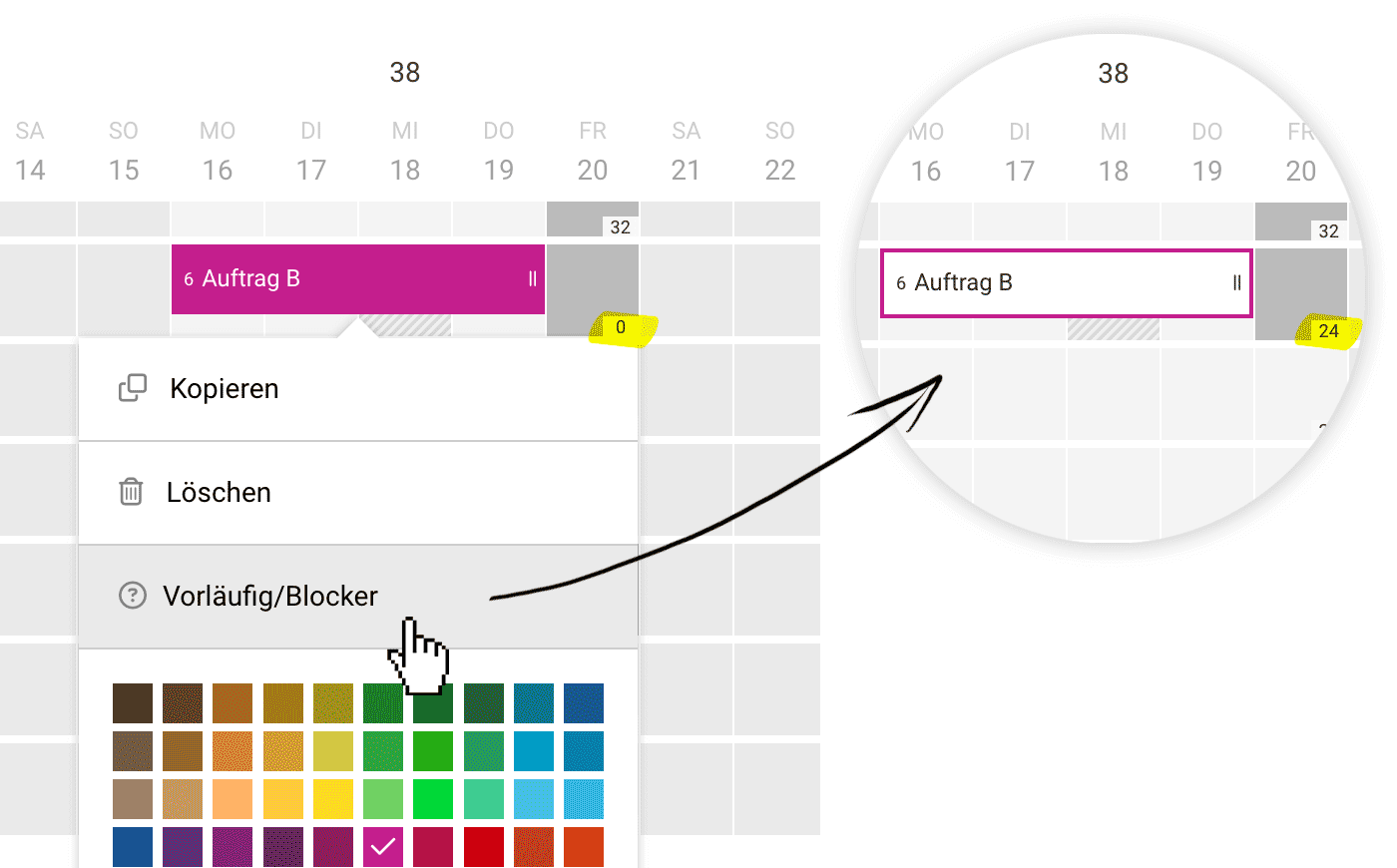 (English image not yet available)
(English image not yet available)The yellow highlight in the image shows how the schedulable remaining hours for the person become available again through the marking.
Display in Report
The annual overview shows the schedulable remaining hours per month and team or person with and without preliminarily planned projects.
More about the report
More about the report
Plan Leads
Utilise capacity planning to identify bottlenecks early. Add leads to your planning, allowing you to incorporate them when creating projects.
Planned leads are displayed with a dashed border in white, unlike projects (see title image). The colour can be chosen or adjusted just like with projects.
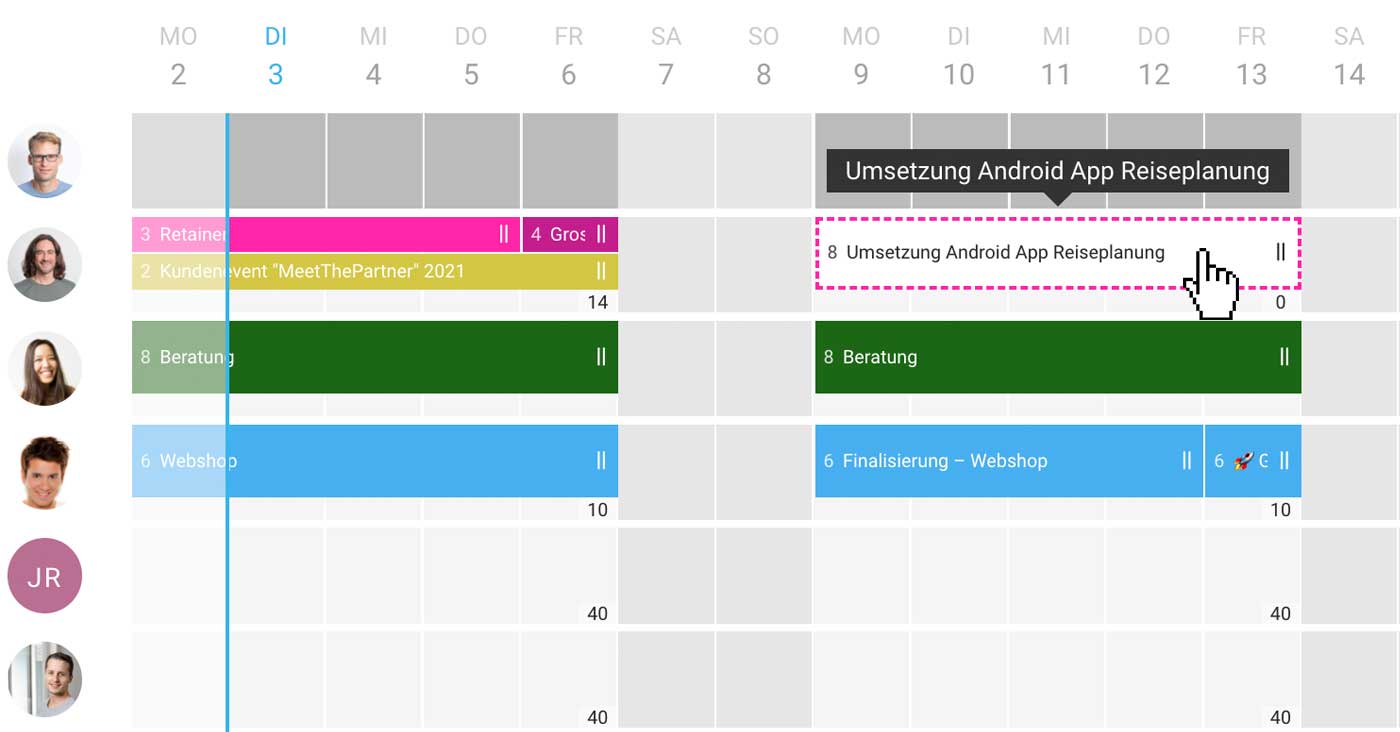 (English image not yet available)
(English image not yet available)
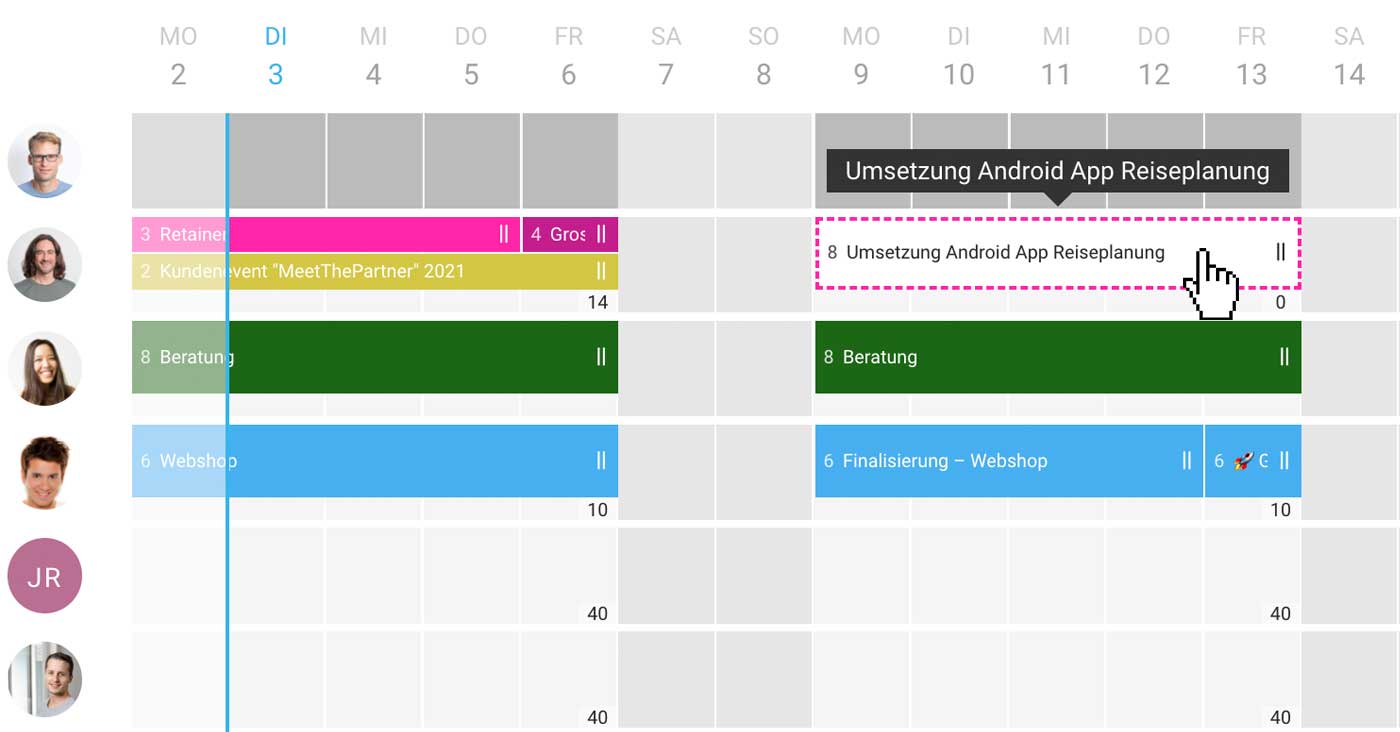 (English image not yet available)
(English image not yet available)Incorporating Planning When Creating Projects
When commissioned, set the lead to "Won" and create the project. If you select the "Incorporate planning" checkbox at this step, all planning entries will be transferred to the project.
Adjust Later
You can also adjust an entry later by simply selecting the new project instead of the lead. For a series entry, this changes all entries with one click.
Lead Lost
If you do not win the contract, set the lead to "Lost" or "Cancelled". As with an archived project, softened entries will alert you to entries that may need deletion.
Adjust Later
You can also adjust an entry later by simply selecting the new project instead of the lead. For a series entry, this changes all entries with one click.
Lead Lost
If you do not win the contract, set the lead to "Lost" or "Cancelled". As with an archived project, softened entries will alert you to entries that may need deletion.
Disable Leads for Planning
You can also disable lead planning in the settings under "Planning".
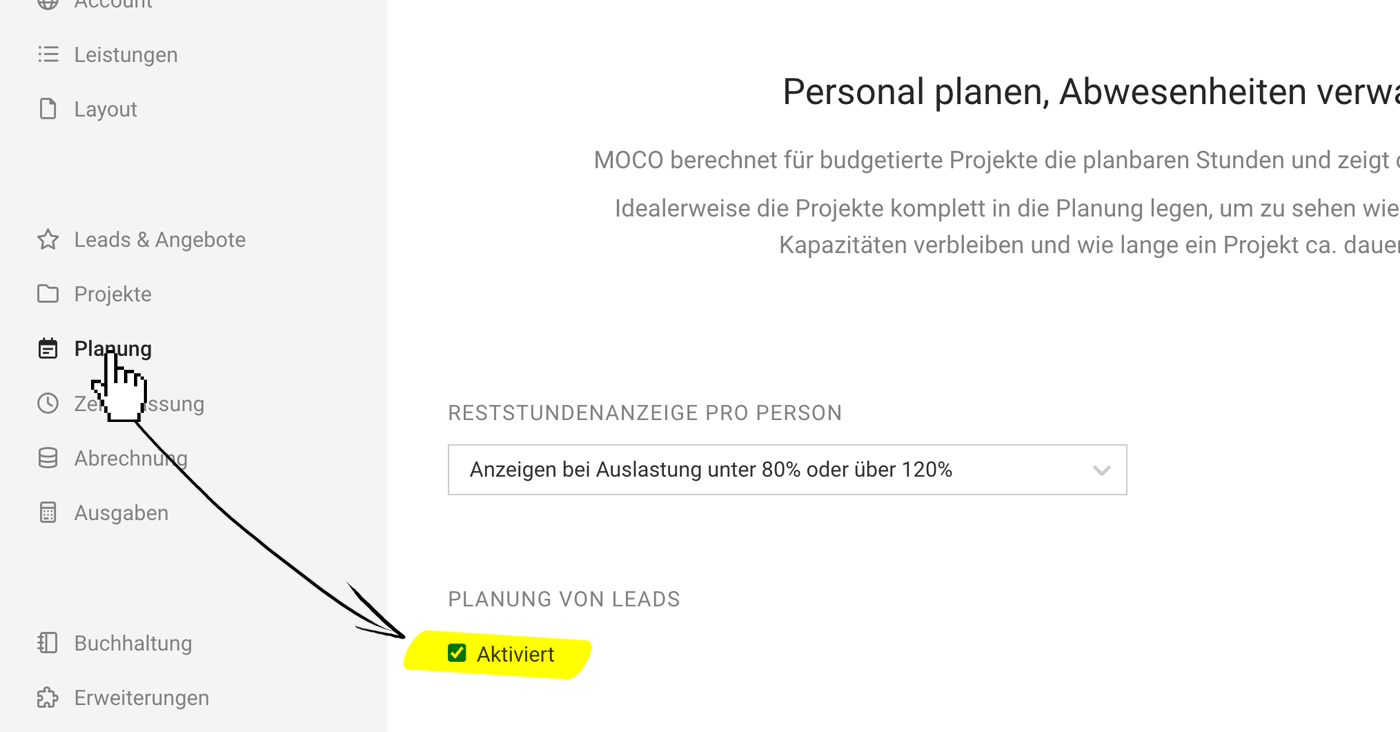 (English image not yet available)
(English image not yet available)
Planning Settings
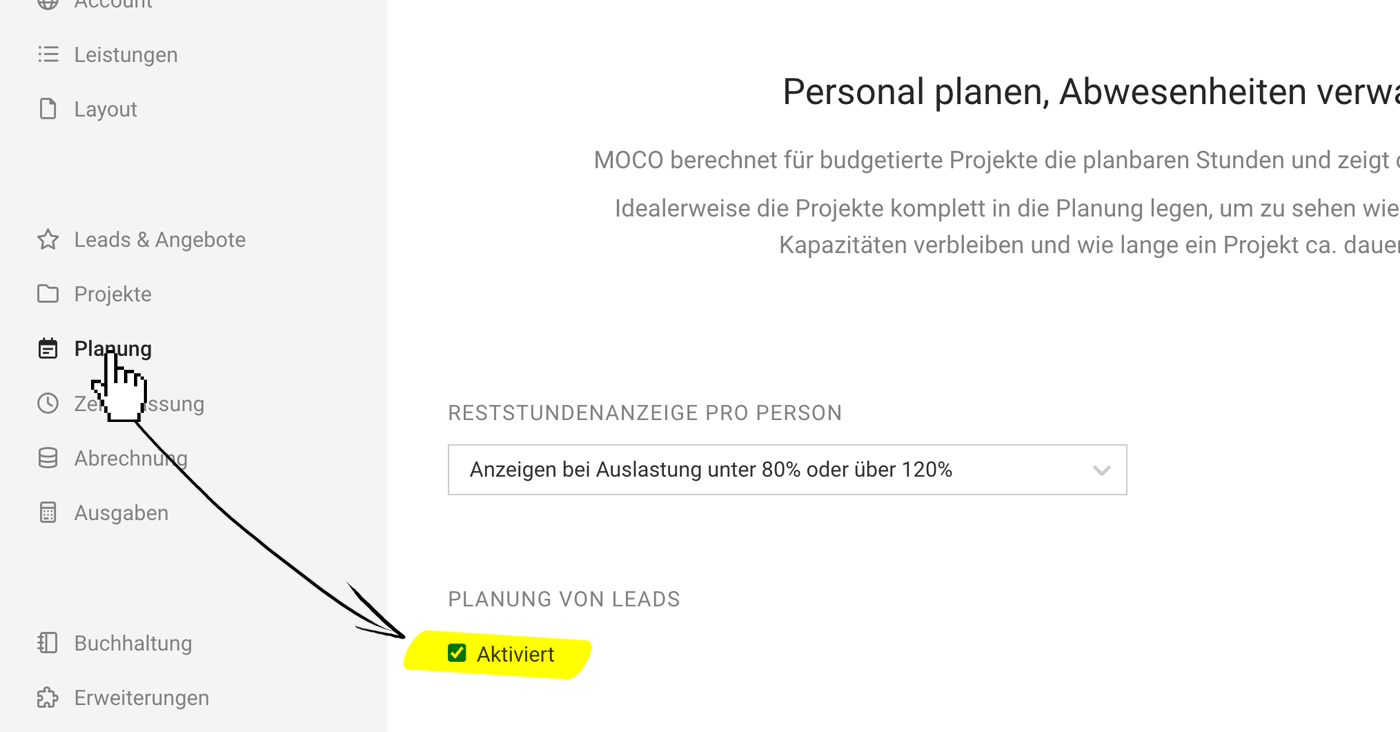 (English image not yet available)
(English image not yet available)Planning Settings








