Planning Expenditures
General Information | Planning | Central Management | Matching Incoming InvoicesGeneral Information
Plan expenditures for your financial forecast and efficiently reconcile incoming invoices.
Activate
"Planned Expenditures" can be activated in the settings. This allows each account to decide if and when to use the workflow and forecast. Settings > Expenditures > Planned
Forecast: Financial Overview, Cash Flow, Annual Budgets
Planned Expenditures in the Financial Overview
The planned expenditures or their remaining amount are listed with the set reference date in the report (Reports > Finances > Overview Beta). Planned expenditures with dates in the past accumulate in the current month until they are completed.
More info on Invoice/Expenditure Overview
More info on Invoice/Expenditure Overview
Planned Expenditures in Cash Flow Planning
Under "Cash Flow" (Reports > Finances > Cash Flow), the planned expenditures or their remaining amount plus VAT and the payment terms of the set supplier are considered. Without a supplier, the account standard applies.
More info on Cash Flow Planning
More info on Cash Flow Planning
Planned Expenditures in Annual Budgets (Cost Centres)
When a budget is selected, MOCO displays the position or remaining amount as planned in the annual budget.
 (English image not yet available)
(English image not yet available)
More info on Annual Budgets for Expenditures
 (English image not yet available)
(English image not yet available)More info on Annual Budgets for Expenditures
Planning
Using the green "+" directly under "Planned" at the top right (1), you can plan all general company expenditures – expenditures planned for clients through projects.
Under "All," you'll find all planned expenditures, and under "Recurring" (2), you'll see all recurring expenditures (see below) in an overview list. With each new entry, the visualization under "Planned" continues to build (3).
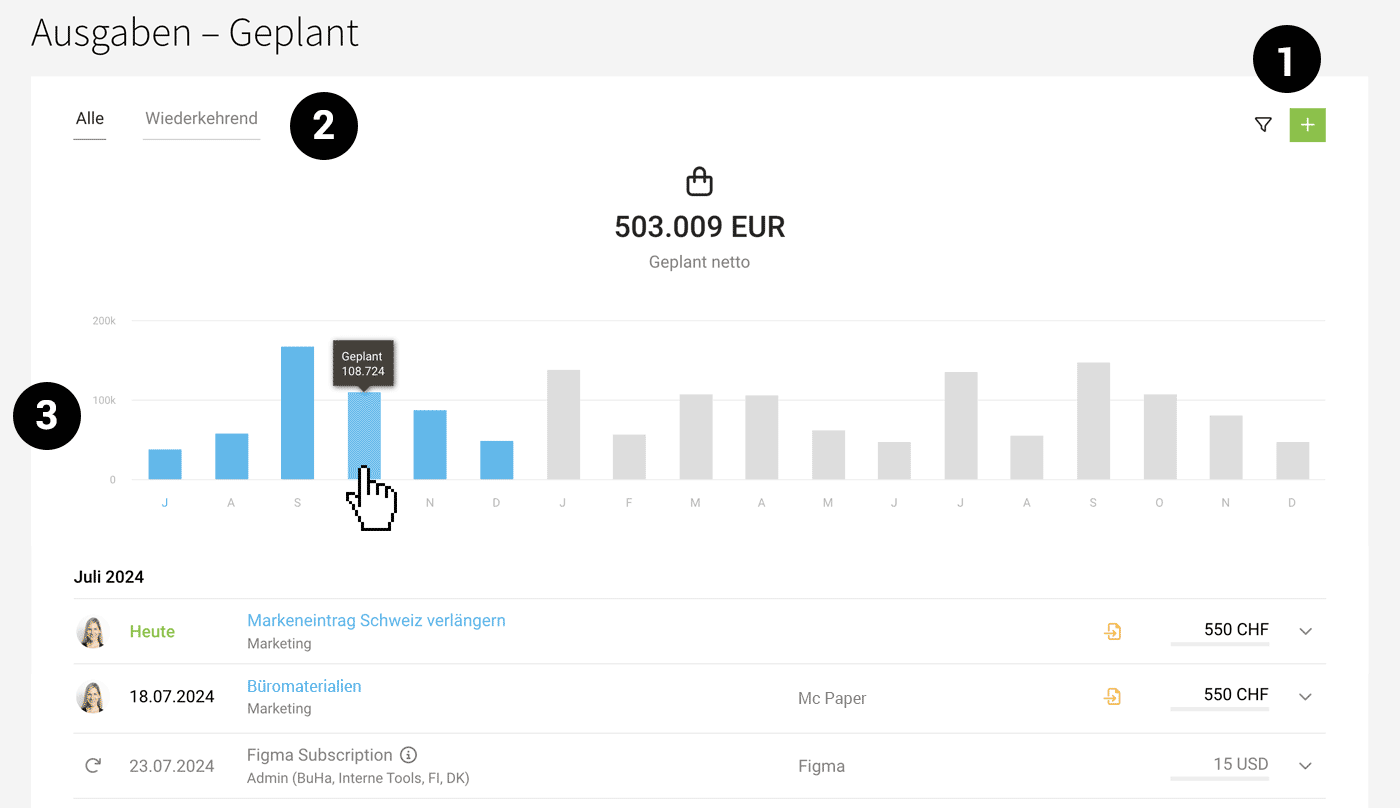 (English image not yet available)
(English image not yet available)
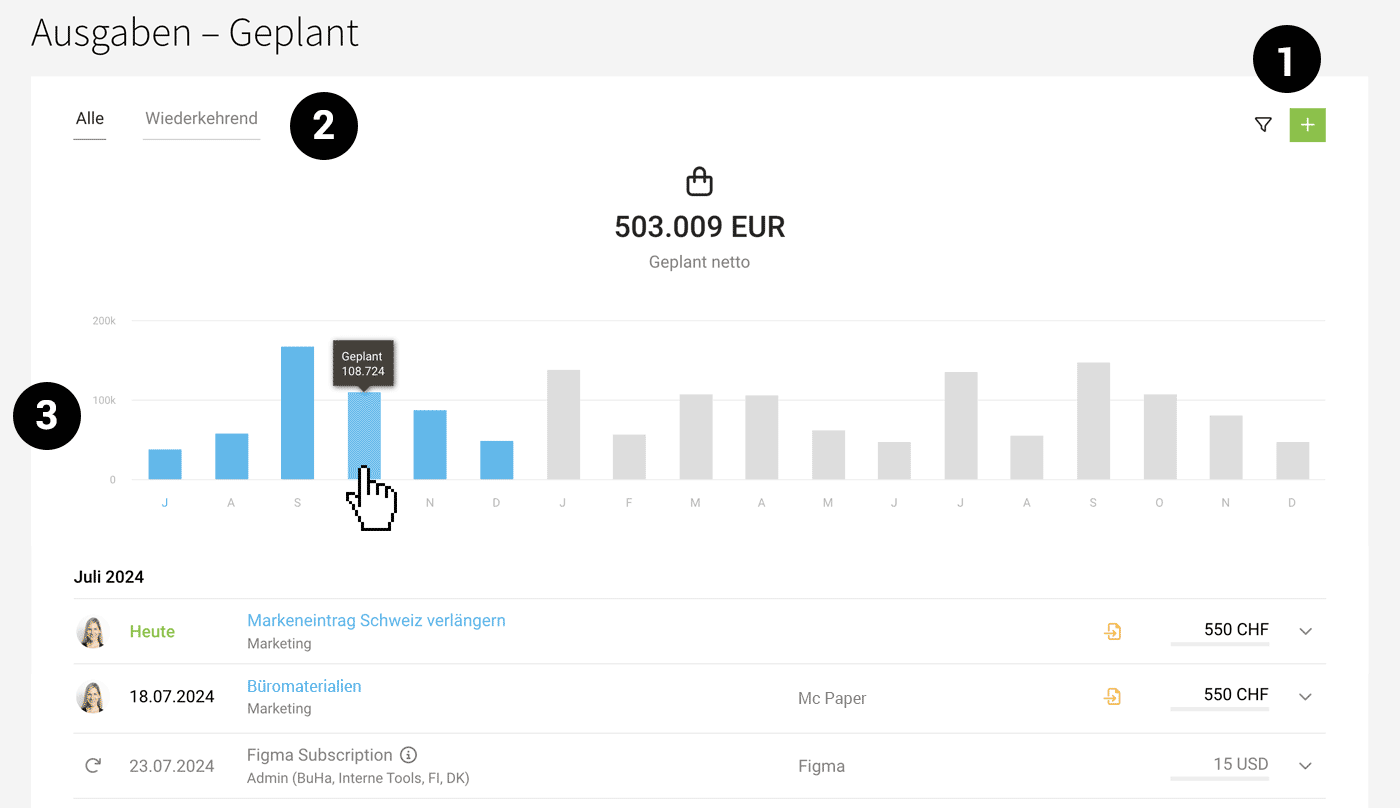 (English image not yet available)
(English image not yet available)Individual Expenditures
For example, Orders and Expenditure Pots
Orders e.g., office equipment, services for your own website
Expenditure Pots e.g., workations, Christmas parties, DMEXCO visits
Expenditure Pots e.g., workations, Christmas parties, DMEXCO visits
Recurring Expenditures
For example, Software Subscriptions, Service Subscriptions, Hosting
✅ Entered once and done
✅ Central management of your subscriptions
✅ Consideration in liquidity planning
✅ Consideration in annual budgets
✅ Decide if an allocation is necessary
Regular company expenditures for which you expect receipts are recorded as recurring (1). Like additional services, the "Recurring" type acts as a trigger: On the due date, the planned expenditure is only actually created (if the definable minimum amount is reached).
Also plan regular expenditure budgets
You can also plan a regular expenditure budget – for example, for a monthly ad budget that responsible individuals can manage independently of specific projects.
Distinction from Fixed Costs
✅ Central management of your subscriptions
✅ Consideration in liquidity planning
✅ Consideration in annual budgets
✅ Decide if an allocation is necessary
Regular company expenditures for which you expect receipts are recorded as recurring (1). Like additional services, the "Recurring" type acts as a trigger: On the due date, the planned expenditure is only actually created (if the definable minimum amount is reached).
Also plan regular expenditure budgets
You can also plan a regular expenditure budget – for example, for a monthly ad budget that responsible individuals can manage independently of specific projects.
Distinction from Fixed Costs
Fixed costs still include regular expenditures for which there are no receipts and are handled differently in accounting. These are typically rent and salaries.
Project Expenditures
Planned Project Expenditures (External Costs, Personal Expenses) are recorded in the project
Additional Service becomes Planned Expenditure
Recorded additional services become planned expenditures when "Expenditure Allocation Active" is selected – and the date + amount is recorded under "Planned Expenditure."
If the planned costs are 0, the additional service is offered for allocation as before and not considered in the forecast.
Additional services in the project can also still be used solely for cost control and/or invoicing. All information on additional services
Recorded additional services become planned expenditures when "Expenditure Allocation Active" is selected – and the date + amount is recorded under "Planned Expenditure."
Bild Planned-Project-Expenditure konnte nicht geladen werden!
If the planned costs are 0, the additional service is offered for allocation as before and not considered in the forecast.
Additional services in the project can also still be used solely for cost control and/or invoicing. All information on additional services
Central Management
Expenditures > Planned
It's wise to regularly check under "Planned". Here, you have an overview of all planned expenditures and can
- Filter specifically – e.g., by budget (cost centre) – use the keyboard shortcut "F" to call up the filter or "Q" to quickly filter your planned expenditures.
- The timeline shows the expenditures for the next 16 months.
- The total displays the sum for the selected period (by default, it filters until the end of the year, you can click on individual monthly bars)
- An entered note in the "Additional info" field of the planned expenditure is displayed via the "i" in the list.
Recurring planned expenditures are only created on the defined due date (provided the minimum amount is met) – and the relevant expenditure can be assigned. With the assignment, the plan is fulfilled. If the receipt arrives before the planned expenditure is created, you can quickly create it via the dropdown.
Overdue Planned Expenditures
MOCO indicates that the date of a planned expenditure has been exceeded by showing the date in red. All overdue planned expenditures accumulate in the current month. If the incoming invoice is delayed, simply move the date forward with a click.
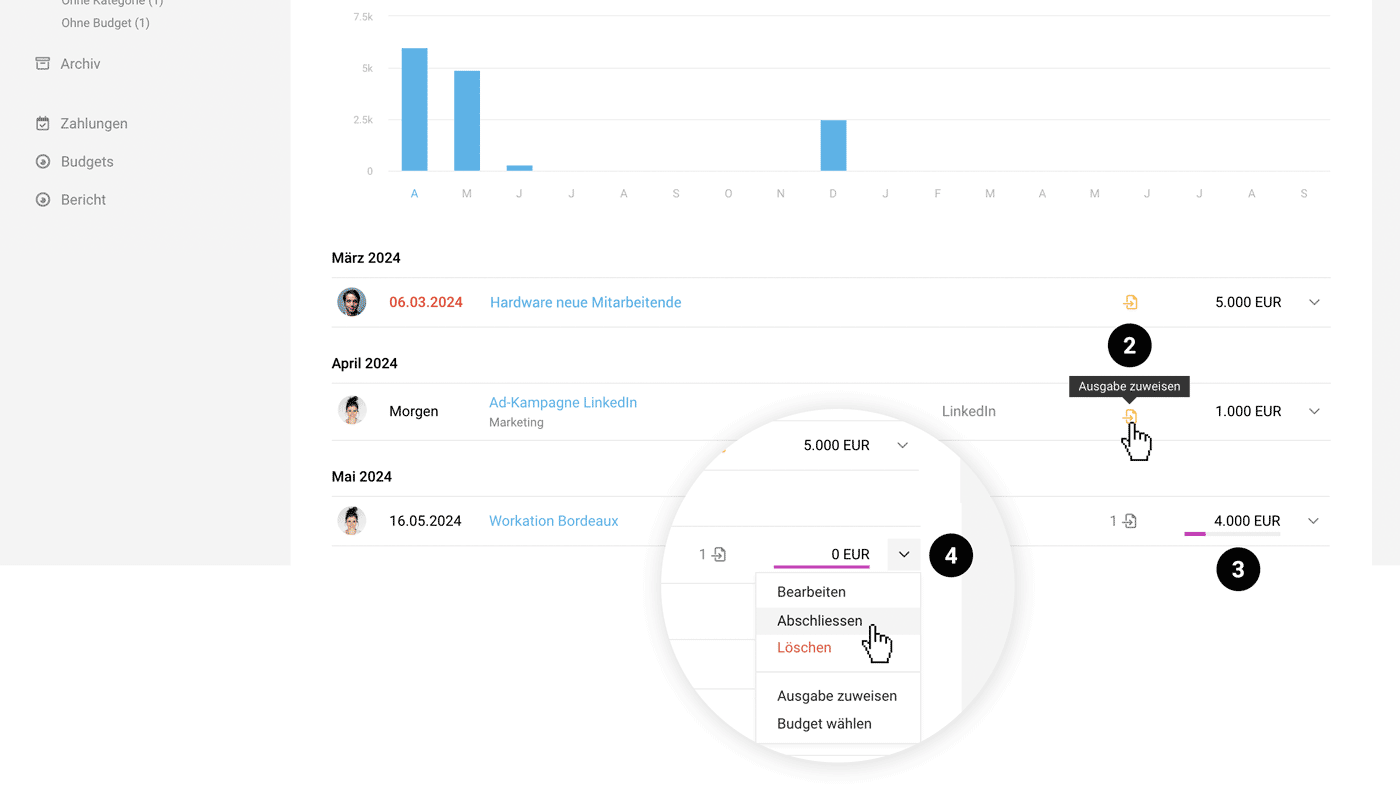 (English image not yet available)
(English image not yet available)Assign Expenditures (Incoming Invoices and Personal Expenses)
Through "Planned", you can also assign expenditures with a click on the icon (2) Assign Expenditures. MOCO indicates whether a planned remaining amount remains (3).
Completion
Once all expenditures are assigned, their purpose is fulfilled, and you can complete the planned expenditure. Use the option directly when assigning (button in the modal "Assign & Complete") – or later in the list via the dropdown (4).
Recurring Planned Expenditures
On the defined due date, the planned expenditure is created (minimum amount for creation can be defined) – and the relevant expenditure can be assigned. With the assignment, the plan is fulfilled. Complete the planned expenditure.
Recurring Planned Expenditures
On the defined due date, the planned expenditure is created (minimum amount for creation can be defined) – and the relevant expenditure can be assigned. With the assignment, the plan is fulfilled. Complete the planned expenditure.
Completed planned expenditures can be accessed later if needed via the filter. The filter can be called up like in other areas at the top right via the filter icon or with the keyboard shortcut "F".
Manage Subscriptions Centrally
All recorded recurring expenditures can be viewed and managed in the overview list under "Recurring". At the top, the total amount over the next 12 months is displayed (1) – and for each listed regular expenditure (2), the next due date, which budget the recurring expenditure is assigned to, how frequently the expenditure occurs, whether there is an expiry date, and whether a planned expenditure is created for assignment.
If you enter information in the "Additional info" field, it is displayed in the list via the info symbol including a tooltip (3).
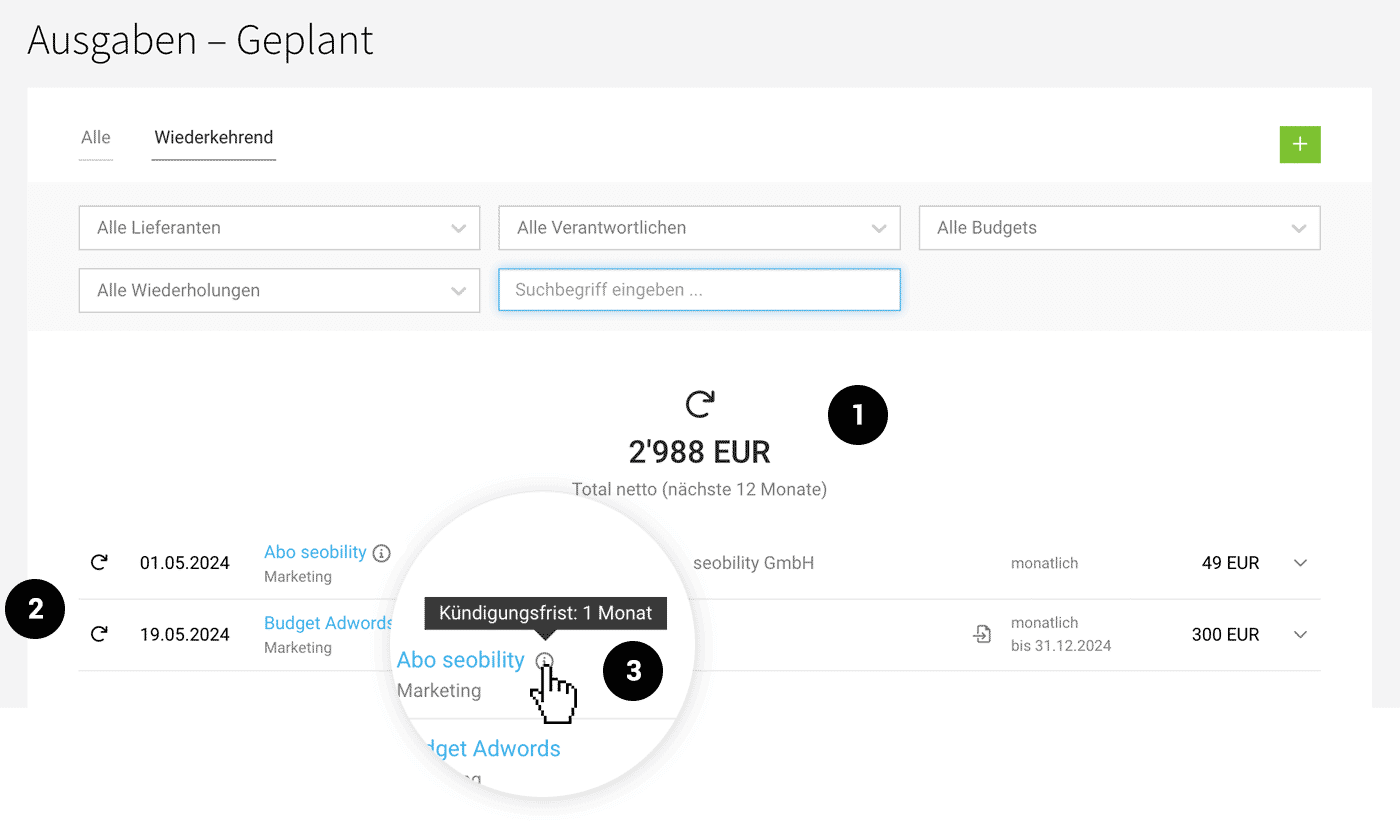 (English image not yet available)
(English image not yet available)
If you enter information in the "Additional info" field, it is displayed in the list via the info symbol including a tooltip (3).
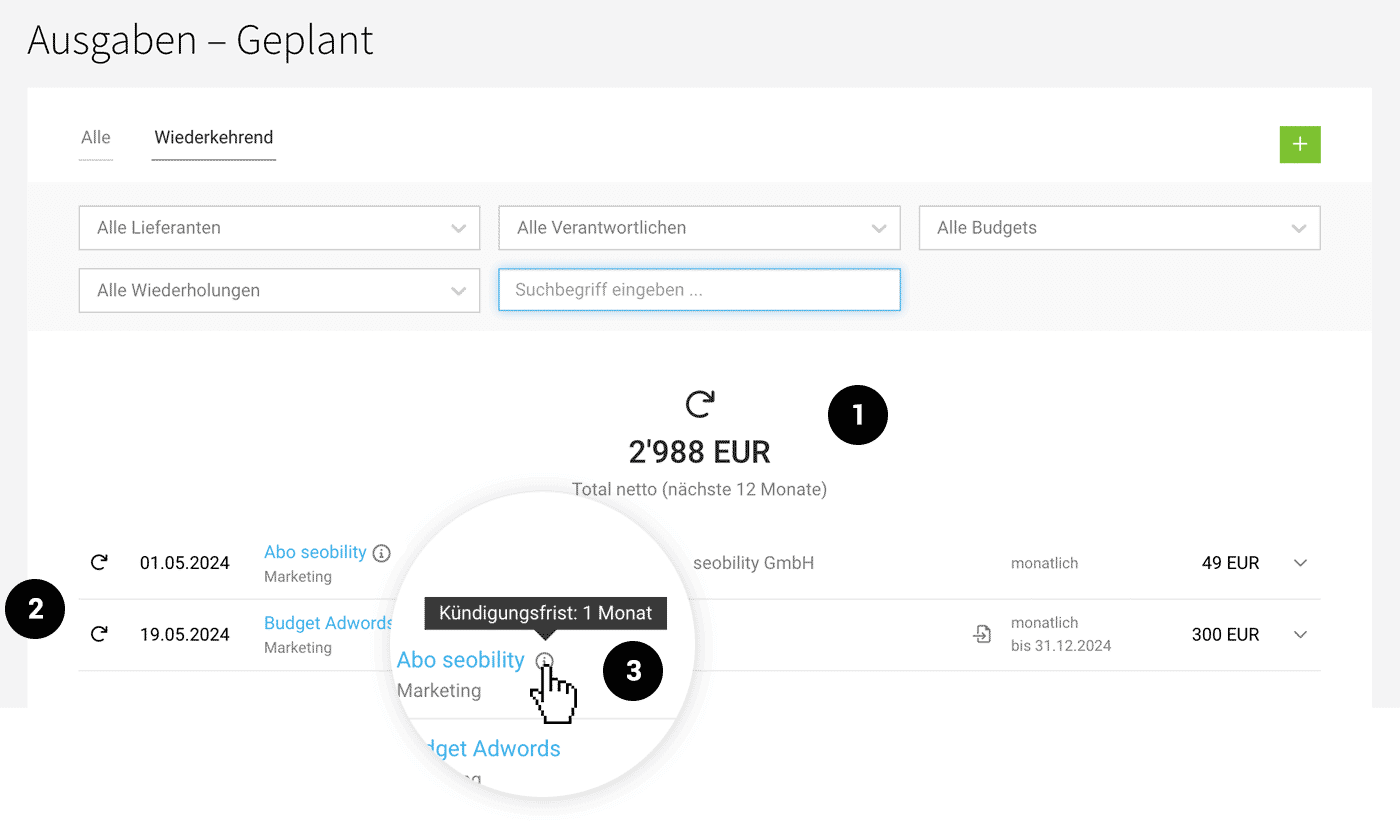 (English image not yet available)
(English image not yet available)Matching Incoming Invoices
Expenditures > Incoming
Using the Smart Filter "Unassigned" (3), you can quickly filter all expenditures that have not yet been (fully) assigned. By clicking the link symbol (1), you choose for the assignment:
a) Planned Expenditure
= Planned company expenditure or additional service recorded in the project as planned expenditure
b) Project
= Project assignment independent of planned expenditures
This allows you to match amounts and any additional information for individual orders. For funds like those for workations, all expenditures can be gradually assigned.
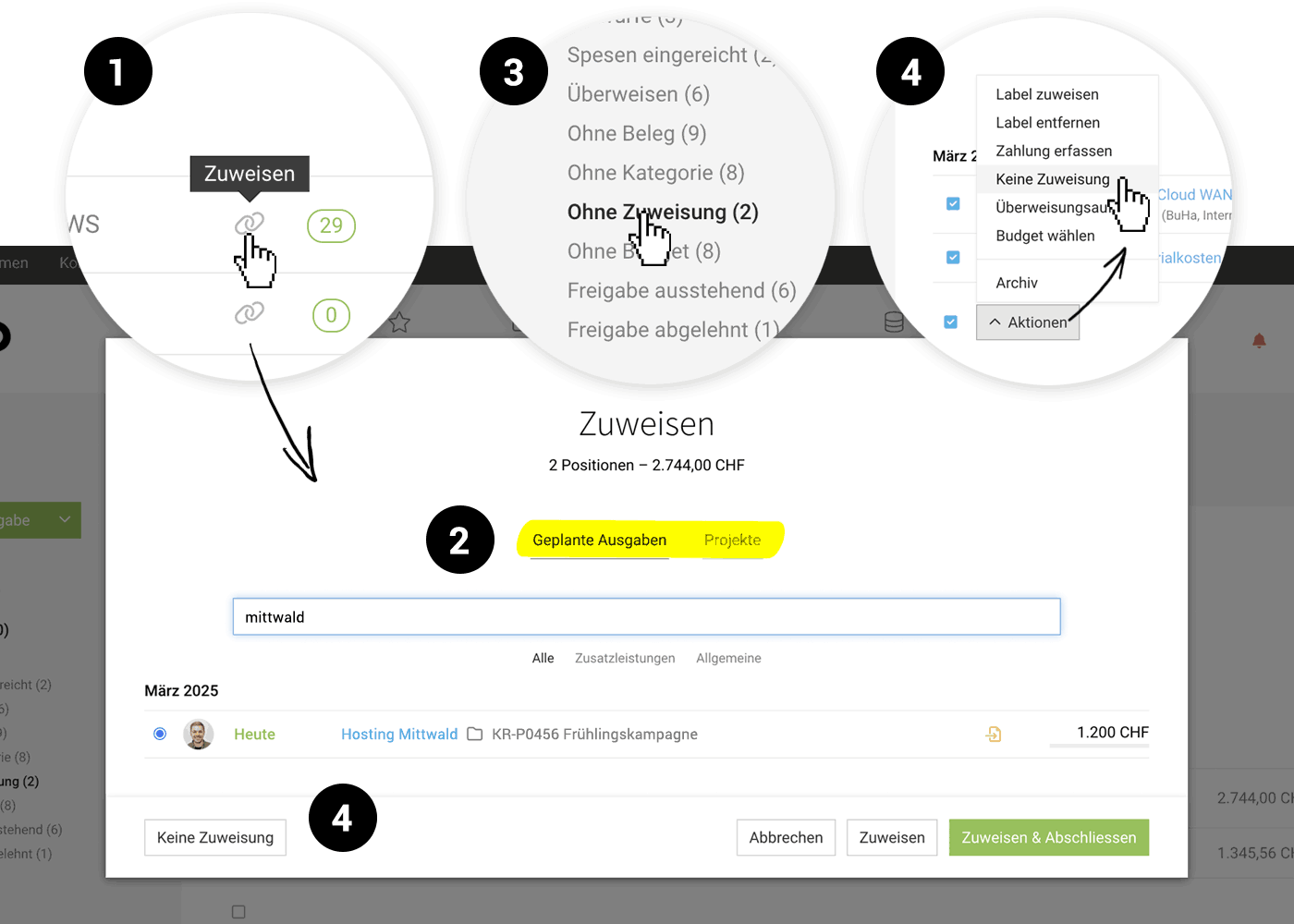 (English image not yet available)
(English image not yet available)
Using the Smart Filter "Unassigned" (3), you can quickly filter all expenditures that have not yet been (fully) assigned. By clicking the link symbol (1), you choose for the assignment:
a) Planned Expenditure
= Planned company expenditure or additional service recorded in the project as planned expenditure
b) Project
= Project assignment independent of planned expenditures
This allows you to match amounts and any additional information for individual orders. For funds like those for workations, all expenditures can be gradually assigned.
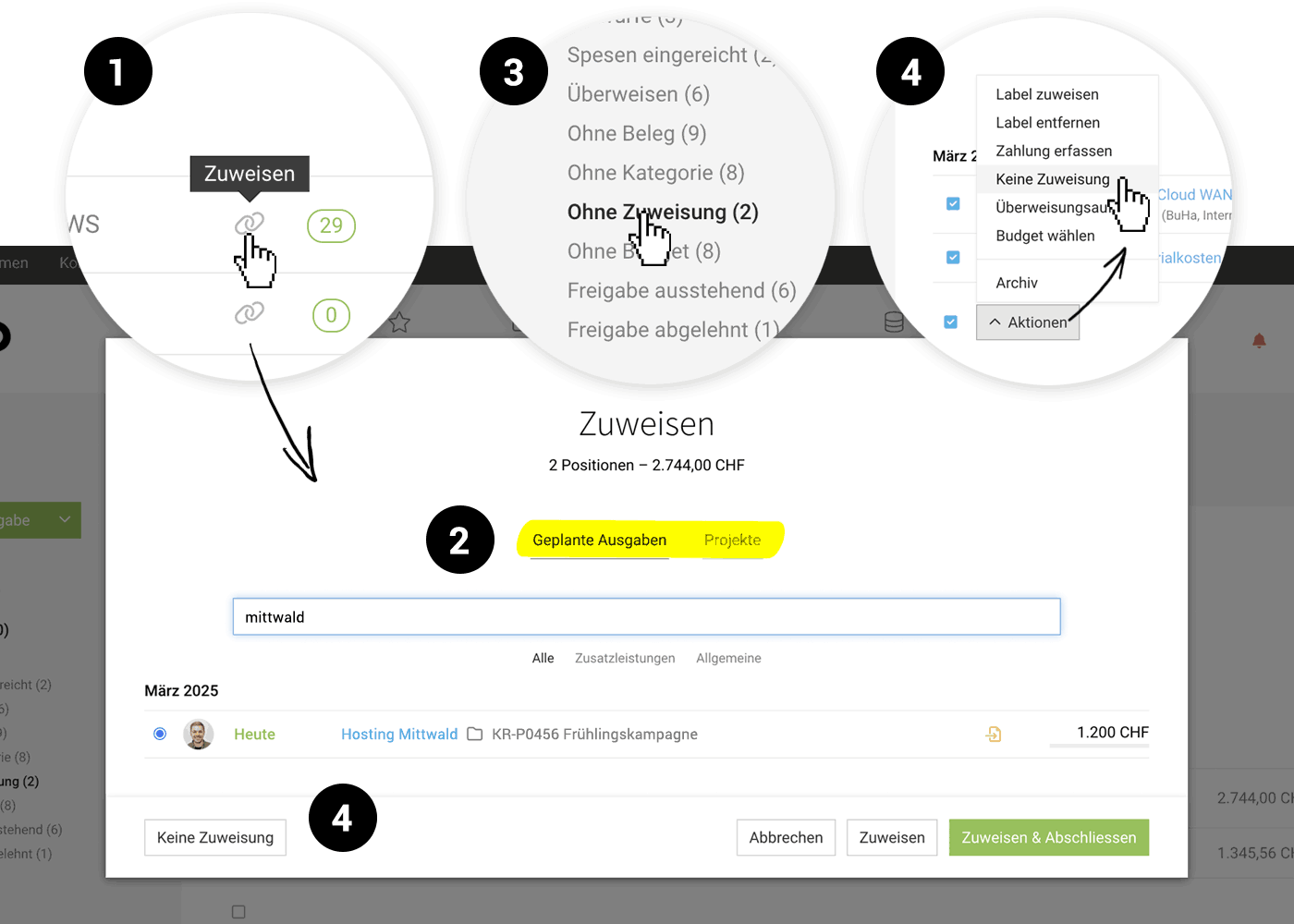 (English image not yet available)
(English image not yet available)Multiple Invoices for a Planned Expenditure
The expenditure planning aims to provide a simple and rather conservative forecast. If multiple incoming invoices or receipts are expected for a planned expenditure, set the earliest date. If needed, the date of the planned expenditure can easily be postponed in the overview list with a click.
Example Case: An Additional Service with an Advance and Final Invoice
Typically, you want to invoice the client for the total amount, which is why an additional service is recorded. Choose the anticipated date of the advance invoice for the planned expenditure. Once it arrives, assign it and then move the date to the anticipated date of the final invoice. Now, only the remaining amount for the second term is considered. The additional service can be included on the invoice at any time.
Example Case: An Additional Service with an Advance and Final Invoice
Typically, you want to invoice the client for the total amount, which is why an additional service is recorded. Choose the anticipated date of the advance invoice for the planned expenditure. Once it arrives, assign it and then move the date to the anticipated date of the final invoice. Now, only the remaining amount for the second term is considered. The additional service can be included on the invoice at any time.
Assigning an Invoice to Multiple Planned Expenditures
For this, record the relevant items to the invoice and assign them to different planned expenditures.
No Assignment
If you want to exclude recorded expenditures from assignment directly, use the mass action "No Assignment" under the Smart Filter – or select "No Assignment" at the bottom left in the modal for the individual expenditure. (4)
Miscellaneous
Automatic Budget Assignment (Cost Centre)
If a planned expenditure is assigned with a budget (cost centre), the same budget is automatically set for the expenditure (provided none is set yet).
If a planned expenditure is assigned with a budget (cost centre), the same budget is automatically set for the expenditure (provided none is set yet).
Restricted Access Rights
With restricted access rights to expenditures, a person can only assign planned expenditures where they are listed as the responsible person.








