The Entry
Entry | Adjust Entries | Recurring or Continuous | Skip AbsencesEntry
Click and Drag
To make an entry, click directly on a day or click and drag across multiple days. Alternatively, you can drag and drop a project from the Project Favourites into the schedule and adjust it as needed.
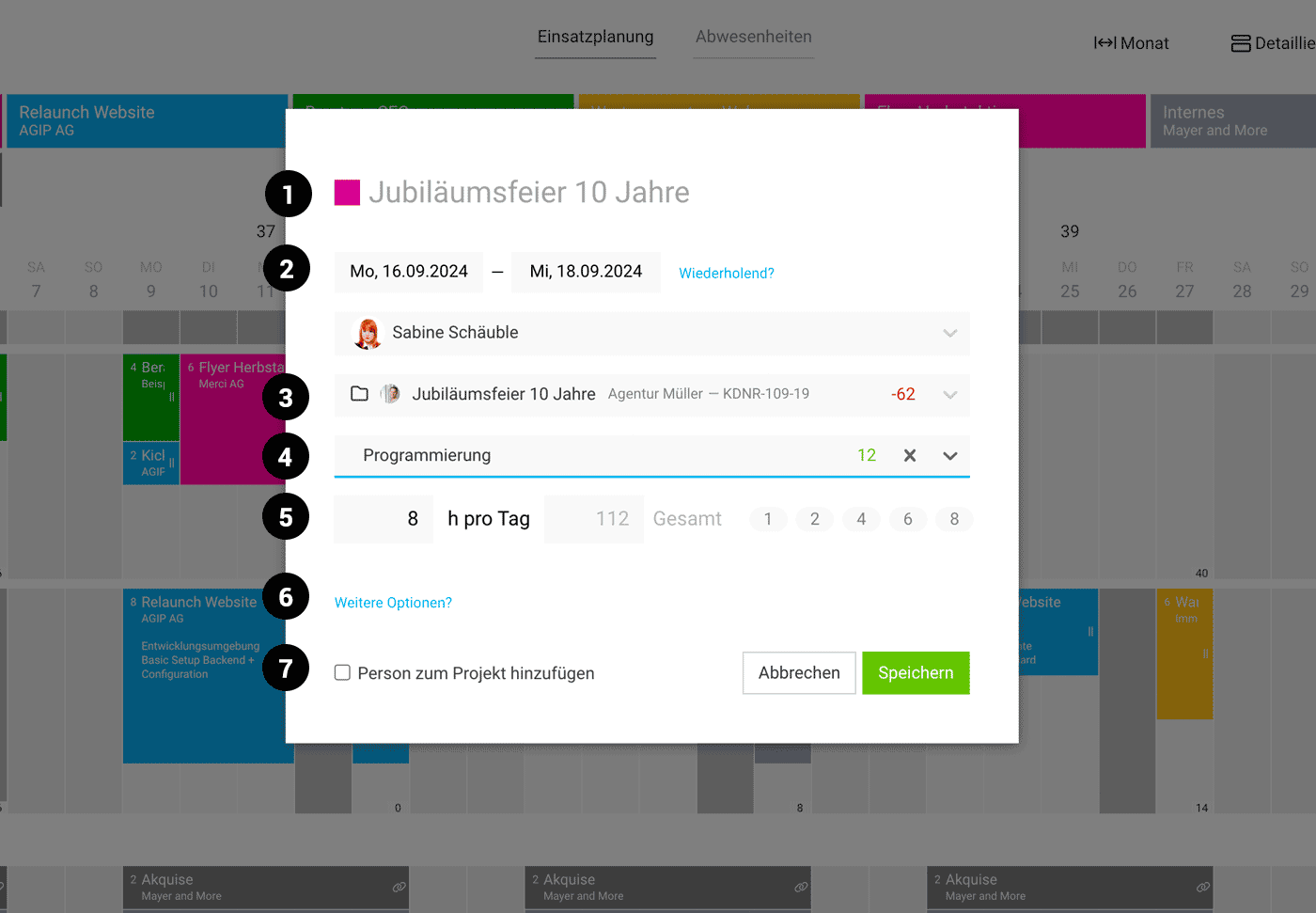 (English image not yet available)
(English image not yet available)
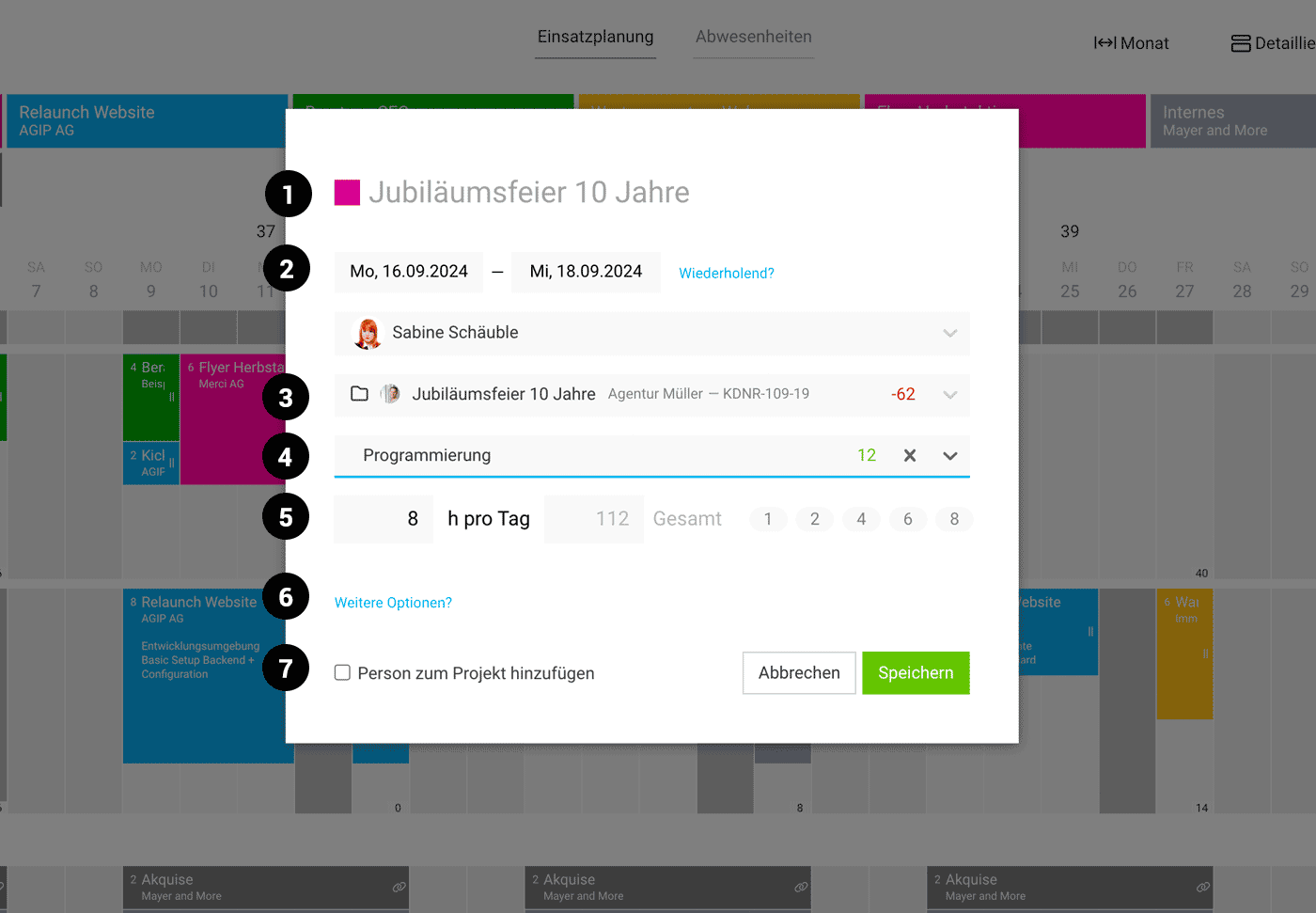 (English image not yet available)
(English image not yet available)The Entry
Colour & Title (1)
The entry title defaults to the project name. You can add text (e.g., naming a project phase) and mark it with symbols (under "More Options") or emoticons.
Emoticons: Overview on unicode.org or insert symbols via keyboard shortcuts or custom keyboard settings: https://machow2.com/check-mark-on-mac/ On new Macs, the keyboard is automatically equipped with emoticons using the globe system.
Emoticons: Overview on unicode.org or insert symbols via keyboard shortcuts or custom keyboard settings: https://machow2.com/check-mark-on-mac/ On new Macs, the keyboard is automatically equipped with emoticons using the globe system.
Duration (2)
If you select one or more days within a week, you can create a recurring entry. Alternatively, you can record a continuous entry to skip absences or define a total sum instead of hours per day.
Select Person & Project (3)
The number on the right shows the unplanned remaining hours if the project is budgeted.
Select Service (4)
For simplicity, you can initially ignore the service in rough planning, as it is optional. Choosing the service offers the following benefits:
Select Service (4)
For simplicity, you can initially ignore the service in rough planning, as it is optional. Choosing the service offers the following benefits:
- More accurate calculation if the hourly rate is defined by service.
- For time tracking, the service is pre-selected, and you can directly use the stopwatch.
- The number on the right shows the unplanned remaining hours if the service is budgeted. Budgeting individual services is independent of the project budget.
Hours per Day or Total (5)
The number of hours is freely enterable. The numbers on the right are for quick selection. An entry with 0 hours can be used for various information, deadlines, etc.
Instead of hours per day, you can also have MOCO evenly distribute a total hour sum over a certain period. For example, using the From-To Entry.
Instead of hours per day, you can also have MOCO evenly distribute a total hour sum over a certain period. For example, using the From-To Entry.
More Options (6)
Here you will find options that can be used as needed:
- Symbols
- Notes or information
- Option to mark the entry as provisional (does not yet affect workload)
- Change log: The history of actions is traceable at the end of the entry.
Add Person to Project (7)
If the selected person is not yet assigned to the project (for time tracking), this can be done easily via the checkbox.
Adjust Entries
Drag and Drop
- Move an entry by holding down the mouse button – to another day or to another person
- Copy/Duplicate: Drag and drop while holding the Alt key
Extend or Shorten
Use the handle on the right to grab and extend or shorten the entry.
Quick Actions via Right Click
Right-click to copy, delete, or change the colour for the project/entry. You can also mark an entry or series as provisional (does not affect workload).
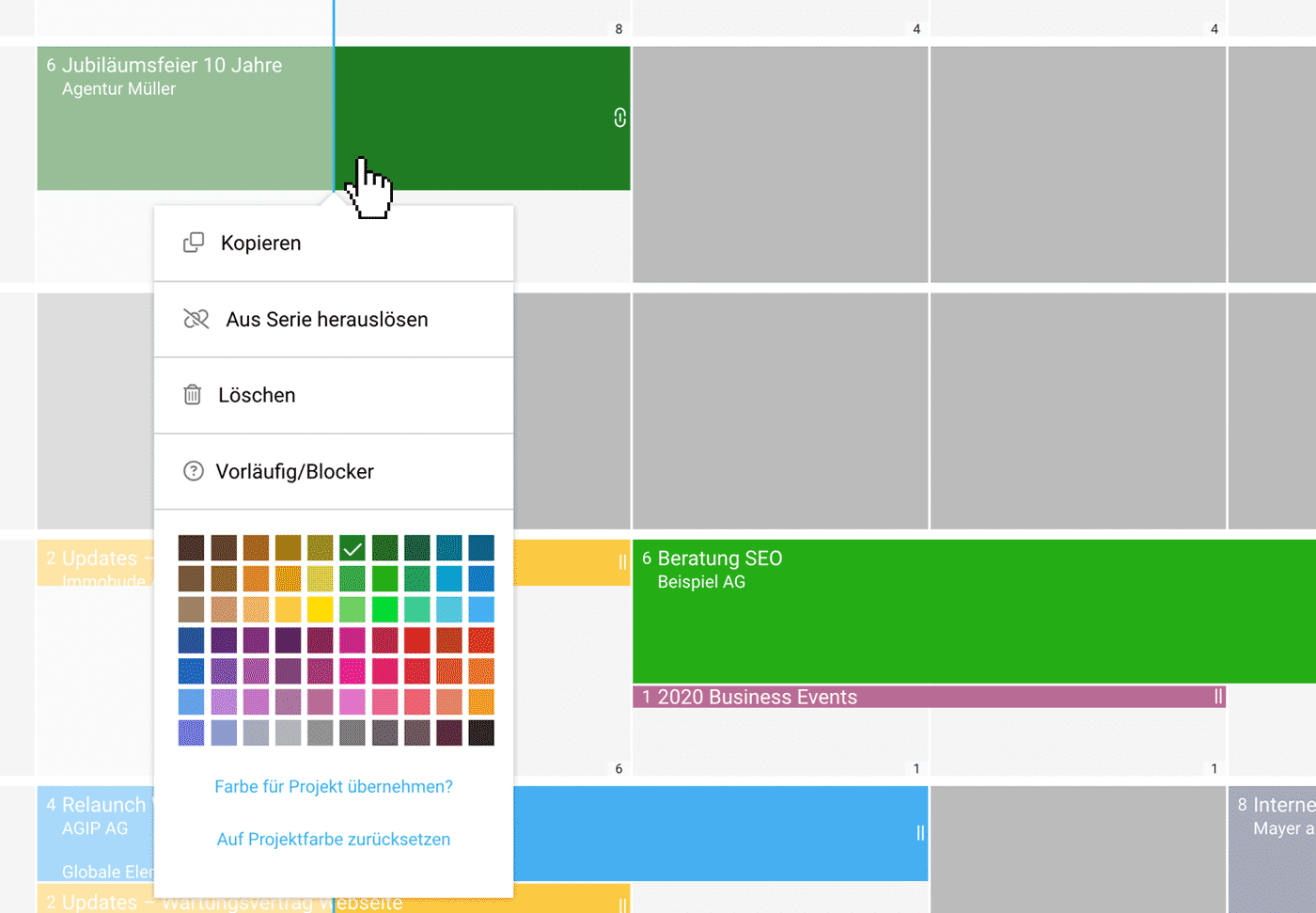 (English image not yet available)
(English image not yet available)Recurring or Continuous
For recurring or continuous entries that skip absences, you create an entry series. This consists of individual linked sequences marked with a linking symbol.
Recurring: Weekly, bi-weekly, or every 4 weeks
If an entry, such as one on a weekday, needs to be repeated, select "Recurring?" and an end date.
Consistently Continuous
If a project is to be planned consistently over a certain period, choose the start and end dates as well as the total hours – also whether absences should be skipped.
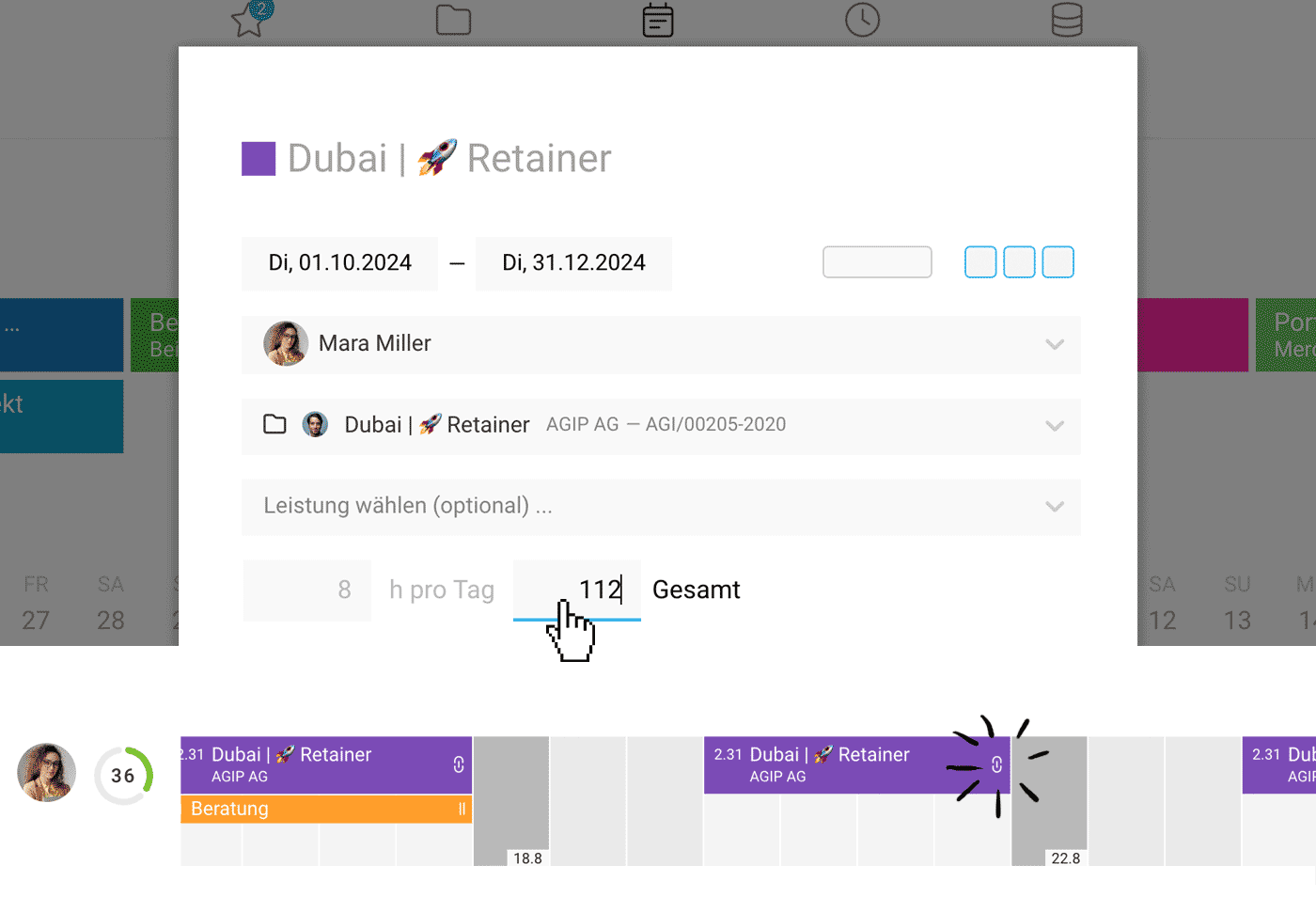 (English image not yet available)
(English image not yet available)
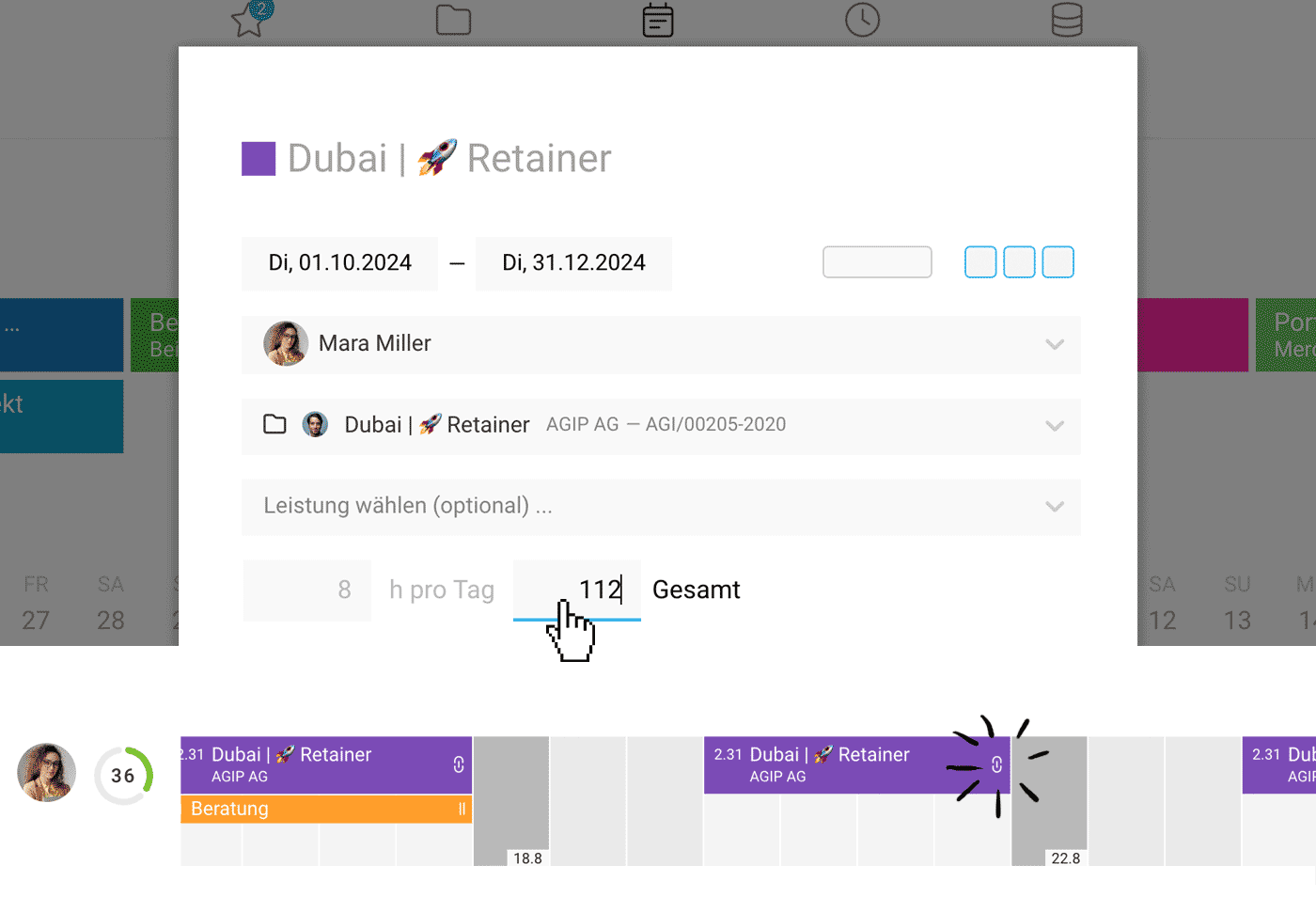 (English image not yet available)
(English image not yet available)Modify
A series can be moved or modified via drag & drop. When deleting or changing, MOCO asks whether the change should apply to this one, all, or this and all future sequences. An individual sequence from a series entry can be adjusted and extended or shortened.
Copy Individual Sequence
By holding the Alt key and using drag & drop, you can easily copy a sequence.
Detach Sequence from Series
With a right-click, a sequence can now be easily detached and moved to another person. For example, for holiday cover.
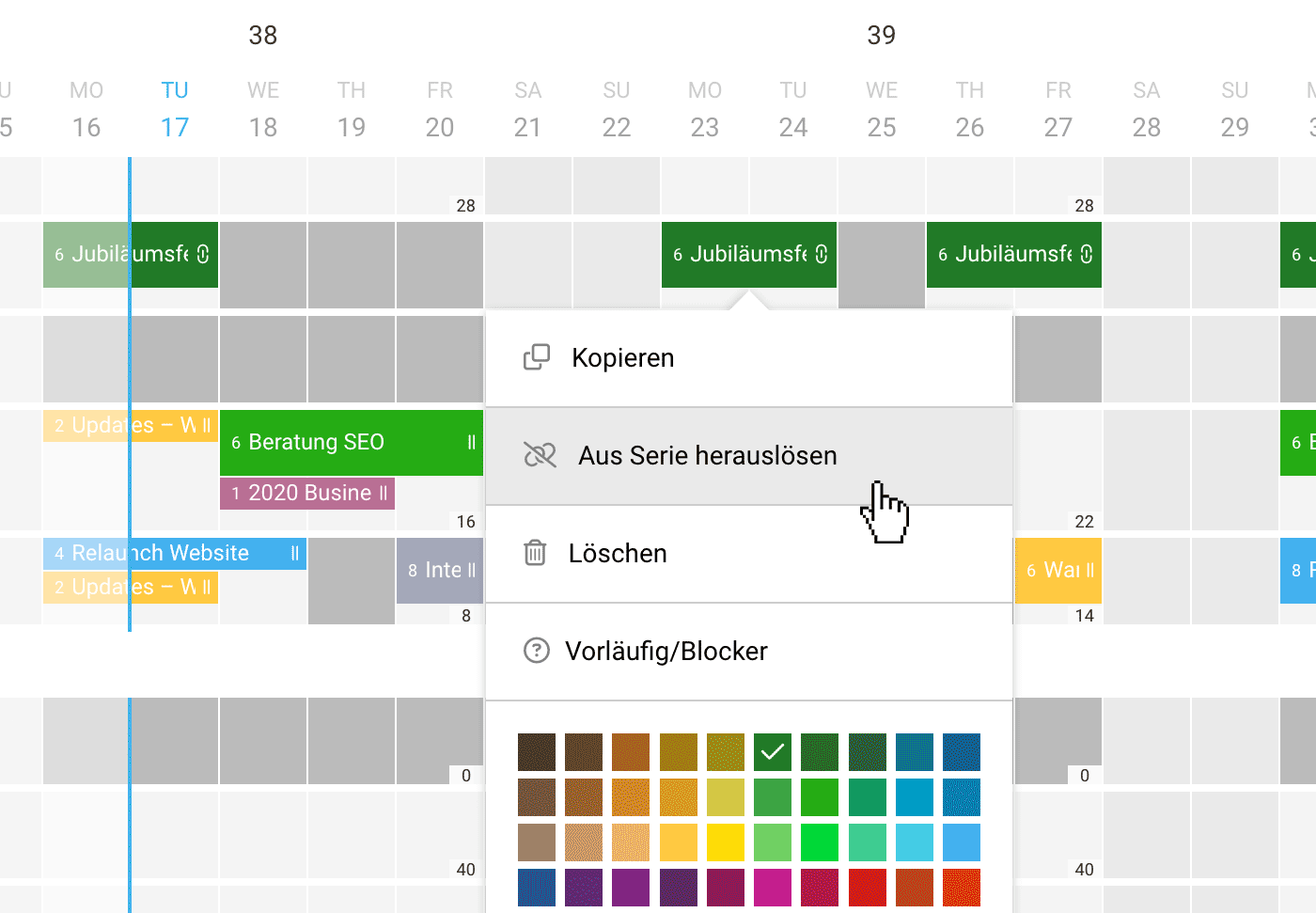 (English image not yet available)
(English image not yet available)Extend Series
The end cannot simply be copied from the last sequence with a right-click to create the "extension series entry" afterwards.
Skip Absences
If an entry is to span several weeks or months and be evenly distributed, enter the start and end dates and typically select "Skip Absences" (see illustration).
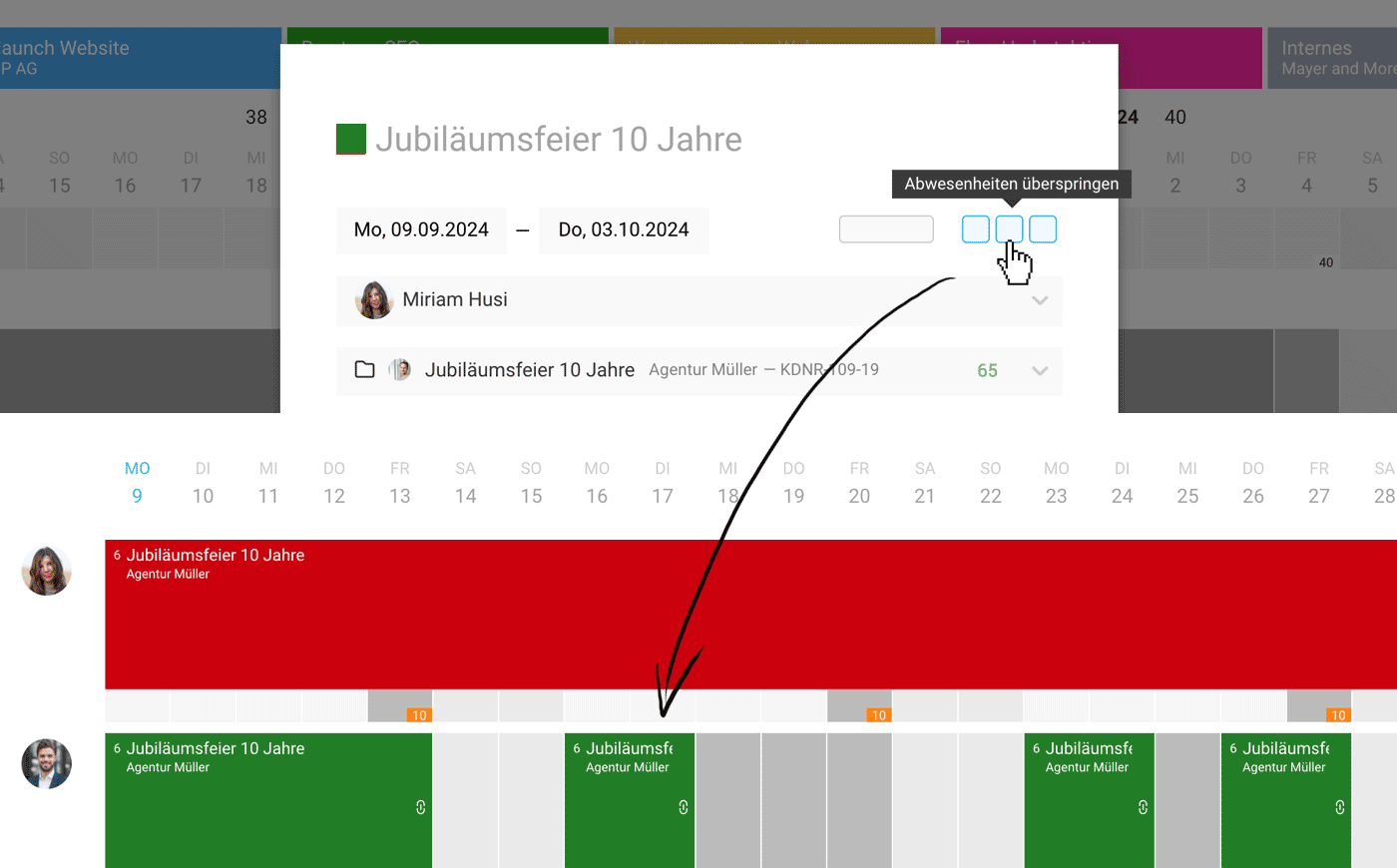 (English image not yet available)
(English image not yet available)
If you prefer to allocate a total sum instead of hours per day, click on the displayed total to overwrite it.
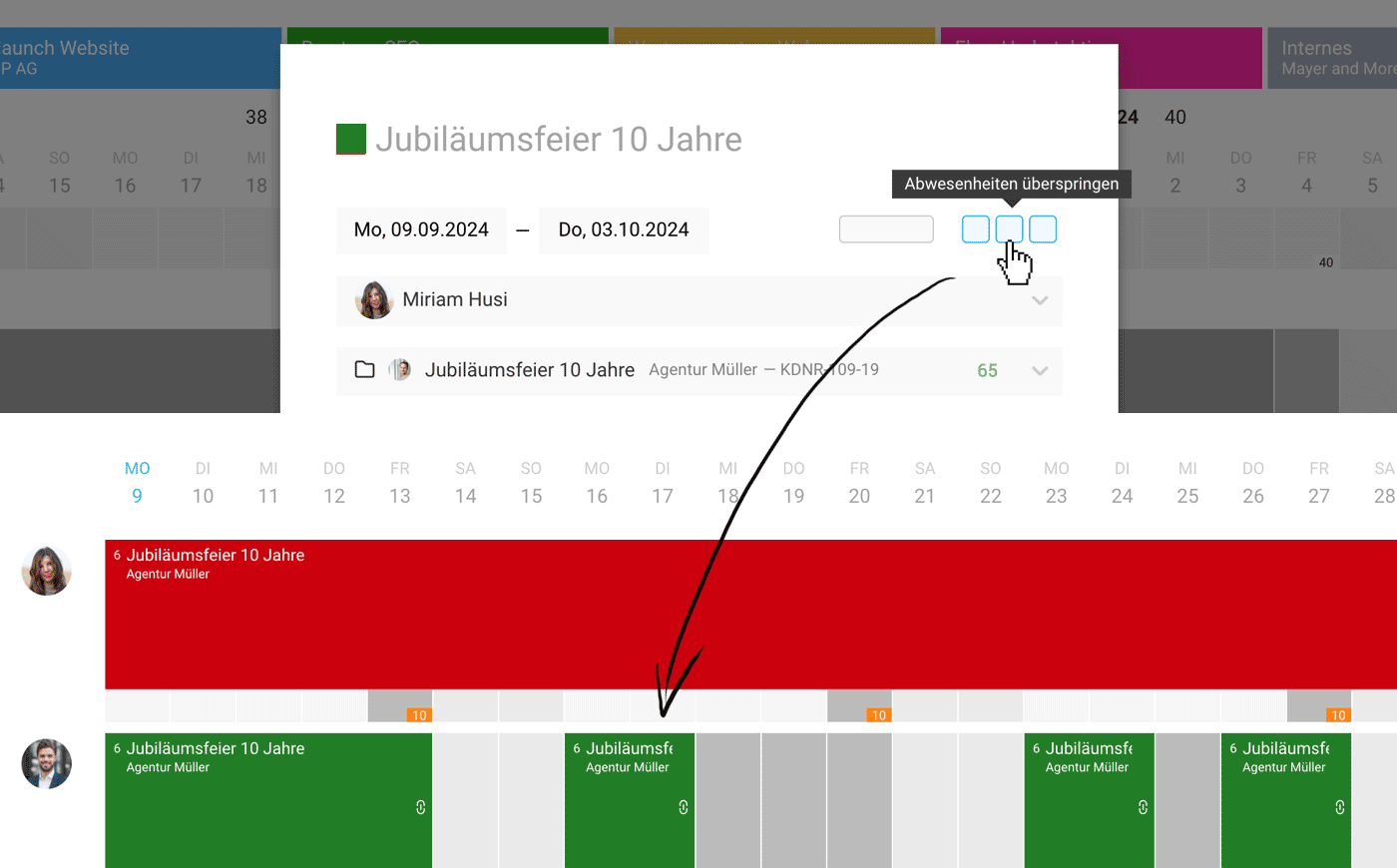 (English image not yet available)
(English image not yet available)If you prefer to allocate a total sum instead of hours per day, click on the displayed total to overwrite it.








