Reminders
Creating Reminders / Reminder Levels | Chase Partial Payments | Bulk Creation and Dispatch of Reminders | Debt Collection / Receivables ManagementCreating Reminders / Reminder Levels
Reminding Requires Tact
Clients are diverse. Often, the client simply forgets to settle the invoice within the deadline. A brief phone call is usually enough to politely and firmly point out the delay. Alternatively, you can generate a reminder in MOCO (1).
MOCO Offers Three Predefinable Reminder Levels
The first reminder is typically titled "Payment Reminder" in a friendly manner. It serves to remind the client of an outstanding amount, assuming a simple oversight that just needs a nudge.
If no payment follows the first reminder, a second reminder should be sent after 14 days, generally with a 14-day deadline. The third reminder should be the final notice and may outline potential consequences.
Predefine Texts for Reminder Levels
Creating Reminders in MOCO
Once invoices become overdue, a "+ New Reminder" button (1) appears in the invoice detail view, allowing one or more reminders to be generated. MOCO automatically populates the predefined texts for the next reminder level.
Clients are diverse. Often, the client simply forgets to settle the invoice within the deadline. A brief phone call is usually enough to politely and firmly point out the delay. Alternatively, you can generate a reminder in MOCO (1).
MOCO Offers Three Predefinable Reminder Levels
The first reminder is typically titled "Payment Reminder" in a friendly manner. It serves to remind the client of an outstanding amount, assuming a simple oversight that just needs a nudge.
If no payment follows the first reminder, a second reminder should be sent after 14 days, generally with a 14-day deadline. The third reminder should be the final notice and may outline potential consequences.
Predefine Texts for Reminder Levels
Creating Reminders in MOCO
Once invoices become overdue, a "+ New Reminder" button (1) appears in the invoice detail view, allowing one or more reminders to be generated. MOCO automatically populates the predefined texts for the next reminder level.
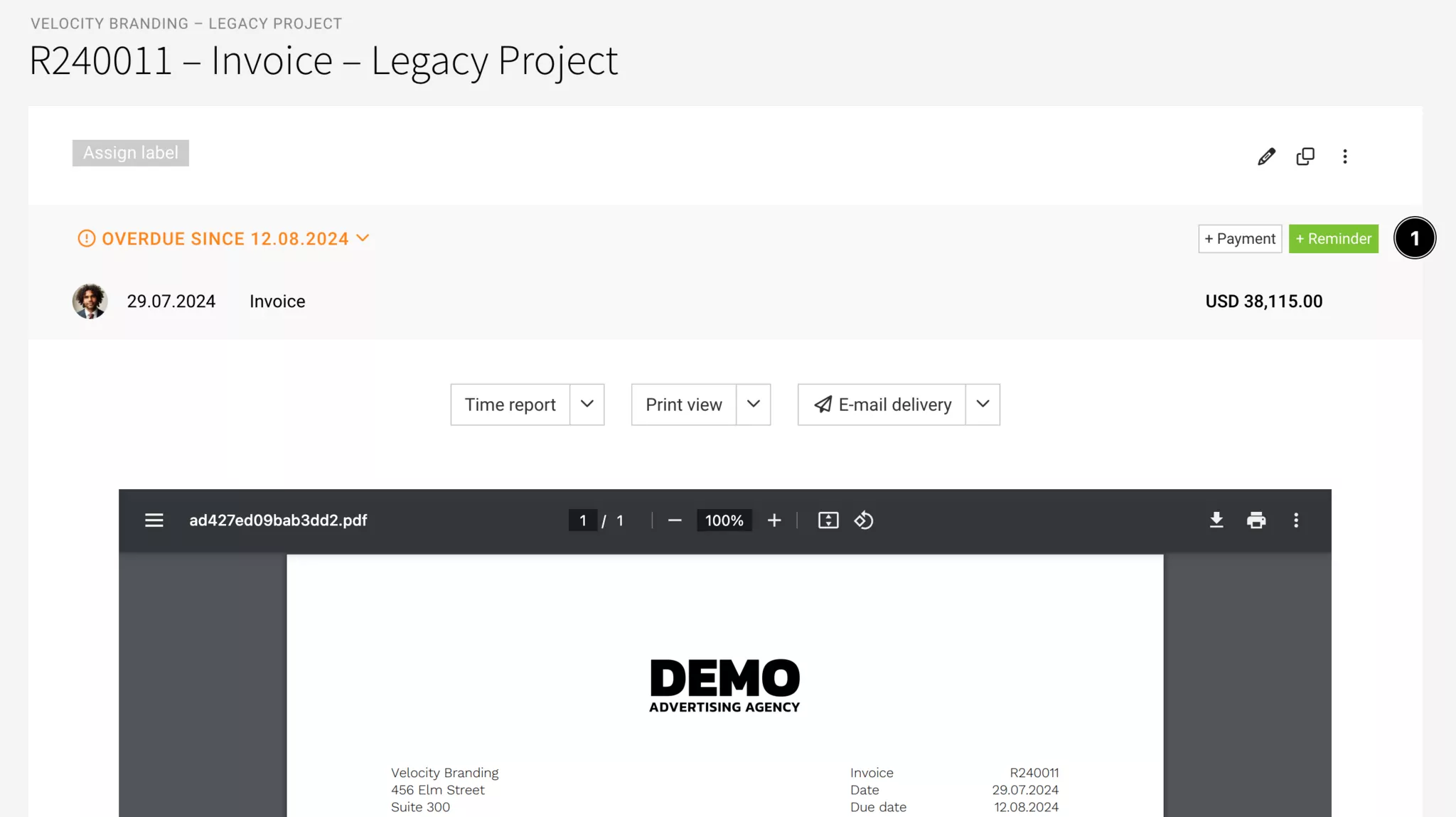
If at least one reminder has already been created, it will also be listed in the grey area.
Chase Partial Payments
If an invoice has only been partially paid and you wish to chase just a portion of it, specify and demand this amount clearly in the reminder letter. Currently, MOCO does not offer automation for this process.
Bulk Creation and Dispatch of Reminders
Invoicing > Invoices
With mass actions, reminders can be created and sent in one go for all overdue invoices.
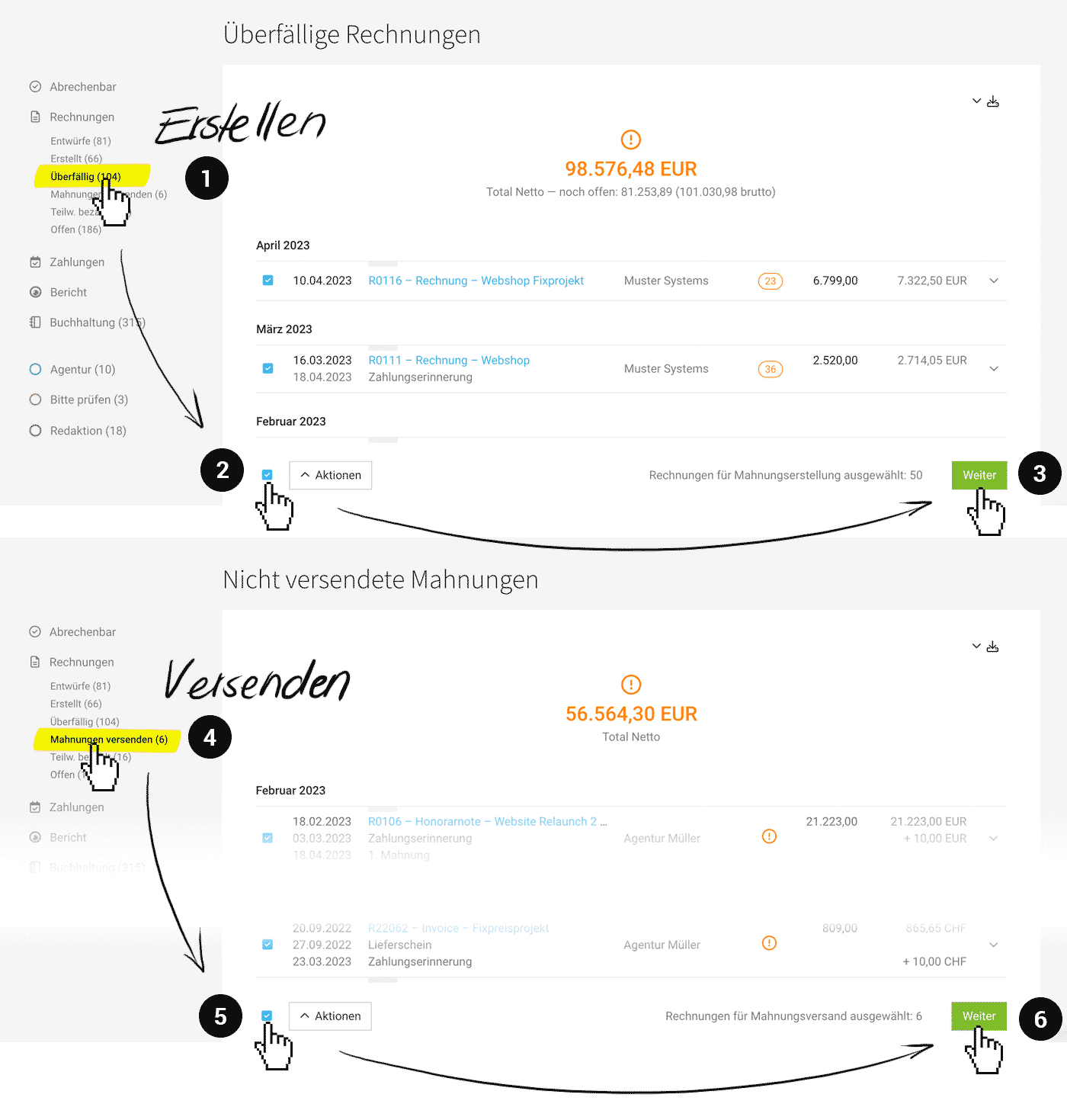 (English image not yet available)
(English image not yet available)Creation
Under the Smart Filter "Overdue" (1), select individual or all overdue invoices (2). Then click "Next" (3) at the bottom right, review the selection, and create the reminders.
Note: Invoices with at least 3 reminders are ignored. These special cases must be managed manually one by one.
Note: Invoices with at least 3 reminders are ignored. These special cases must be managed manually one by one.
Dispatch
Reminders not yet sent can be accessed via the Smart Filter "Send Reminders" (4). Select all or specific invoices (5). Then, at the bottom right, click "Next" (6) to initiate the check (for available email addresses) before dispatch.
Debt Collection / Receivables Management
Ordered, delivered – but your client isn't paying the invoice? With just a click, you can hand over the invoice to the debt collection service.
The service is free for you as a MOCO user. You will receive the full amount back via the debt collection partner paywise. The debtor bears the collection fees.
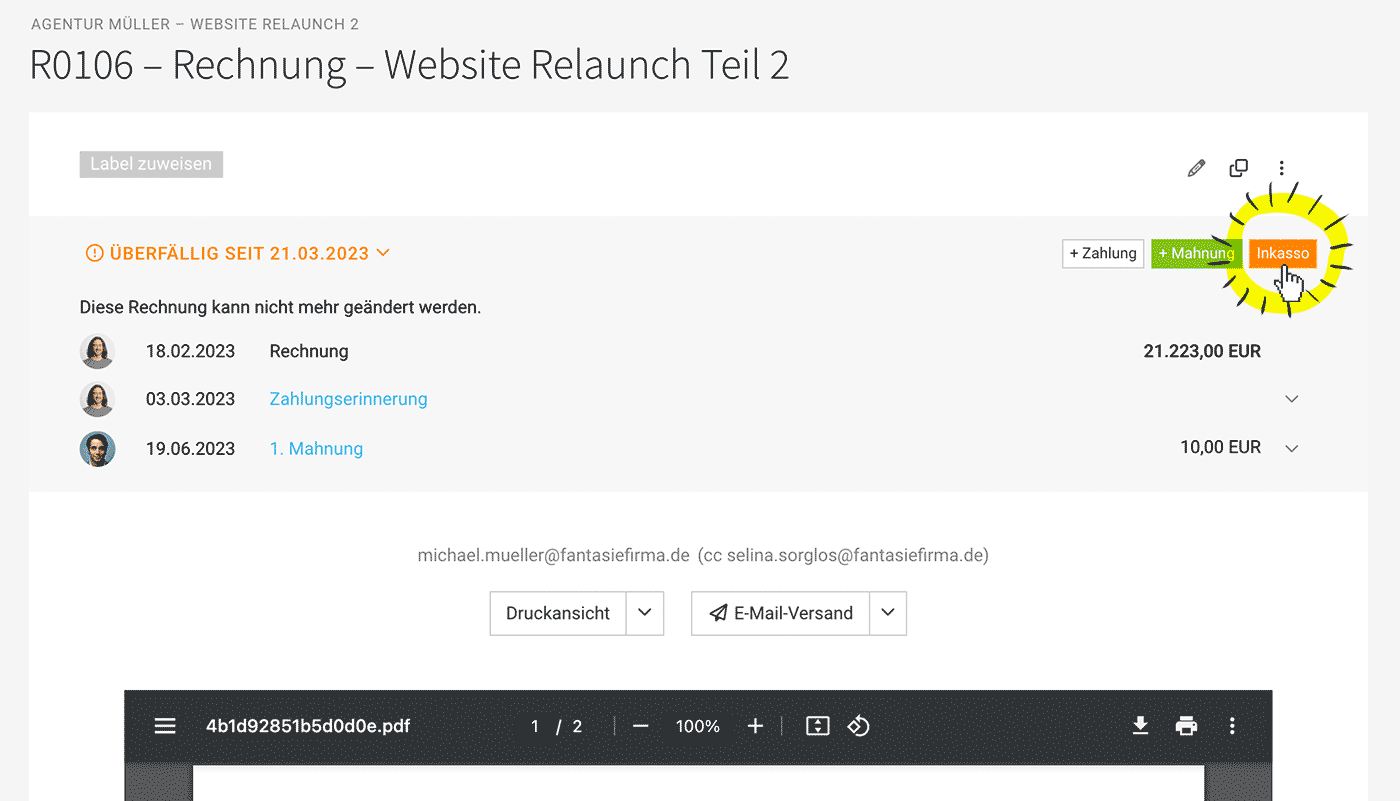 (English image not yet available)
(English image not yet available)
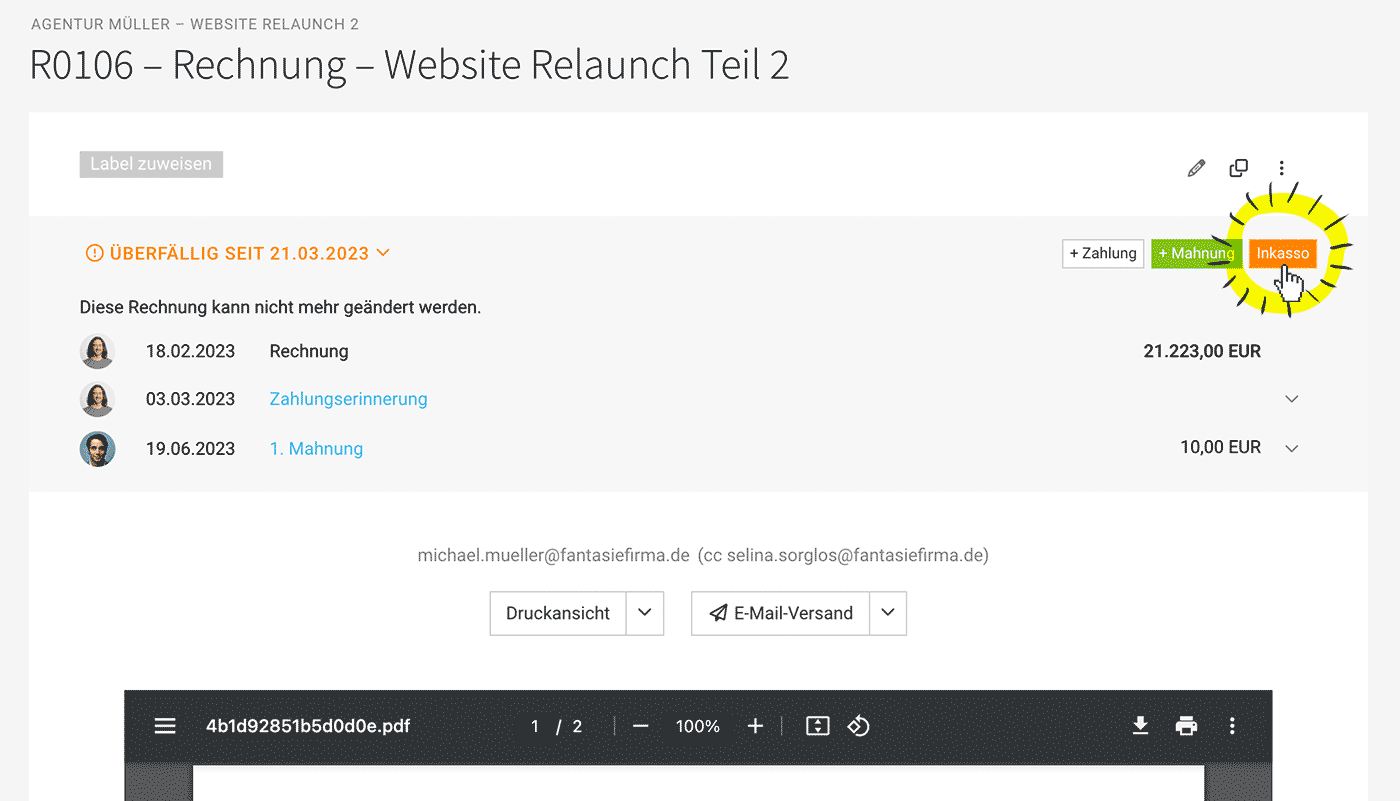 (English image not yet available)
(English image not yet available)Process
1. Activate Collection Option
Create a free account with paywise and then activate the option under "Invoicing" > "Collection" in the settings.
Terms and Activation
Create a free account with paywise and then activate the option under "Invoicing" > "Collection" in the settings.
Terms and Activation
2. Submit Invoice
On the invoice, at the top right, you can click the new "Collection" button (see illustration) to submit the claim to the collection service, and if needed, add information about the previous process. The information will be transferred to paywise.
3. After Submission
All orders are visible and traceable for you in your paywise client portal.
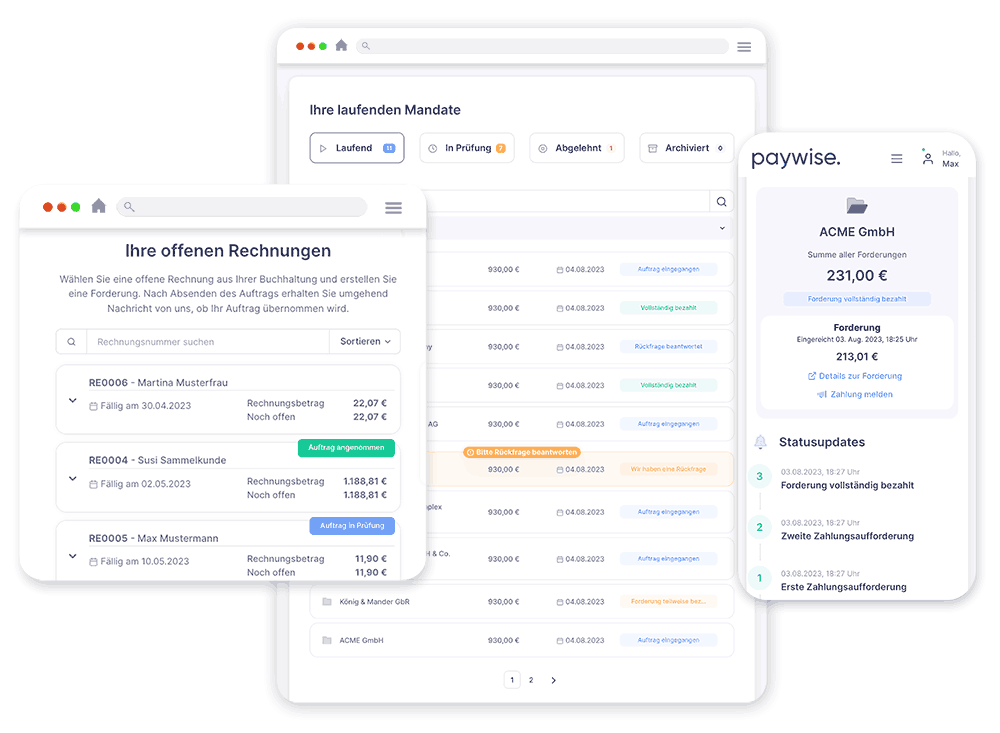 (English image not yet available)
(English image not yet available)
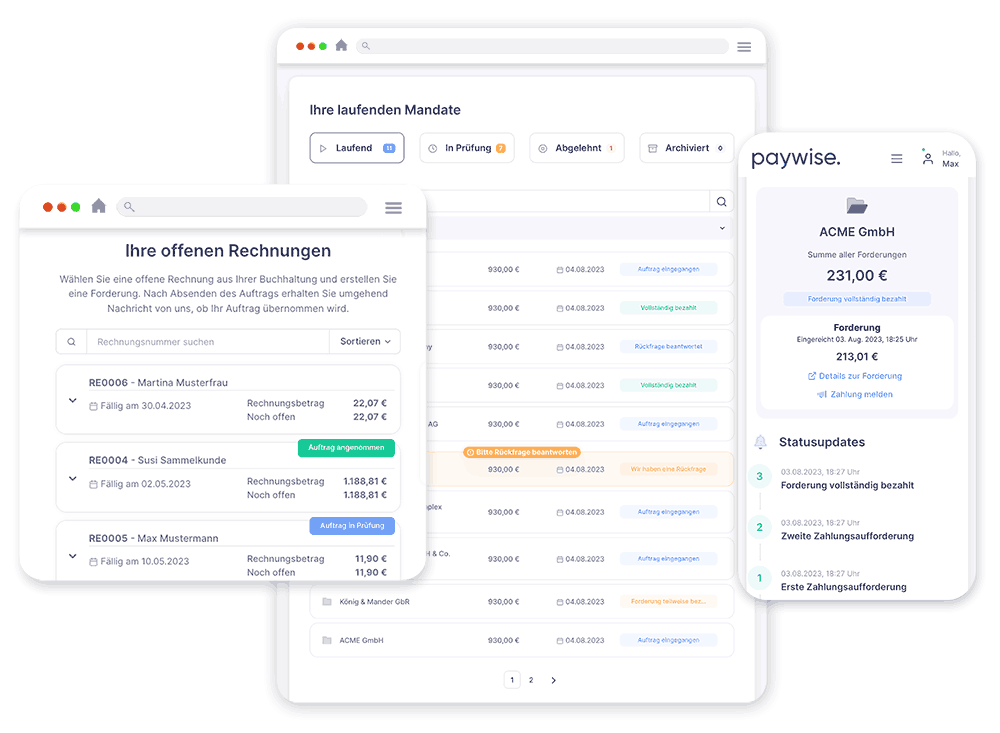 (English image not yet available)
(English image not yet available)Overview in MOCO
Special Marking of Collection Cases
Submitted invoices are marked with a skull symbol in the MOCO accounts receivable list under "Invoicing".
Filter by Collection Cases
Under the Smart Filter "Overdue", you can specifically filter for invoices that have already been submitted for collection.








