Article from
Accounting Integration Abacus (Switzerland).
“The import worked flawlessly.”
Finally, it's here: The Abacus accounting integration is now available in self-service – developed from practical experience and with great support from dedicated MOCO users.
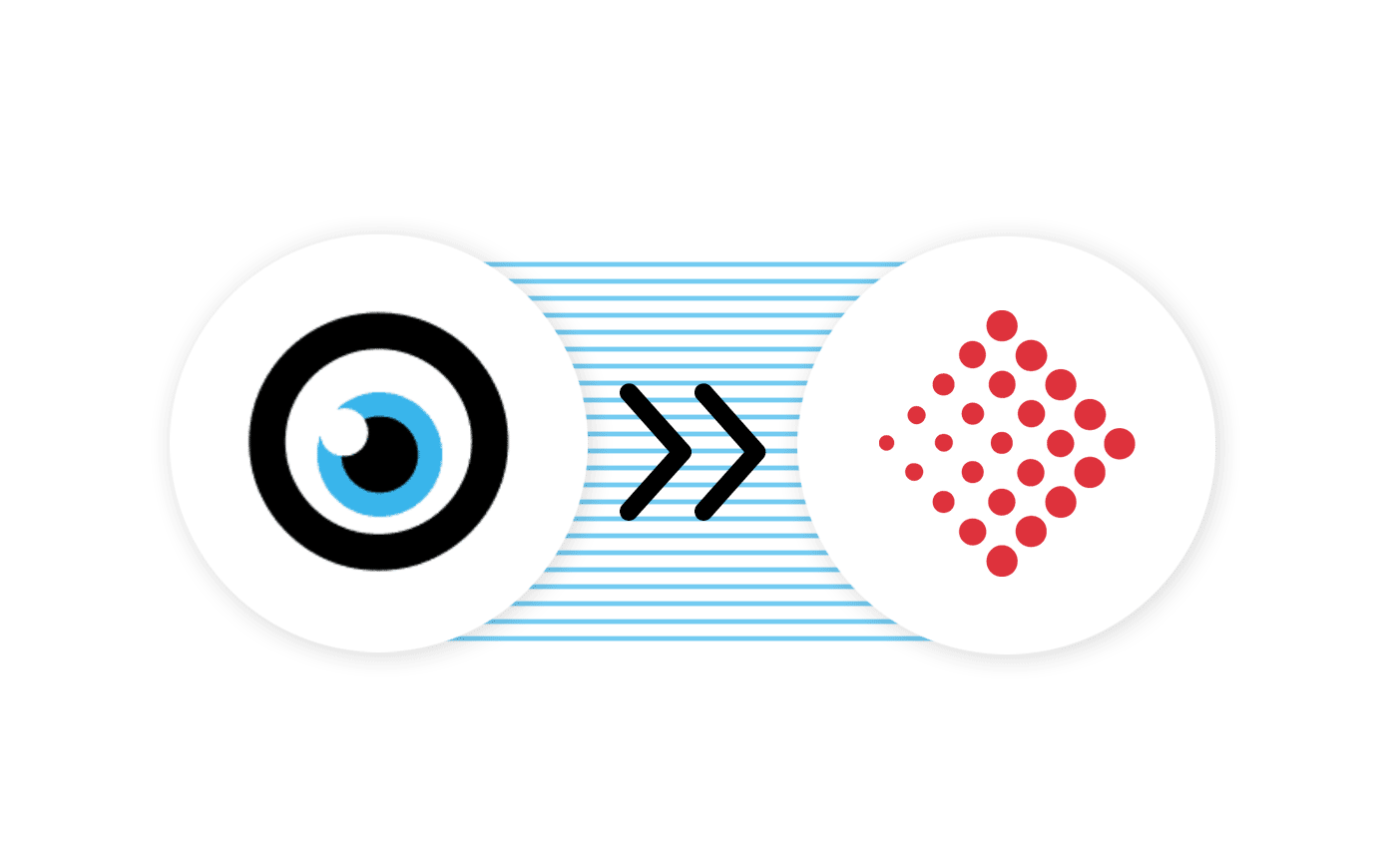 English image not yet available...
English image not yet available...What the Abacus Accounting Integration Includes
With the Abacus export, you export invoice data and documents as a zip file, which you can use directly for import into Abacus. The export is available for outgoing invoices. An export for incoming invoices will be added in the coming months.
Special feature of the Abacus accounting export:
Instead of the debtor number, the client number is crucial for Abacus. New clients are automatically created in Abacus during the next import of related outgoing invoices.
How to Set Up the Export for Your Company
1. Activate Option
In the settings under "Accounting" > "General", select the option "Abacus (XML+Documents)". This will later provide you with the new "Accounting" menu item under "Invoicing" for export.
2. Enter Tax Codes
On the settings page, enter the revenue account and tax codes (Abacus tax code) provided by your trustee.
3. Prepare Master Data
For Abacus, the client number is crucial as a reference. Therefore, ensure that clients already recorded in Abacus are up to date in MOCO.
a) When starting with MOCO, import the numbers directly from Abacus using the client import with the client number column.
b) If you are already a client, you can temporarily set the numbering to manual and adjust the number for clients via "Edit". If you have many clients, we can support you for free: Export the client list in MOCO, update the client number in the Excel file, delete all columns except client ID and client number, and contact us via the import service.
Then adjust the automatic numbering (> Numbering) in the settings so that MOCO automatically assigns the next number for new clients. New clients will be automatically created in Abacus during the next import.
a) When starting with MOCO, import the numbers directly from Abacus using the client import with the client number column.
b) If you are already a client, you can temporarily set the numbering to manual and adjust the number for clients via "Edit". If you have many clients, we can support you for free: Export the client list in MOCO, update the client number in the Excel file, delete all columns except client ID and client number, and contact us via the import service.
Then adjust the automatic numbering (> Numbering) in the settings so that MOCO automatically assigns the next number for new clients. New clients will be automatically created in Abacus during the next import.
4. Test Export
Under "Invoicing" > "Accounting"
Create an invoice in MOCO (e.g., a test invoice under invoicing for a client) and select it for export (> How the accounting area works). Download the export and import the zip file (xml + PDF documents) into Abacus.
If everything works flawlessly – wonderful! If not, proceed as described in the following section.
Create an invoice in MOCO (e.g., a test invoice under invoicing for a client) and select it for export (> How the accounting area works). Download the export and import the zip file (xml + PDF documents) into Abacus.
If everything works flawlessly – wonderful! If not, proceed as described in the following section.
Import Not Working?
If this is the case, send us the error log from Abacus via the data import service (follow steps 1-3). Depending on the case, we can alternatively offer an individual setup (for a fee).








